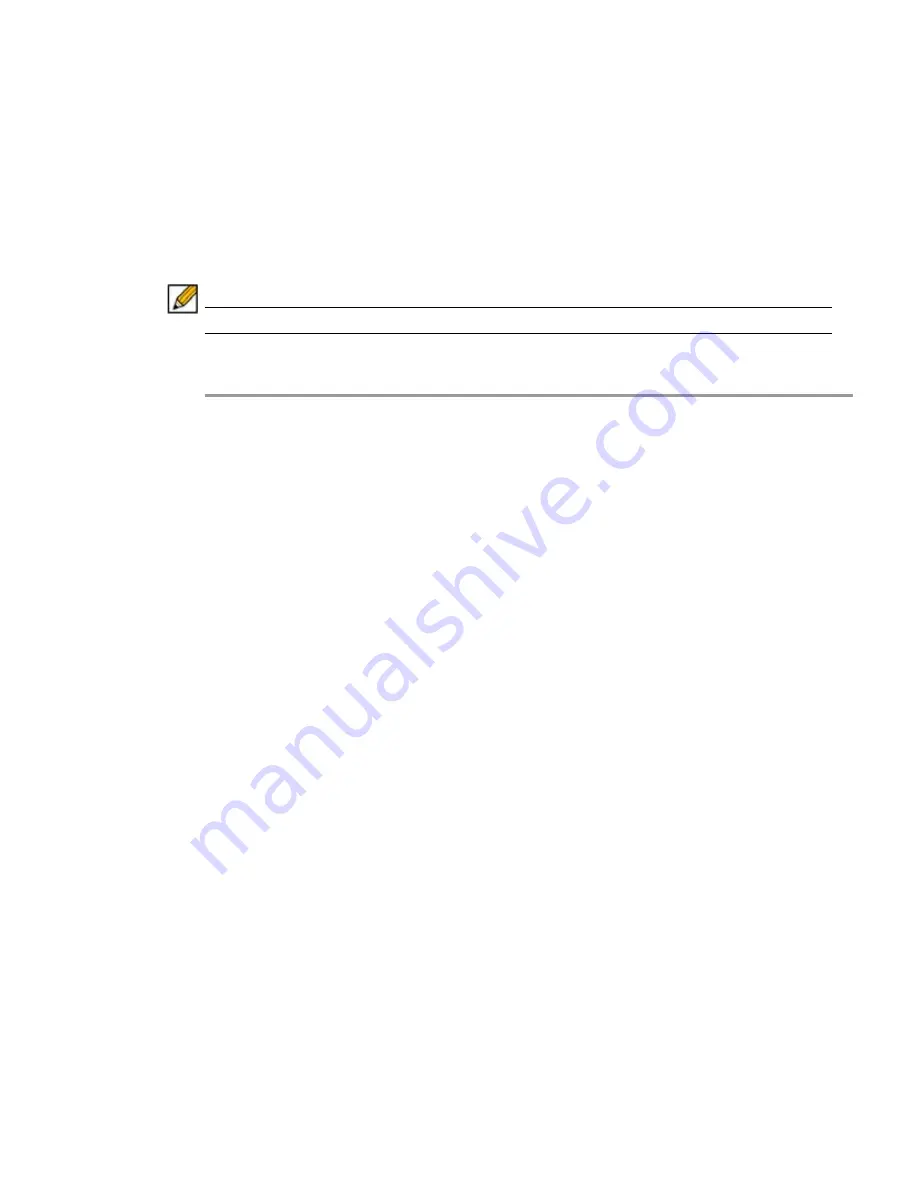
86 | SRA 6.0 Administrator’s Guide
Before You Register
Verify that the time, DNS, and default route settings on your Dell SonicWALL SRA are correct
before you register your appliance. These settings are generally configured during the initial
SRA appliance setup process. To verify or configure the time settings, navigate to the
System
> Time
page. To verify or configure the DNS setting, navigate to the
Network > DNS
page. To
verify or configure the default route, navigate to the
Network > Routes
page. For more information
about time and DNS setting configuration, refer to the
“Setting the Time” section on page 97
,
the
“Configuring DNS Settings” section on page 119
and the
“Configuring a Default Route for
the SRA Appliance” section on page 121
.
Note You need a MySonicWALL account to register the Dell SonicWALL SRA.
Creating a MySonicWALL Account from System > Licenses
Step 1
On the System > Licenses page, click
Activate, Upgrade, or Renew services
. The License
Management page is displayed.
Step 2
If you do not have a MySonicWALL account or if you forgot your user name or password, click
the
https://www.mysonicwall.com
link at the bottom of the page. The
MySonicWALL User
Login
page is displayed.
Do one of the following:
–
If you forgot your user name, click the
Forgot Username?
link.
–
If you forgot your password, click the
Forgot Password?
link.
–
If you do not have a MySonicWALL account, click the
Not a registered user?
link.
Step 3
Follow the instructions to activate your MySonicWALL account.
Registering with MySonicWALL
There are two ways to register your SRA appliance:
•
Log into your MySonicWALL account directly from a browser or click the
Dell SonicWALL
link on the
System > Status
page to access MySonicWALL, enter the appliance serial
number and other information there, and then enter the resulting registration code into the
field on the
System > Status
page. This manual registration procedure is described in this
section.
•
Use the link on the
System > Licenses
page to access MySonicWALL, then enter the serial
number and other information into MySonicWALL. When finished, your view of the
System
> Licenses
page shows that the appliance has been automatically synchronized with the
licenses activated on MySonicWALL. This procedure is described in the
“Registering the
SRA Appliance from System > Licenses” section on page 90
.
To register your SRA appliance:
Summary of Contents for PowerEdge 4200 Series
Page 1: ... 1 SRA 6 0 Administrator s Guide ...
Page 10: ...10 SRA 6 0 Administrator s Guide ...
Page 128: ...128 SRA 6 0 Administrator s Guide ...
Page 176: ...176 SRA 6 0 Administrator s Guide ...
Page 190: ...190 SRA 6 0 Administrator s Guide ...
Page 212: ...212 SRA 6 0 Administrator s Guide ...
Page 228: ...228 SRA 6 0 Administrator s Guide ...
Page 342: ...342 SRA 6 0 Administrator s Guide ...
Page 356: ...356 SRA 6 0 Administrator s Guide ...
Page 358: ...358 SRA 6 0 Administrator s Guide ...
Page 392: ...392 SRA 6 0 Administrator s Guide ...
Page 416: ...416 SRA 6 0 Administrator s Guide ...
Page 426: ...426 SRA 6 0 Administrator s Guide ...
Page 436: ...436 SRA 6 0 Administrator s Guide ...
Page 438: ...438 SRA 6 0 Administrator s Guide ...
Page 439: ... 439 ...
Page 440: ......






























