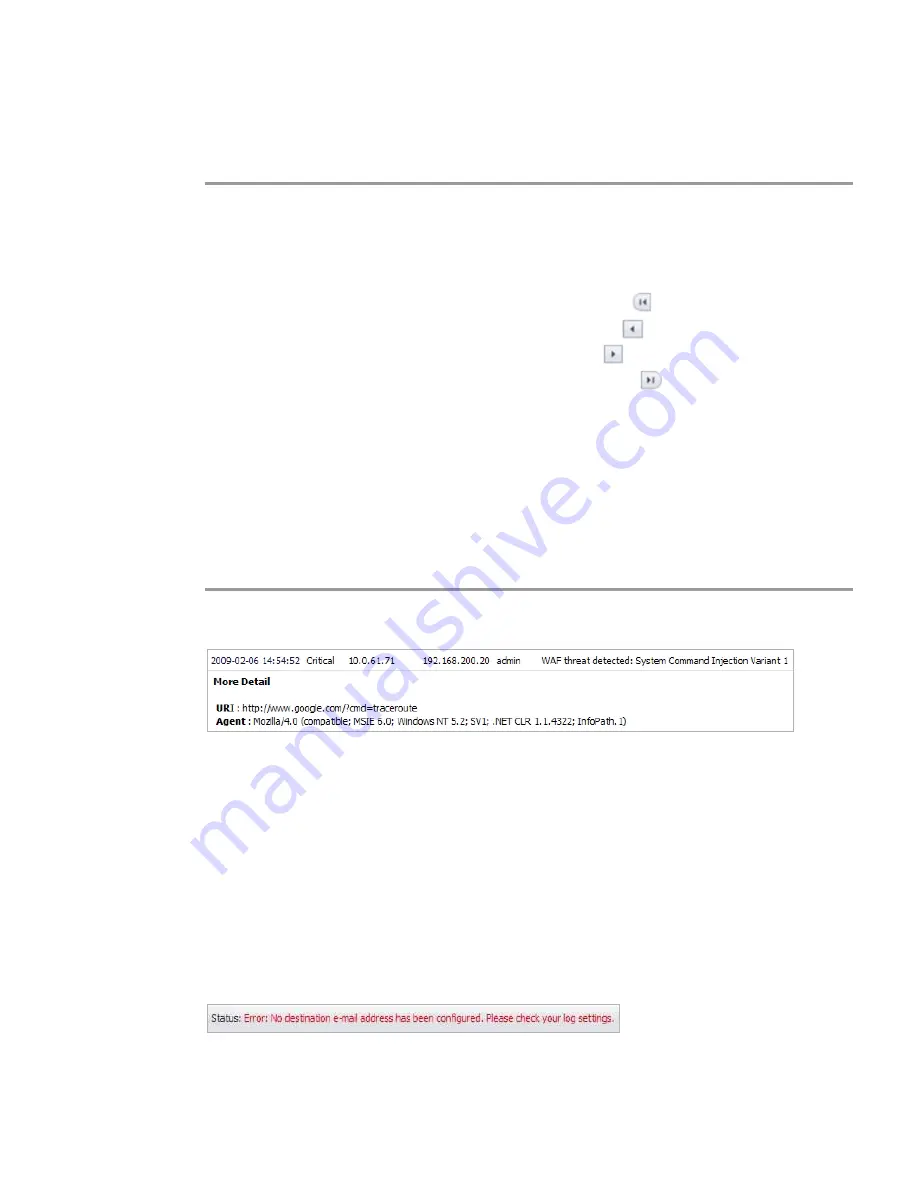
Web Application Firewall Configuration | 283
Controlling the Log Pagination
To adjust the number of entries on the log page and display a different range of entries, perform
the following steps:
Step 1
On the Web Application Firewall > Log page, enter the number of log entries that you want on
each page into the
Items per Page
field. The Log page display changes to show the new
number of entries.
Step 2
To view the log entries beginning at a certain number, type the starting number into the
Item
field and press
Enter
on your keyboard.
Step 3
To view the first page of log entries, click the left-most button
in the arrow control pad.
Step 4
To view the previous page of log entries, click the left arrow
in the arrow control pad.
Step 5
To view the next page of log entries, click the right arrow
in the arrow control pad.
Step 6
To view the last page of log entries, click the right-most button
in the arrow control pad.
Viewing Log Entry Details
The log entry details vary with the type of log entry. The URI (Uniform Resource Indicator) is
provided along with the command for detected threats. Information about the agent that caused
the event is also displayed. For an explanation of the rather cryptic Agent string, the following
Wikipedia page provides a description and links to external sites that can analyze any user
agent string:
http://en.wikipedia.org/wiki/User_agent
To view more details about an individual log entry, perform the following steps:
Step 1
On the Web Application Firewall > Log page, click anywhere on the log entry that you want to
view. The details are displayed directly beneath the entry.
Step 2
To collapse the details for a log entry, click again on the entry.
Exporting and Emailing Log Files
You can export the current contents of the Web Application Firewall log to a file, or email the
log contents by using the buttons in the top right corner of the Web Application Firewall > Log
page.
Exported files are saved with a
.wri
file name extension, and open with Wordpad, by default.
Emailed files are automatically sent to the address configured on the Log > Settings page of
the SRA management interface. If no address is configured, the Status line at the bottom of the
browser will display an error message when you click the
E-Mail Log
button on the Web
Application Firewall > Log page.
Summary of Contents for PowerEdge 4200 Series
Page 1: ... 1 SRA 6 0 Administrator s Guide ...
Page 10: ...10 SRA 6 0 Administrator s Guide ...
Page 128: ...128 SRA 6 0 Administrator s Guide ...
Page 176: ...176 SRA 6 0 Administrator s Guide ...
Page 190: ...190 SRA 6 0 Administrator s Guide ...
Page 212: ...212 SRA 6 0 Administrator s Guide ...
Page 228: ...228 SRA 6 0 Administrator s Guide ...
Page 342: ...342 SRA 6 0 Administrator s Guide ...
Page 356: ...356 SRA 6 0 Administrator s Guide ...
Page 358: ...358 SRA 6 0 Administrator s Guide ...
Page 392: ...392 SRA 6 0 Administrator s Guide ...
Page 416: ...416 SRA 6 0 Administrator s Guide ...
Page 426: ...426 SRA 6 0 Administrator s Guide ...
Page 436: ...436 SRA 6 0 Administrator s Guide ...
Page 438: ...438 SRA 6 0 Administrator s Guide ...
Page 439: ... 439 ...
Page 440: ......






























