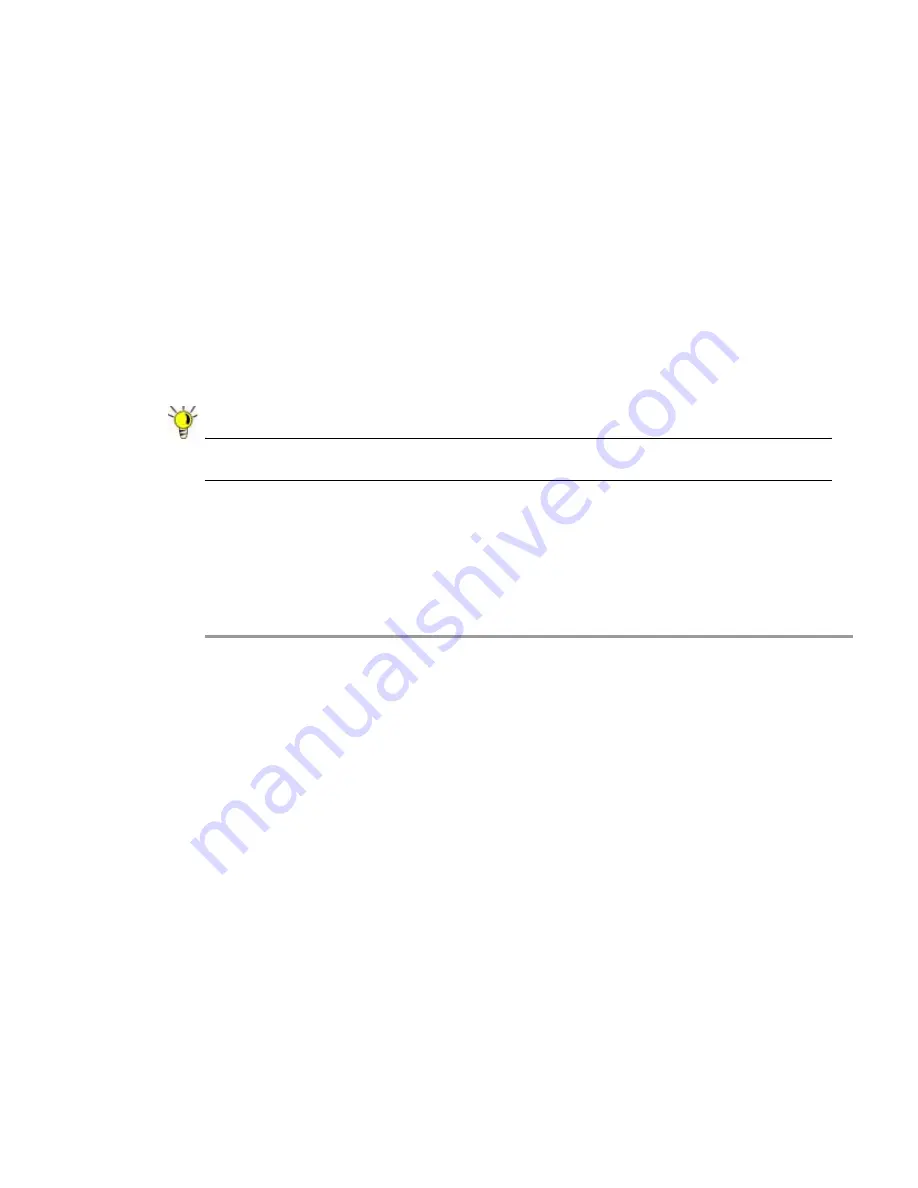
298 | SRA
6.0
Administrator’s
Guide
•
IPv6 Address
- If your policy applies to a specific host, enter the IPv6 address of the local
host machine in the
IPv6 Address
field. Optionally enter a port range (for example, 4100-
4200) or a single port number into the
Port Range/Port Number
field. See
“Adding a Policy
for an IPv6 Address” section on page 301
.
•
IPv6 Address Range
- If your policy applies to a range of addresses, enter the beginning
IPv6 address in the
IPv6 Network Address
field and the prefix that defines the IPv6
address range in the
IPv6 Prefix
field. Optionally enter a port range (for example, 4100-
4200) or a single port number into the
Port Range/Port Number
field. See
“Adding a Policy
for an IPv6 Address Range” section on page 302
.
•
All IPv6 Address
- If your policy applies to all IPv6 addresses, you do not need to enter
any IP address information. See
“Adding a Policy for All IPv6 Addresses” section on
page 302
.
Step 3
Select the service type in the
Service
drop-down list. If you are applying a policy to a network
object, the service type is defined in the network object.
Step 4
Select
Allow
or
Deny
from the
Status
drop-down list to either permit or deny SRA connections
for the specified service and host machine.
Tip
When using Citrix bookmarks, in order to restrict proxy access to a host, a
Deny
rule must
be configured for both Citrix and HTTP services.
Step 5
Click
Accept
to update the configuration. Once the configuration has been updated, the new
policy will be displayed in the
Edit Local User
page.
The user policies are displayed in the
Current User Policies
table in the order of priority, from
the highest priority policy to the lowest priority policy.
Adding a Policy for an IP Address
Step 1
Navigate to
Users > Local Users
.
Step 2
Click the configure icon next to the user you want to configure.
Step 3
Select the
Policies
tab.
Step 4
Click
Add Policy...
Step 5
In the
Apply Policy to
field, click the IP Address option.
Step 6
Define a name for the policy in the
Policy Name
field.
Step 7
Type an IP address in the
IP Address
field.
Step 8
In the
Port Range/Port Number
field, optionally enter a port range or an individual port.
Step 9
In the
Service
drop-down list, click on a service object.
Step 10
In the
Status
drop-down list, click on an access action, either
Allow
or
Deny
.
Step 11
Click
Accept
.
Summary of Contents for PowerEdge 4200 Series
Page 1: ... 1 SRA 6 0 Administrator s Guide ...
Page 10: ...10 SRA 6 0 Administrator s Guide ...
Page 128: ...128 SRA 6 0 Administrator s Guide ...
Page 176: ...176 SRA 6 0 Administrator s Guide ...
Page 190: ...190 SRA 6 0 Administrator s Guide ...
Page 212: ...212 SRA 6 0 Administrator s Guide ...
Page 228: ...228 SRA 6 0 Administrator s Guide ...
Page 342: ...342 SRA 6 0 Administrator s Guide ...
Page 356: ...356 SRA 6 0 Administrator s Guide ...
Page 358: ...358 SRA 6 0 Administrator s Guide ...
Page 392: ...392 SRA 6 0 Administrator s Guide ...
Page 416: ...416 SRA 6 0 Administrator s Guide ...
Page 426: ...426 SRA 6 0 Administrator s Guide ...
Page 436: ...436 SRA 6 0 Administrator s Guide ...
Page 438: ...438 SRA 6 0 Administrator s Guide ...
Page 439: ... 439 ...
Page 440: ......






























