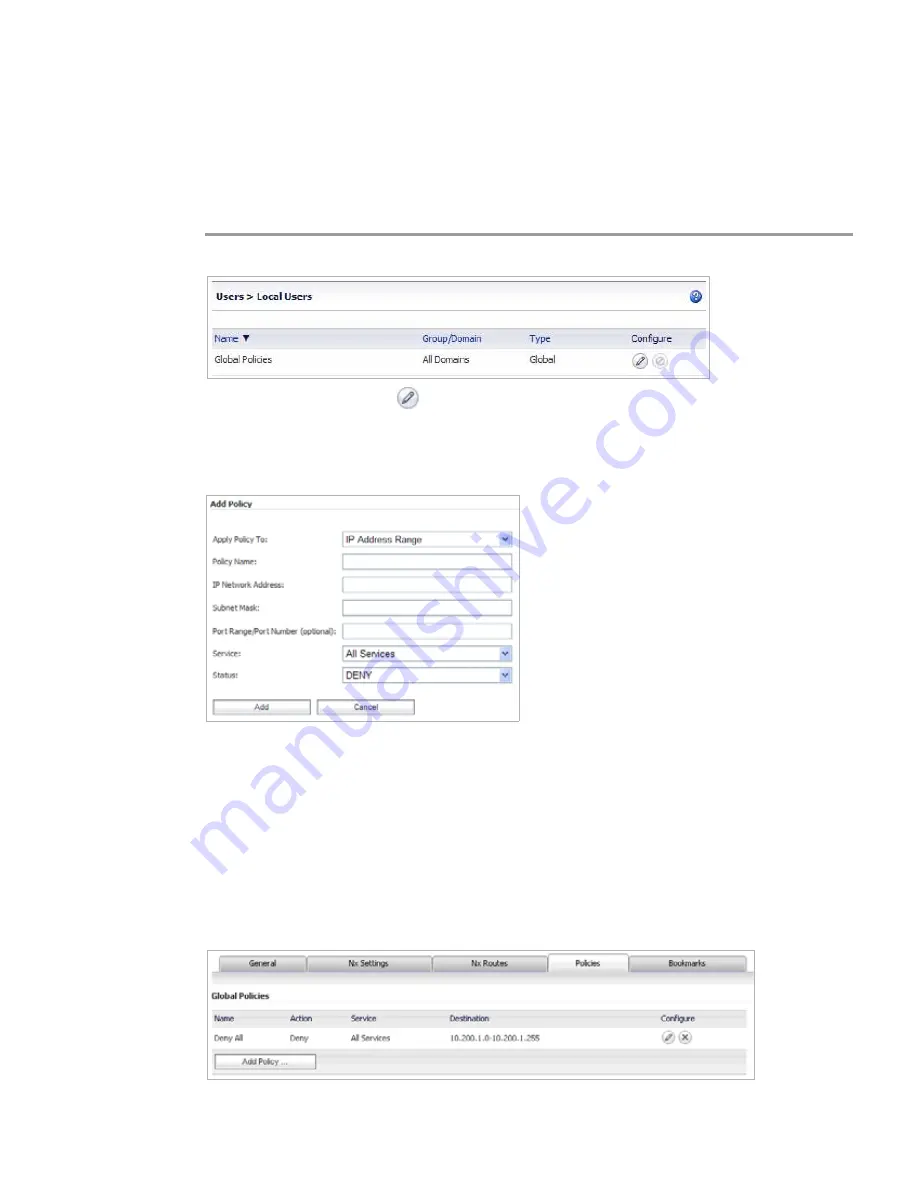
Use
Cases | 379
Adding a Global Deny All Policy
This procedure creates a policy that denies access to the OWA resources to all groups, except
groups configured with an explicit Permit policy.
The SRA default policy is
Allow All
. In order to have more granular control, we add a
Deny All
policy here. Later, we can add
Permit
policies for each group, one at a time.
Step 1
Navigate to the
Users > Local Users
page.
Step 2
Click the
Configure
button
in the
Global Policies
row. The
Edit Global Policies
window
appears.
Step 3
In the
Edit Global Policies
window, click the
Policies
tab.
Step 4
Click
Add Policy
. The Add Policy window appears.
Step 5
Select
IP Address Range
from the
Apply Policy To
drop-down list.
Step 6
In the
Policy Name
field, type the descriptive name
Deny All
.
Step 7
In the
IP Network Address
field, type the network address,
10.200.1.0
.
Step 8
In the
Subnet Mask
field, type the mask in decimal format,
255.255.255.0
.
Step 9
In the
Service
drop-down list, select
All Services
.
Step 10
In the
Status
drop-down list, select
DENY
.
Step 11
Click
Add
.
Step 12
In the
Edit Global Policies
window, verify the
Deny All
policy settings and then click
OK
.
Summary of Contents for PowerEdge 4200 Series
Page 1: ... 1 SRA 6 0 Administrator s Guide ...
Page 10: ...10 SRA 6 0 Administrator s Guide ...
Page 128: ...128 SRA 6 0 Administrator s Guide ...
Page 176: ...176 SRA 6 0 Administrator s Guide ...
Page 190: ...190 SRA 6 0 Administrator s Guide ...
Page 212: ...212 SRA 6 0 Administrator s Guide ...
Page 228: ...228 SRA 6 0 Administrator s Guide ...
Page 342: ...342 SRA 6 0 Administrator s Guide ...
Page 356: ...356 SRA 6 0 Administrator s Guide ...
Page 358: ...358 SRA 6 0 Administrator s Guide ...
Page 392: ...392 SRA 6 0 Administrator s Guide ...
Page 416: ...416 SRA 6 0 Administrator s Guide ...
Page 426: ...426 SRA 6 0 Administrator s Guide ...
Page 436: ...436 SRA 6 0 Administrator s Guide ...
Page 438: ...438 SRA 6 0 Administrator s Guide ...
Page 439: ... 439 ...
Page 440: ......






























