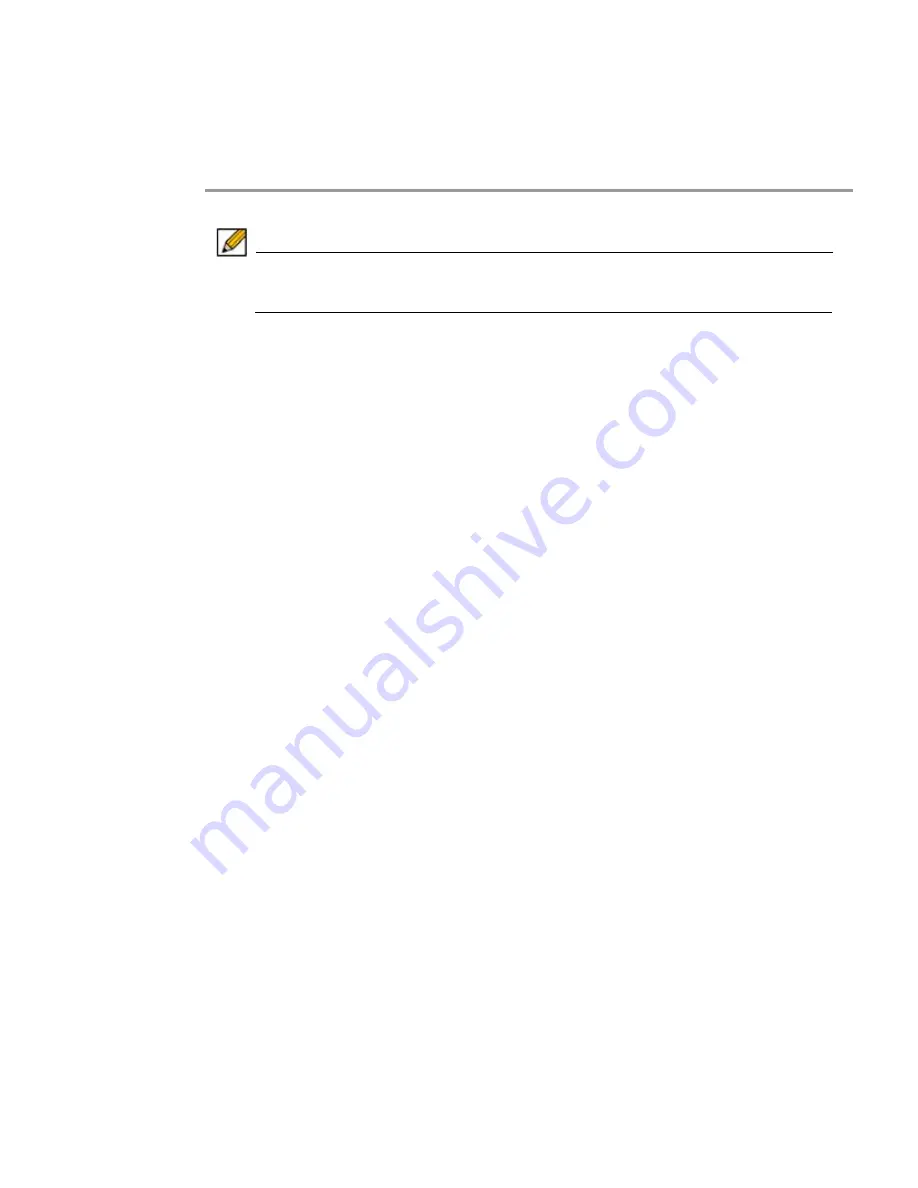
352 | SRA
6.0
Administrator’s
Guide
Adding an Analyzer Server
This feature requires an Analyzer license key. To add the SRA appliance to an Analyzer server
and enable Analyzer reporting on your SRA appliance, complete the following steps:
Step 1
Navigate to the
Log > Analyzer
page in the SRA Web management interface.
Note
If you are using Analyzer for the first time on this appliance or if you do not have a
valid license, the page provides a link to the
System > Licenses
page to activate
your license.
Step 2
In the Analyzer Settings section, click the
Add
button. The Add Analyzer Server screen
displays.
Step 3
In the Add Analyzer Server screen, enter the
Hostname or IP Address
of your Analyzer server.
Step 4
Enter the
Port
which your Analyzer server communicates with managed devices. The default
is 514.
Step 5
Click
Accept
at the top of the page to add this server.
Step 6
To start Analyzer report logging for the server you just added, select the
Enable Analyzer
check box.
Summary of Contents for PowerEdge 4200 Series
Page 1: ... 1 SRA 6 0 Administrator s Guide ...
Page 10: ...10 SRA 6 0 Administrator s Guide ...
Page 128: ...128 SRA 6 0 Administrator s Guide ...
Page 176: ...176 SRA 6 0 Administrator s Guide ...
Page 190: ...190 SRA 6 0 Administrator s Guide ...
Page 212: ...212 SRA 6 0 Administrator s Guide ...
Page 228: ...228 SRA 6 0 Administrator s Guide ...
Page 342: ...342 SRA 6 0 Administrator s Guide ...
Page 356: ...356 SRA 6 0 Administrator s Guide ...
Page 358: ...358 SRA 6 0 Administrator s Guide ...
Page 392: ...392 SRA 6 0 Administrator s Guide ...
Page 416: ...416 SRA 6 0 Administrator s Guide ...
Page 426: ...426 SRA 6 0 Administrator s Guide ...
Page 436: ...436 SRA 6 0 Administrator s Guide ...
Page 438: ...438 SRA 6 0 Administrator s Guide ...
Page 439: ... 439 ...
Page 440: ......






























