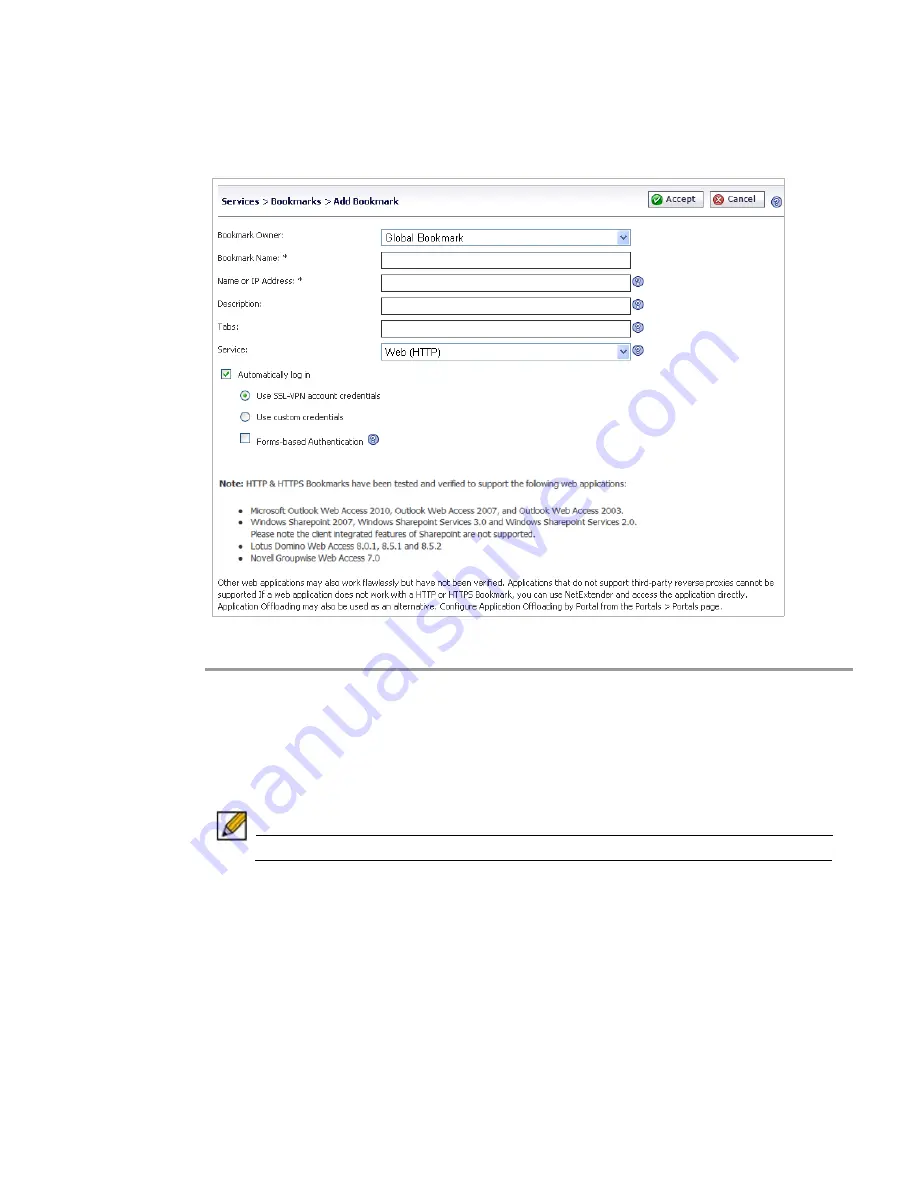
Services
Configuration | 181
Adding or Editing a Bookmark
To add a bookmark, navigate to the
Services > Bookmarks
screen within the management
interface and select the
Add Bookmark...
button. The
Add Bookmark
window opens.
Complete the following steps to add a service bookmark:
Step 1
Use the
Bookmark Owner
drop-down menu to select whether the bookmark is owned as a
Global Bookmark
, a
Local Domain
group bookmark, or a bookmark assigned to an individual
User
.
Step 2
Fill-in the
Bookmark Name
field with a friendly name for the service bookmark.
Step 3
Fill-in the
Name or IP Address
field with hostname, IP address, or IPv6 address for the desired
bookmark. IPv6 addresses should begin with “[“ and end with “]”.
Note
IPv6 is not supported for File Shares (CIFS) bookmarks.
Summary of Contents for PowerEdge 4200 Series
Page 1: ... 1 SRA 6 0 Administrator s Guide ...
Page 10: ...10 SRA 6 0 Administrator s Guide ...
Page 128: ...128 SRA 6 0 Administrator s Guide ...
Page 176: ...176 SRA 6 0 Administrator s Guide ...
Page 190: ...190 SRA 6 0 Administrator s Guide ...
Page 212: ...212 SRA 6 0 Administrator s Guide ...
Page 228: ...228 SRA 6 0 Administrator s Guide ...
Page 342: ...342 SRA 6 0 Administrator s Guide ...
Page 356: ...356 SRA 6 0 Administrator s Guide ...
Page 358: ...358 SRA 6 0 Administrator s Guide ...
Page 392: ...392 SRA 6 0 Administrator s Guide ...
Page 416: ...416 SRA 6 0 Administrator s Guide ...
Page 426: ...426 SRA 6 0 Administrator s Guide ...
Page 436: ...436 SRA 6 0 Administrator s Guide ...
Page 438: ...438 SRA 6 0 Administrator s Guide ...
Page 439: ... 439 ...
Page 440: ......






























