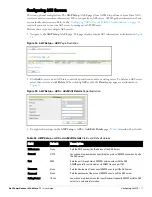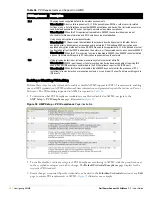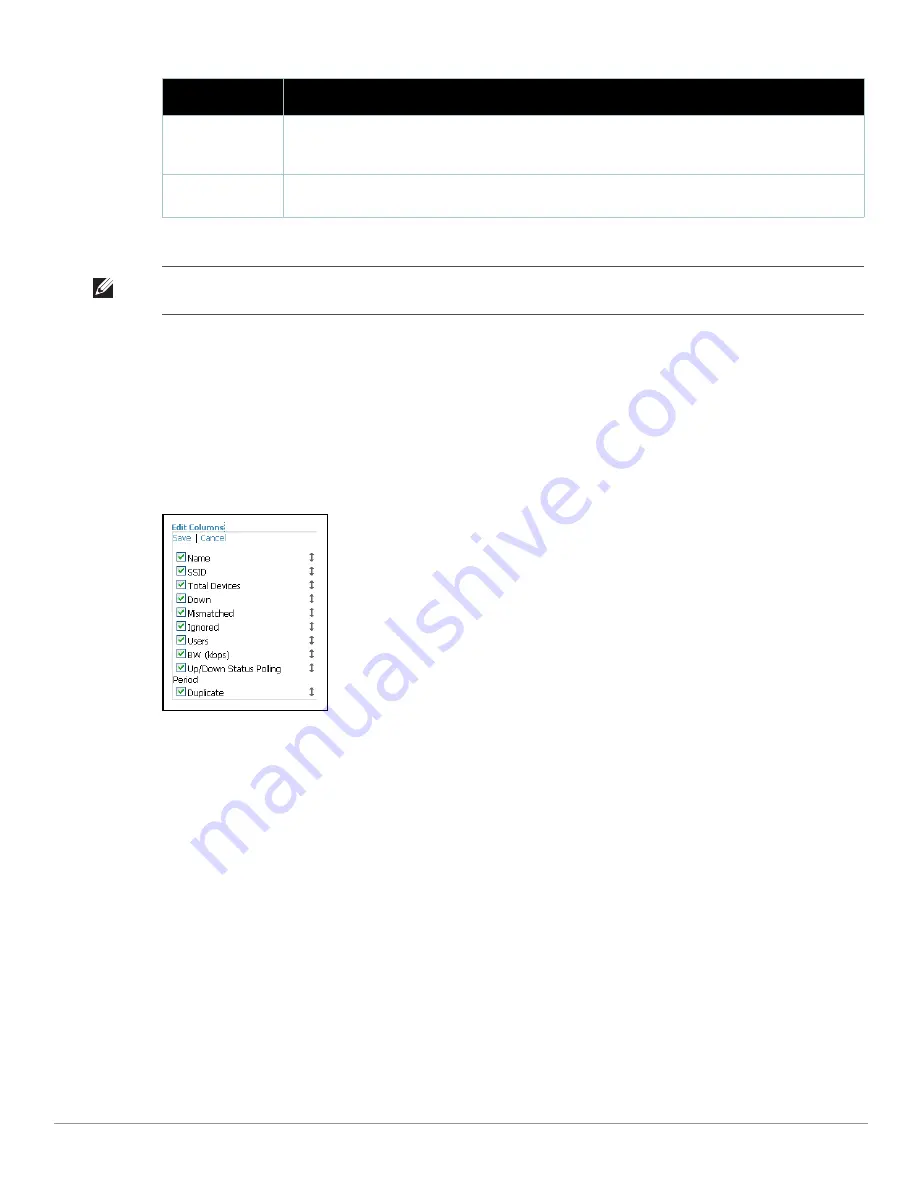
82
| Configuring and Using Device Groups in AWMS
Dell PowerConnect W AirWave 7.1
| User Guide
Editing Columns on the Groups > List Page and Additional Pages
Perform the following steps to edit the columns that appear on the
Groups > List
page. All additional list and
reports pages in AWMS Version 7.0 and later allow you to edit the presence and sequence of columns in this
manner:
1. Above the list or report, click
Edit Columns
. The supported columns appear in a popup window, as illustrated
in
Figure 41
:
Figure 41
Edit Columns
Illustration for the
Groups > List
Page
2. To remove one or more columns from the
Groups > List
page, click to remove the check mark from the
associated checkbox.
3. To change the sequence in which columns appear on the
Groups > List
page, place your cursor over the drag-
and-drop icon, left click, move the column to the new position, and release.
4. Click
Save
to retain your settings. The
Groups > List
page displays your changes.
The following pages include columns able to be edited for data display:
Home > Search
(results)
Helpdesk > Incidents
Groups > List
Groups > Monitor
Groups > Cisco WLC Config
APs/Devices > List
APs/Devices > New
APs/Devices > Up
APs/Devices > Down
APs/Devices > Mismatched
Up/Down Status
Polling Period
Column represents the time between Up/Down SNMP polling periods for each device in the group.
Detailed SNMP polling period information is available on the Groups > Basic configuration page. Note that
by default, most polling intervals do not match the up/down period.
Duplicate
Column represents a hyperlink, and the link creates a new group with the name Copy of <Group Name>
with the same group configuration.
Table 37
Groups > List
Page Fields and Default Values
(Continued)
Column
Description
Note: When you first configure AWMS, there is only one default group labeled Access Points. If you have no other groups
configured, refer to
“Configuring Basic Group Settings” on page
83
.
Summary of Contents for PowerConnect W Airwave 7.1
Page 1: ...Dell PowerConnect W AirWave Version 7 1 User Guide ...
Page 10: ...10 Dell PowerConnect W AirWave 7 1 User Guide ...
Page 30: ...30 Installing AWMS Dell PowerConnect W AirWave 7 1 User Guide ...
Page 194: ...194 Creating and Using Templates Dell PowerConnect W AirWave 7 1 User Guide ...
Page 260: ...260 Performing Daily Administration in AWMS Dell PowerConnect W AirWave 7 1 User Guide ...
Page 294: ...294 Creating Running and Emailing Reports Dell PowerConnect W AirWave 7 1 User Guide ...
Page 302: ...302 Using the AWMS Helpdesk Dell PowerConnect W AirWave 7 1 User Guide ...
Page 304: ...304 Package Management for AWMS Dell PowerConnect W AirWave 7 1 User Guide ...
Page 308: ...308 Third Party Security Integration for AWMS Dell PowerConnect W AirWave 7 1 User Guide ...
Page 314: ...314 Access Point Notes Dell PowerConnect W AirWave 7 1 User Guide ...
Page 316: ...316 Initiating a Support Connection Dell PowerConnect W AirWave 7 1 User Guide ...
Page 318: ...318 Cisco Clean Access Integration Perfigo Dell PowerConnect W AirWave 7 1 User Guide ...
Page 330: ...330 Third Party Copyright Information Dell PowerConnect W AirWave 7 1 User Guide ...
Page 334: ...334 Index Dell PowerConnect W AirWave 7 1 User Guide ...