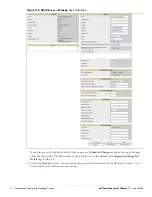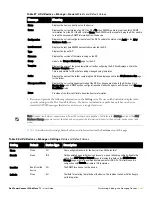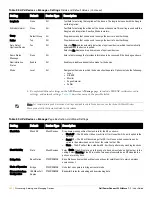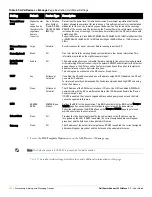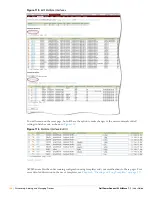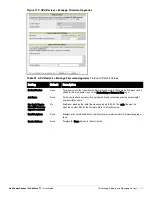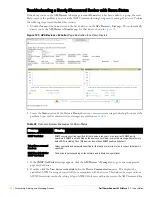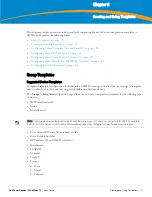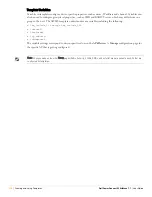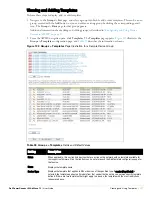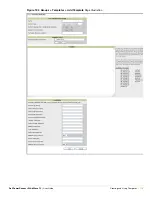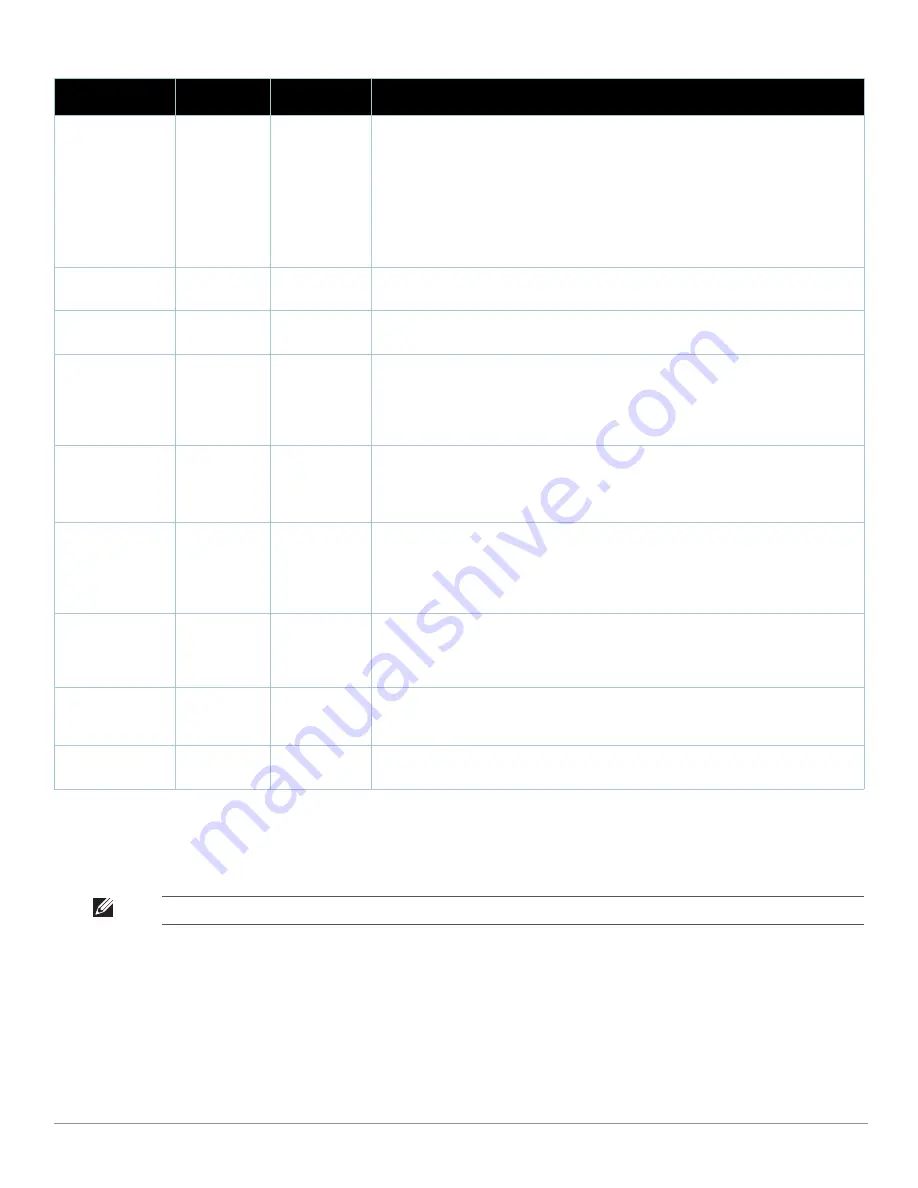
164
| Discovering, Adding, and Managing Devices
Dell PowerConnect W AirWave 7.1
| User Guide
5. Locate the
IOS Template Options
area on the
APs/Devices > Manage
page.
Table 90
describes field settings, default values, and additional information for this page.
Transmit Power
Level
Highest power
level
supported by
the radio in the
regulatory
domain
(country)
Cisco, Colubris,
Intel, Symbol,
Proxim AP-600,
AP-700, AP-2000
(802.11g)
Determines the power level of radio transmission. Government regulations define the
highest allowable power level for radio devices. This setting must conform to established
standards for the country in which you use the device. You can increase the coverage
RADIUS of the access point, by increasing the Transmit Power Level. However, while this
increases the zone of coverage, it also makes it more likely that the AP will interfere with
neighboring APs.
Supported values are: Cisco (100mW, 50mW, 30mW, 20mW, 5mW, 1mW) Intel/Symbol (Full
or 50mW, 30mW, 15mW, 5mW, 1mW) Colubris (High or 23 dBm, Med. or 17 dBm, Low or 13
dBm)
Distance Between
APs
Large
Colubris
Determines how far a user can roam before roaming to another AP.
Notes (Optional)
Blank
All
Free form text field for entering fixed asset numbers or other device information. This
information is printed on the nightly inventory report.
Radio (Enable/
Disable)
Enable
All
The Radio option allows you to disable the radio's ability to transmit or receive data while
still maintaining Ethernet connectivity to the network. AWMS will still monitor the Ethernet
page and ensure the AP stays online. Customers typically use this option to temporarily
disable wireless access in particular locations.
This setting can be scheduled at an AP-Level or Group-Level.
DHCP
Yes
All (except
Colubris)
If enabled, the AP will be assigned a new IP address using DHCP. If disabled, the AP will
use a static IP address.
For improved security and manageability, Aruba recommends disabling DHCP and using
static IP addresses.
LAN IP
None
All (except
Colubris)
The IP Address of the AP Ethernet interface. If One-to-One NAT is enabled, AWMS will
communicate with the AP on a different address (the IP Address defined in the "Device
Communication" area).
If DHCP is enabled, the current assigned address will appear grayed out and the field
cannot be updated in this area.
BSID
00:00:00:
00:00
WiMAX Base
Station
Defines the BSID for the base station. This BSID should match the BSID on the Groups >
WiMAX page if you want subscriber stations to associate with the base station.
Subscriber stations use the BSID defined on the Groups > WiMAX page to determine
which base stations to associate with.
Subnet Mask
None
All
Provides the IP subnet mask to identify the sub-network so the IP address can be
recognized on the LAN. If DHCP is enabled, the current assigned address will appear
grayed out and the field cannot be updated in this area.
Gateway
None
All
The IP address of the default internet gateway. If DHCP is enabled, the current assigned
address will appear grayed out and the field cannot be updated in this area.
Table 89
APs/Devices > Manage
Page Illustration, Additional Settings
Setting
Default
Device Type
Description
Note: This field only appears for IOS APs in groups with Templates enabled.
Summary of Contents for PowerConnect W Airwave 7.1
Page 1: ...Dell PowerConnect W AirWave Version 7 1 User Guide ...
Page 10: ...10 Dell PowerConnect W AirWave 7 1 User Guide ...
Page 30: ...30 Installing AWMS Dell PowerConnect W AirWave 7 1 User Guide ...
Page 194: ...194 Creating and Using Templates Dell PowerConnect W AirWave 7 1 User Guide ...
Page 260: ...260 Performing Daily Administration in AWMS Dell PowerConnect W AirWave 7 1 User Guide ...
Page 294: ...294 Creating Running and Emailing Reports Dell PowerConnect W AirWave 7 1 User Guide ...
Page 302: ...302 Using the AWMS Helpdesk Dell PowerConnect W AirWave 7 1 User Guide ...
Page 304: ...304 Package Management for AWMS Dell PowerConnect W AirWave 7 1 User Guide ...
Page 308: ...308 Third Party Security Integration for AWMS Dell PowerConnect W AirWave 7 1 User Guide ...
Page 314: ...314 Access Point Notes Dell PowerConnect W AirWave 7 1 User Guide ...
Page 316: ...316 Initiating a Support Connection Dell PowerConnect W AirWave 7 1 User Guide ...
Page 318: ...318 Cisco Clean Access Integration Perfigo Dell PowerConnect W AirWave 7 1 User Guide ...
Page 330: ...330 Third Party Copyright Information Dell PowerConnect W AirWave 7 1 User Guide ...
Page 334: ...334 Index Dell PowerConnect W AirWave 7 1 User Guide ...