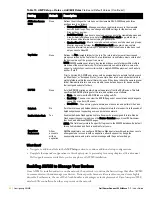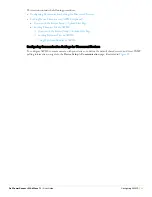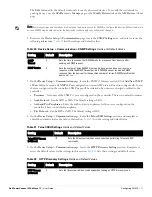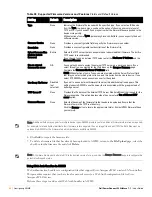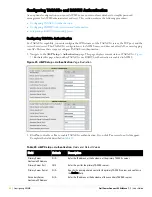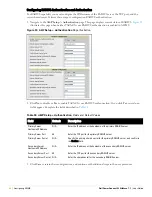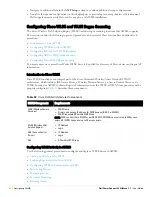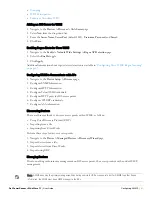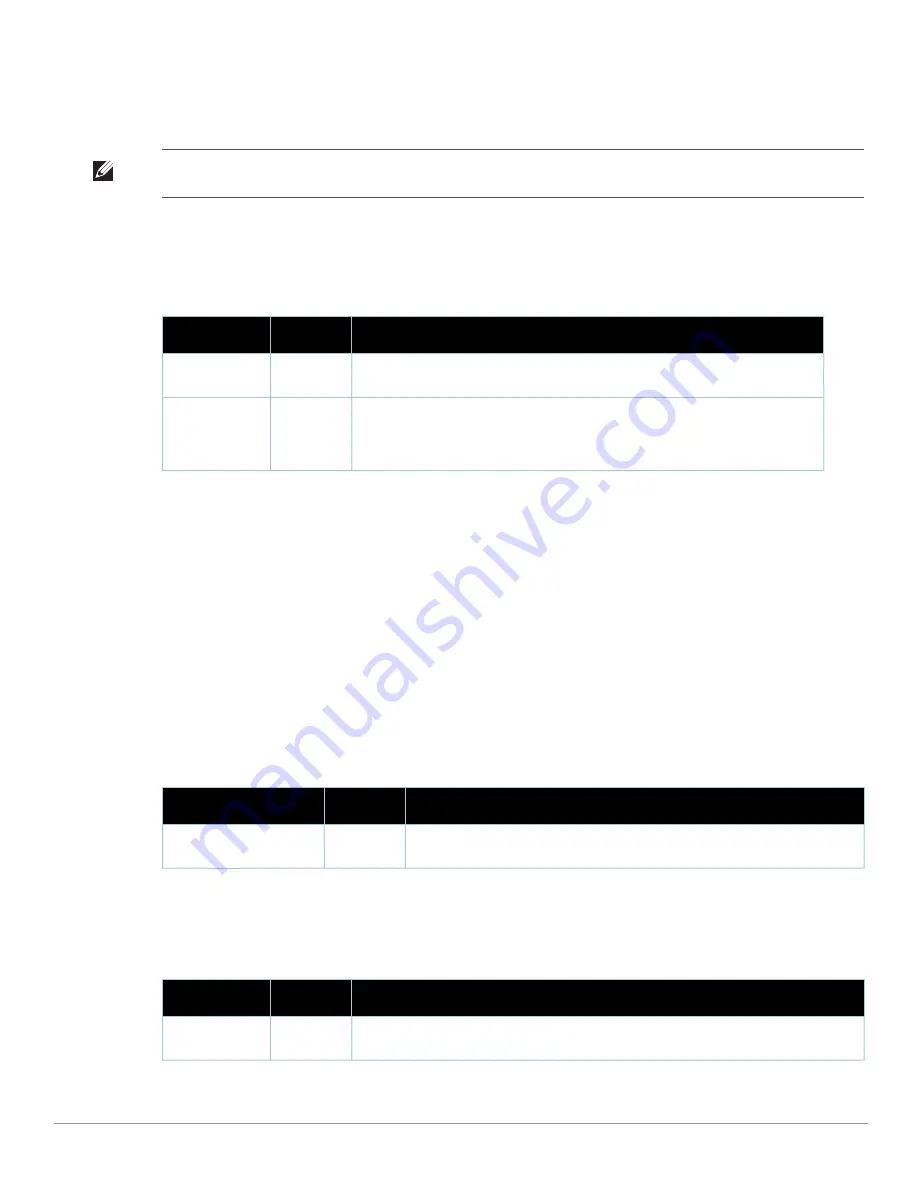
Dell PowerConnect W AirWave 7.1
| User Guide
Configuring AWMS |
55
The
Edit
button edits the default credentials for newly discovered devices. To modify the credentials for
existing devices, use the
APs/Devices > Manage
page or the
Modify Devices
link on the
APs/Devices > List
page.
2. Browse to the
Device Setup > Communication
page, locate the
SNMP Settings
area, and enter or revise the
following information.
Table 20
lists the settings and default values.
3. On the
Device Setup > Communication
page, locate the SNMP v3 Informs section. Click
Add New SNMP
v3 User
button to reveal an
SNMP v3 User
configuration section. AMP users will need to configure all v3 users
that are configured on the controller; SNMP traps will be restarted when users are changed or added to the
controller.
Username
- Username of the SNMP v3 user as configured on the controller. There is no default username.
Auth Protocol
- Can be MD5 or SHA. The default setting is SHA.
Auth and Priv Passphrases
- Enter the auth and priv passphrases for the user as configured on the
controller. There is no default passphrase.
Priv Protocol
- Can be DES or AES. The default setting is DES.
4. On the
Device Setup > Communication
page, locate the
Telnet/SSH Settings
section, and complete or
adjust the default value for the field in this section.
Table 21
lists the setting and default value.
5. On the
Device Setup > Communication
page, locate the
HTTP Discovery Settings
section. Complete or
revise the default values for the settings in this section.
Table 22
lists these settings and default values.
Note: Community strings and shared secrets must have read-write access for AWMS to configure the devices. Without read-write
access, AWMS may be able to monitor the devices but cannot apply any configuration changes.
Table 20
Device Setup > Communication > SNMP Settings
Fields and Default Values
Setting
Default
Description
SNMP
Timeout
3
Sets the time, in seconds, that AWMS waits for a response from a device after
sending an SNMP request.
SNMP Retries
3
Sets the number of times AWMS tries to poll a device when it does not receive a
response within the SNMP Timeout period. If AWMS does not receive an SNMP
response from the device after the specified number of retries, AWMS classifies that
device as
Down
.
Table 21
Telnet/SSH Settings
Fields and Default Values
Setting
Default
Description
Telnet/SSH Timeout
(3-120 sec)
10
Sets the timeout period in seconds used when performing Telnet and SSH
commands.
Table 22
HTTP Discovery Settings
Fields and Default Values
Setting
Default
Description
HTTP Timeout
(3-120 sec)
5
Sets the timeout period in seconds used when running an HTTP discovery scan.
Summary of Contents for PowerConnect W Airwave 7.1
Page 1: ...Dell PowerConnect W AirWave Version 7 1 User Guide ...
Page 10: ...10 Dell PowerConnect W AirWave 7 1 User Guide ...
Page 30: ...30 Installing AWMS Dell PowerConnect W AirWave 7 1 User Guide ...
Page 194: ...194 Creating and Using Templates Dell PowerConnect W AirWave 7 1 User Guide ...
Page 260: ...260 Performing Daily Administration in AWMS Dell PowerConnect W AirWave 7 1 User Guide ...
Page 294: ...294 Creating Running and Emailing Reports Dell PowerConnect W AirWave 7 1 User Guide ...
Page 302: ...302 Using the AWMS Helpdesk Dell PowerConnect W AirWave 7 1 User Guide ...
Page 304: ...304 Package Management for AWMS Dell PowerConnect W AirWave 7 1 User Guide ...
Page 308: ...308 Third Party Security Integration for AWMS Dell PowerConnect W AirWave 7 1 User Guide ...
Page 314: ...314 Access Point Notes Dell PowerConnect W AirWave 7 1 User Guide ...
Page 316: ...316 Initiating a Support Connection Dell PowerConnect W AirWave 7 1 User Guide ...
Page 318: ...318 Cisco Clean Access Integration Perfigo Dell PowerConnect W AirWave 7 1 User Guide ...
Page 330: ...330 Third Party Copyright Information Dell PowerConnect W AirWave 7 1 User Guide ...
Page 334: ...334 Index Dell PowerConnect W AirWave 7 1 User Guide ...