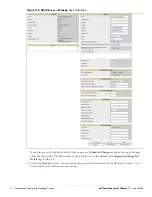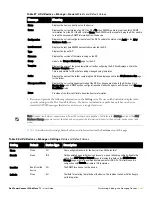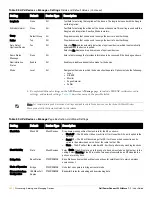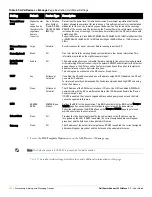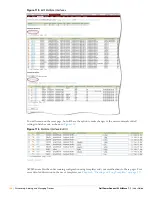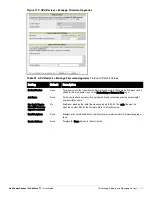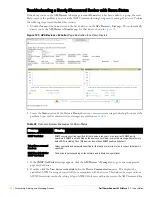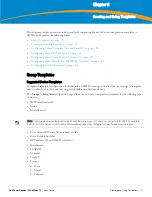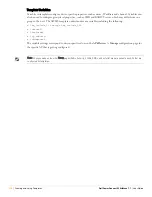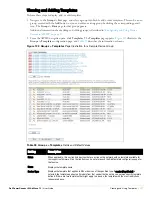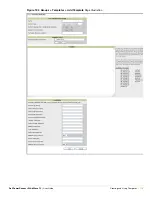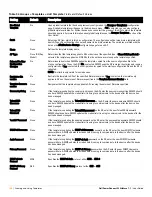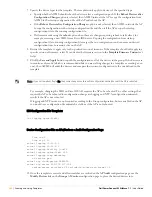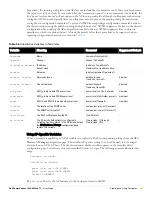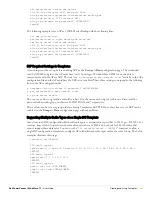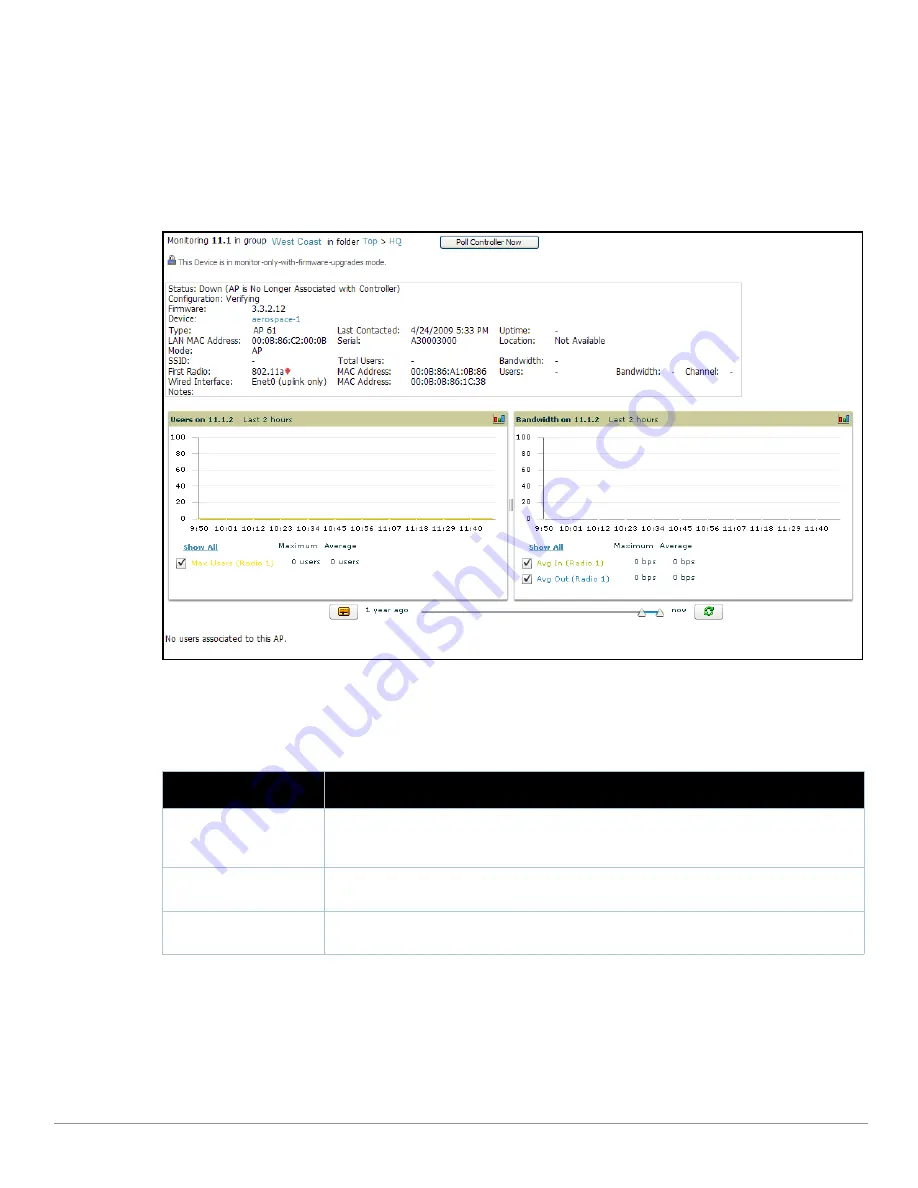
172
| Discovering, Adding, and Managing Devices
Dell PowerConnect W AirWave 7.1
| User Guide
Troubleshooting a Newly Discovered Device with Down Status
If the device status on the
APs/Devices > List
page remains
Down
after it has been added to a group, the most
likely source of the problem is an error in the SNMP community string being used to manage the device. Perform
the following steps to troubleshoot this scenario.
1. Click the
Name
of the down device in the list of devices on the
APs/Devices > List
page. This automatically
directs you to the
APs/Device > Monitor
page for that device, shown in
Figure 120
.
Figure 120
APs/Devices > Monitor
Page Illustration for a Down Device
2. Locate the
Status
section. If the Status is
Down
, there is an onscreen error message indicating the cause of the
problem. Some of the common system messages are as follows in
Table 92
:
3. If the
SNMP Get Failed
message appears, click the
APs/Devices > Manage
tab to go to the management
page for that device.
4. If visible, click the
View device credentials
link in the
Device Communications
area. This displays the
credentials AWMS is using unsuccessfully to communicate with the device. This link can be removed from
AWMS for security reasons by setting a flag in AWMS. Only users with root access to the AMP command line
Table 92
Common System Messages for Down Status
Message
Meaning
SNMP Get Failed
SNMP community string specified for that device is incorrect or an incorrect SNMP port is
specified. If SNMP is not enabled on the device you will also receive this message. Some factory
default APs, including Cisco IOS devices, do not have SNMP enabled by default.
Telnet Error: command
timed out
Telnet username and password specified for that device is incorrect or an incorrect telnet port is
specified.
ICMP Ping Failed (after
SNMP Get Failed)
The device is not responding on the network and is likely non-operational.
Summary of Contents for PowerConnect W Airwave 7.1
Page 1: ...Dell PowerConnect W AirWave Version 7 1 User Guide ...
Page 10: ...10 Dell PowerConnect W AirWave 7 1 User Guide ...
Page 30: ...30 Installing AWMS Dell PowerConnect W AirWave 7 1 User Guide ...
Page 194: ...194 Creating and Using Templates Dell PowerConnect W AirWave 7 1 User Guide ...
Page 260: ...260 Performing Daily Administration in AWMS Dell PowerConnect W AirWave 7 1 User Guide ...
Page 294: ...294 Creating Running and Emailing Reports Dell PowerConnect W AirWave 7 1 User Guide ...
Page 302: ...302 Using the AWMS Helpdesk Dell PowerConnect W AirWave 7 1 User Guide ...
Page 304: ...304 Package Management for AWMS Dell PowerConnect W AirWave 7 1 User Guide ...
Page 308: ...308 Third Party Security Integration for AWMS Dell PowerConnect W AirWave 7 1 User Guide ...
Page 314: ...314 Access Point Notes Dell PowerConnect W AirWave 7 1 User Guide ...
Page 316: ...316 Initiating a Support Connection Dell PowerConnect W AirWave 7 1 User Guide ...
Page 318: ...318 Cisco Clean Access Integration Perfigo Dell PowerConnect W AirWave 7 1 User Guide ...
Page 330: ...330 Third Party Copyright Information Dell PowerConnect W AirWave 7 1 User Guide ...
Page 334: ...334 Index Dell PowerConnect W AirWave 7 1 User Guide ...