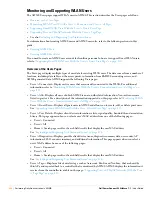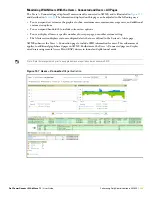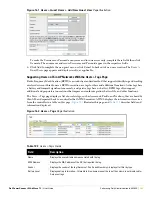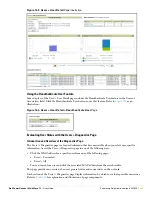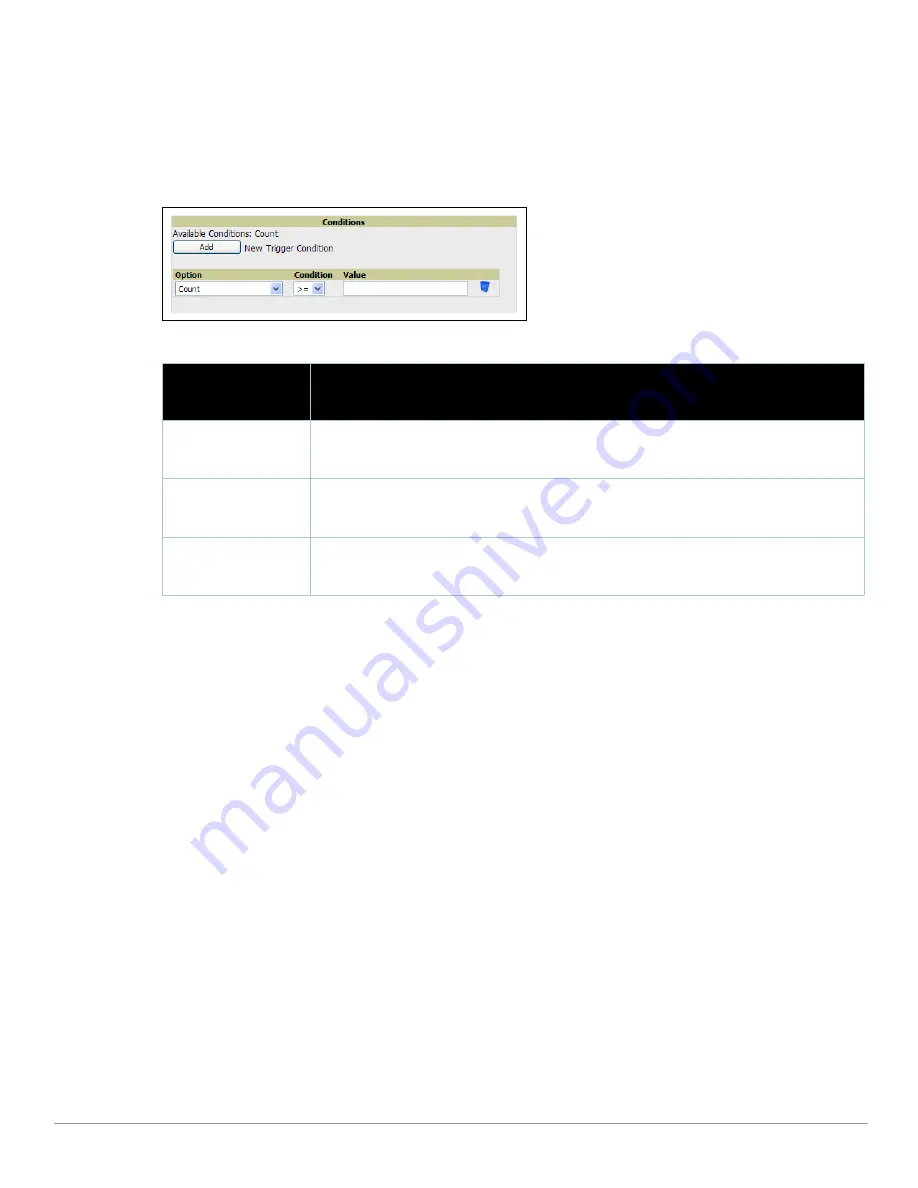
Dell PowerConnect W AirWave 7.1
| User Guide
Performing Daily Administration in AWMS |
223
After completing steps 1-3 in
“Creating New Triggers” on page
214
, perform the following steps to complete
the configuration of RADIUS-related triggers.
a. If you have not already done so, choose a trigger type from the RADIUS... list in the drop-down Type
menu. See
Figure 142
.
Table 116
itemizes and describes the condition settings for each RADIUS
Authentication trigger type
.
Figure 151
RADIUS Authentication
Trigger Condition Settings
b. Delete conditions for any trigger as desired by clicking the trash can icon to the right of the condition to
be removed.
c. Click Save. The trigger appears on your next viewing of the System > Triggers page with all other active
triggers.
d. You can edit or delete any trigger as desired from the System > Triggers page.
To edit an existing trigger, click the pencil icon next to the respective trigger and edit settings in the
Trigger Detail page described in
Table 112
.
To delete a trigger, check the box next to the trigger to remove, and click Delete.
e. Repeat this procedure for as many triggers and conditions as desired. Refer to the start of
“Creating New
Triggers” on page
214
to create a new trigger.
Setting Triggers for IDS Events
After completing steps 1-3 in
“Creating New Triggers” on page
214
, perform the following steps to complete
the configuration of Intrusion Detection System (IDS)-related triggers.
a. If you have not already done so, choose the Device IDS Events trigger type from the drop-down Type
menu. See
Figure 142
.
Table 117
describes condition settings for this trigger type
.
Table 116
RADIUS Authentication Trigger Types and Condition Settings
RADIUS Trigger
Options
Description
User RADIUS
Authentication Issues
This trigger type sets the threshold for the maximum number of failures before an alert is issued for a
user. Click Add New Trigger Condition to specify the count characteristics that trigger an alert. The
Option, Condition, and Value fields allow you to define the numeric value of user issues.
Device RADIUS
Authentication Issues
This trigger type sets the threshold for the maximum number of failures before an alert is issued for a
device. The Option, Condition, and Value fields allow you to define the numeric value of device
issues.
Total RADIUS
Authentication Issues
This trigger sets the threshold for the maximum number of failures before an alert is issued for both
users and devices. The Option, Condition, and Value fields allow you to define the numeric value of
device and user issues combined.
Summary of Contents for PowerConnect W Airwave 7.1
Page 1: ...Dell PowerConnect W AirWave Version 7 1 User Guide ...
Page 10: ...10 Dell PowerConnect W AirWave 7 1 User Guide ...
Page 30: ...30 Installing AWMS Dell PowerConnect W AirWave 7 1 User Guide ...
Page 194: ...194 Creating and Using Templates Dell PowerConnect W AirWave 7 1 User Guide ...
Page 260: ...260 Performing Daily Administration in AWMS Dell PowerConnect W AirWave 7 1 User Guide ...
Page 294: ...294 Creating Running and Emailing Reports Dell PowerConnect W AirWave 7 1 User Guide ...
Page 302: ...302 Using the AWMS Helpdesk Dell PowerConnect W AirWave 7 1 User Guide ...
Page 304: ...304 Package Management for AWMS Dell PowerConnect W AirWave 7 1 User Guide ...
Page 308: ...308 Third Party Security Integration for AWMS Dell PowerConnect W AirWave 7 1 User Guide ...
Page 314: ...314 Access Point Notes Dell PowerConnect W AirWave 7 1 User Guide ...
Page 316: ...316 Initiating a Support Connection Dell PowerConnect W AirWave 7 1 User Guide ...
Page 318: ...318 Cisco Clean Access Integration Perfigo Dell PowerConnect W AirWave 7 1 User Guide ...
Page 330: ...330 Third Party Copyright Information Dell PowerConnect W AirWave 7 1 User Guide ...
Page 334: ...334 Index Dell PowerConnect W AirWave 7 1 User Guide ...