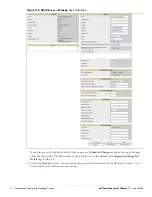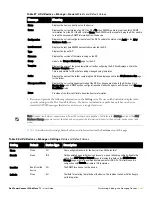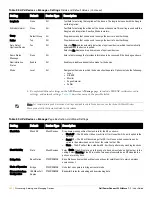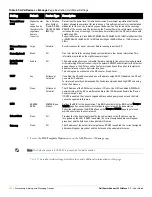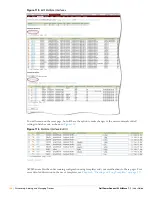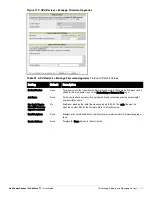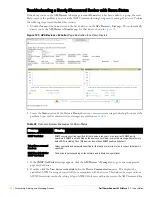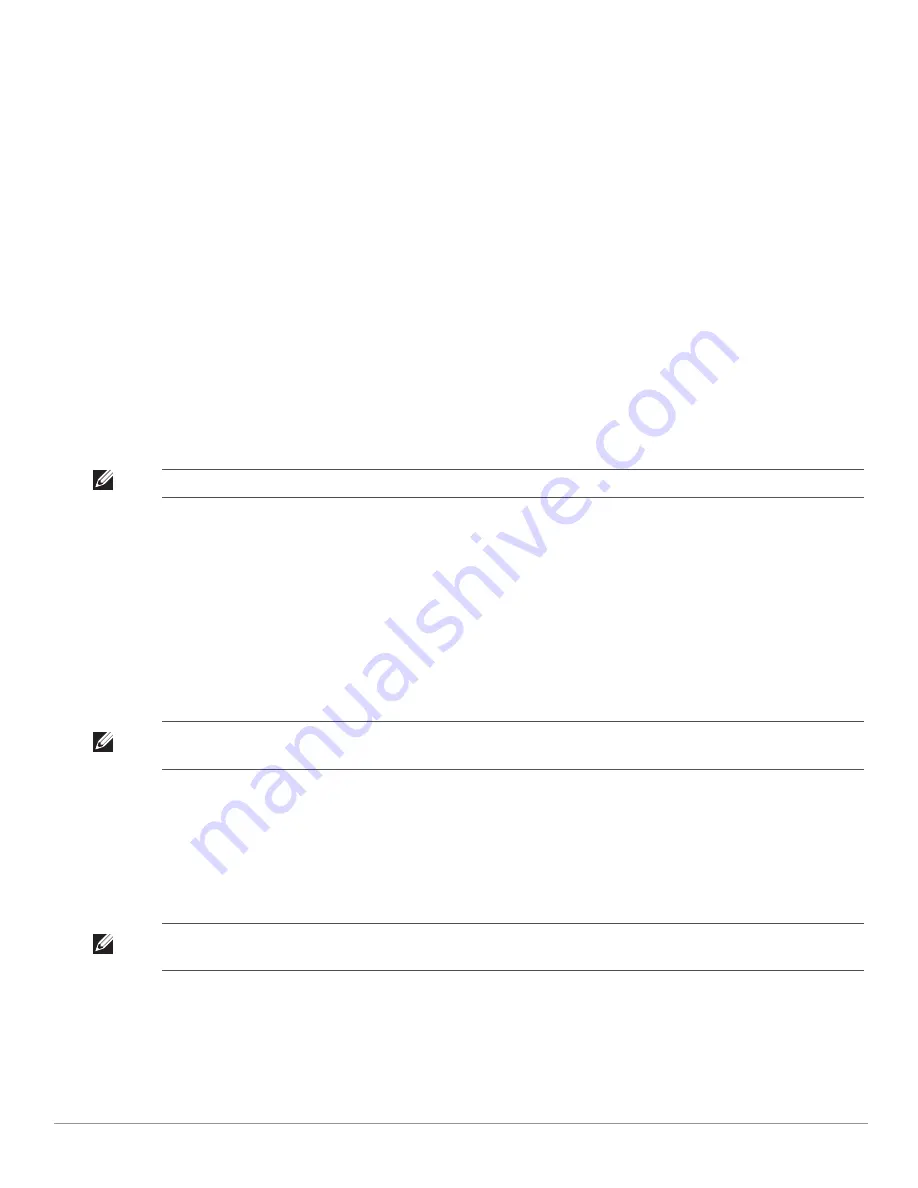
158
| Discovering, Adding, and Managing Devices
Dell PowerConnect W AirWave 7.1
| User Guide
4. Click
Add
.
Once a new folder has been created, devices can be moved into it using the
Modify Devices
link or when
New
Devices
are added into AWMS.
Configuring and Managing Devices
This section contains the following topics describing individual device configuration within device groups:
“Moving a Device from Monitor Only to Manage Read/Write Mode” on page 158
“Configuring AP Settings” on page 159
“Configuring Device Interfaces for Cisco Catalyst Switches” on page 165
“Individual Device Support and Firmware Upgrades” on page 169
While most device configuration settings are managed by AWMS at a Group level to enable efficient change
management, certain settings must be managed at the individual device level. For example, because devices
within a Group are often contiguous with one another, and have overlapping coverage areas, it would not make
sense to configure RF channel settings at a Group level. Instead, channel settings are managed at an individual
device level to avoid RF interference between two or more devices.
AWMS automatically saves the last 10 device configurations for reference and compliance purposes. Archived
device configurations are linked on the
APs/Devices > Audit
page and identified by name. By default,
configuration is tracked by the date and time it was created; devices are also archived by date.
It is not possible to push archived configurations to devices, but archived configurations can be compared to the
current configuration, the desired configuration, or to other archived configurations using the drop-down menus
on the
APs/Devices > Audit
page. This applies to startup or to running configuration files.
Compare two configurations to highlight the specific lines that are mismatched. The Audit page provides links to
the AWMS pages where any mismatched settings can be configured.
Moving a Device from Monitor Only to Manage Read/Write Mode
Once the device configuration status is
Good
on the
APs/Devices > List
page, or once you have verified all
changes that will be applied to the device on the
APs/Devices > Audit
page, you can safely shift the device from
Monitor Only
mode to
Manage Read/Write
mode.
To move a device from
Monitor
to
Manage Read/Write
mode, perform the following steps.
1. Navigate to the
APs/Devices > List
page and click the
wrench
icon next to the name of the AP to be shifted
from
Monitor Only
mode to
Manage Read/Write
mode. This directs you to the
APs/Devices > Manage
page.
2. Locate the
General
area as shown in
Figure 107
.
Note: Any changes made at an individual device level will automatically override Group level settings.
Note: These procedures assume you are familiar with the function buttons available to save, apply, revert, and so on. For details
on button functions, see
“Buttons and Icons” on page 27
.
Note: Once a device is in Manage mode, AWMS will push a new configuration to the device in the event that the actual device
configuration does not match the AMP configuration for that device.
Summary of Contents for PowerConnect W Airwave 7.1
Page 1: ...Dell PowerConnect W AirWave Version 7 1 User Guide ...
Page 10: ...10 Dell PowerConnect W AirWave 7 1 User Guide ...
Page 30: ...30 Installing AWMS Dell PowerConnect W AirWave 7 1 User Guide ...
Page 194: ...194 Creating and Using Templates Dell PowerConnect W AirWave 7 1 User Guide ...
Page 260: ...260 Performing Daily Administration in AWMS Dell PowerConnect W AirWave 7 1 User Guide ...
Page 294: ...294 Creating Running and Emailing Reports Dell PowerConnect W AirWave 7 1 User Guide ...
Page 302: ...302 Using the AWMS Helpdesk Dell PowerConnect W AirWave 7 1 User Guide ...
Page 304: ...304 Package Management for AWMS Dell PowerConnect W AirWave 7 1 User Guide ...
Page 308: ...308 Third Party Security Integration for AWMS Dell PowerConnect W AirWave 7 1 User Guide ...
Page 314: ...314 Access Point Notes Dell PowerConnect W AirWave 7 1 User Guide ...
Page 316: ...316 Initiating a Support Connection Dell PowerConnect W AirWave 7 1 User Guide ...
Page 318: ...318 Cisco Clean Access Integration Perfigo Dell PowerConnect W AirWave 7 1 User Guide ...
Page 330: ...330 Third Party Copyright Information Dell PowerConnect W AirWave 7 1 User Guide ...
Page 334: ...334 Index Dell PowerConnect W AirWave 7 1 User Guide ...