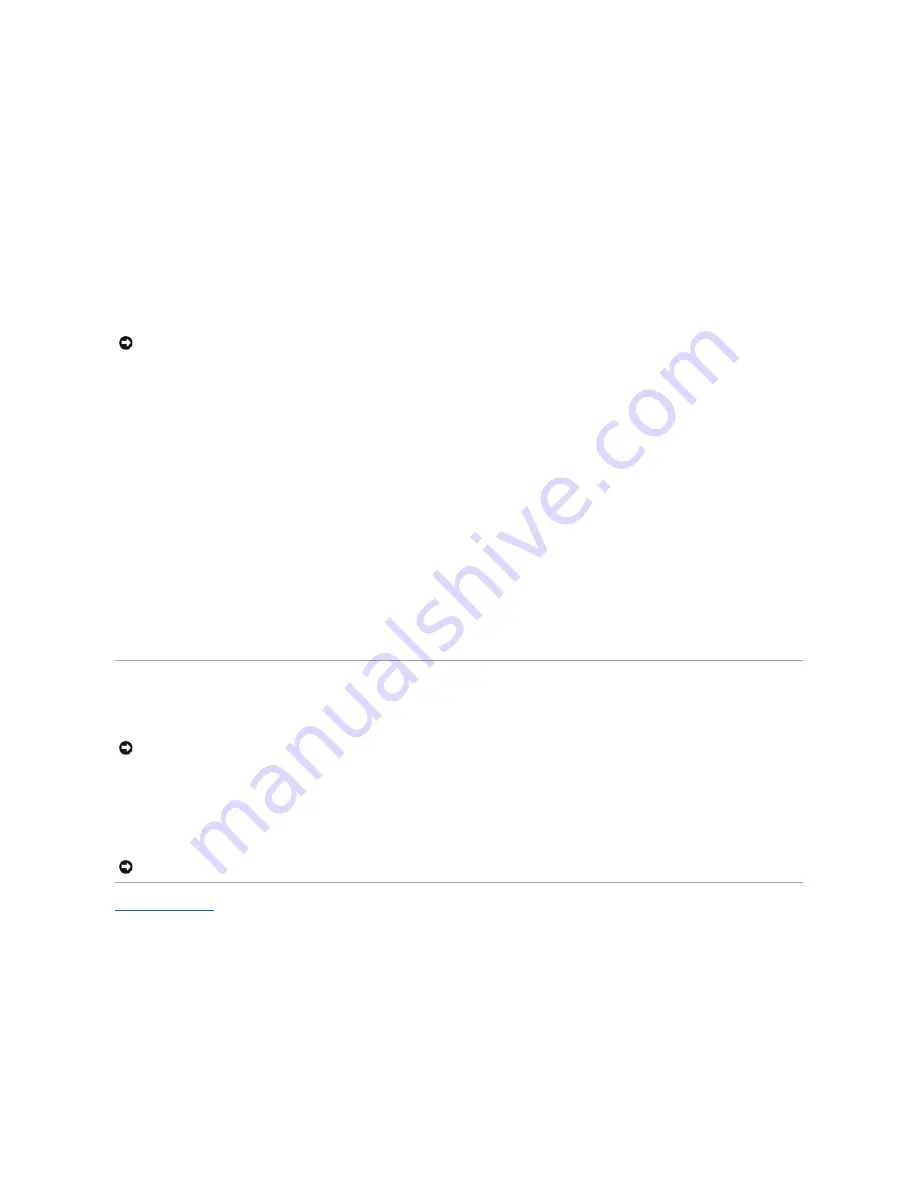
Before you can assign a static IP address to the switch, you must obtain the following information from your network administrator:
l
IP address for the switch
l
Default gateway for the network
l
Network mask for the network
To assign a static IP address to the switch:
1.
From the Privileged Exec level global configuration mode prompt, type
interface vlan 1
to access the interface-configuration mode. Press <Enter>.
2.
Type
ip address
ip-address netmask
, where
ip-address
is the switch IP address and
netmask
is the network mask for the network.
3.
Type
exit
to return to the global configuration mode prompt. Press <Enter>.
4.
To set the IP address of the default gateway for the network to which the switch belongs, type
ip default-gateway
gateway
, where
gateway
is the IP
address of the default gateway. Press <Enter>.
5.
To save your configuration changes, type
copy running-config startup-config
and then press <Enter>.
The following example shows how to set a static IP address using the CLI.
Console(config)# interface vlan 1
Console(config-if)# ip address 192.168.1.5 255.255.255.0
Console(config-if)# exit
Console(config)# ip default-gateway 192.168.1.254
Console(config)#
To configure the switch for DHCP or BOOTP:
1.
From the Privileged Exec level global configuration mode prompt, type
interface vlan 1
to access the interface-configuration mode. Press <Enter>.
2.
At the next prompt, use one of the following commands:
l
To obtain IP settings through DHCP, type
ip address dhcp
l
To obtain IP setting through BOOTP, type
ip address bootp
3.
Press <Enter>.
4.
To save your configuration changes, type
copy running-config startup-config
, and then press <Enter>.
Connecting Devices to the Switch
After you assign IP addresses to the switch, you can connect devices to the RJ-45 connectors on the switch.
To connect a device to an SFP transceiver port:
1.
Use your cabling requirements to select an appropriate SFP transceiver type.
2.
Insert the SFP transceiver (sold separately) into the SFP transceiver slot. The slot's LED indicator turns on to confirm that it is correctly installed.
3.
Use the appropriate network cabling to connect a device to the connectors on the SFP transceiver.
Back to Contents Page
NOTICE:
Only one VLAN can be assigned an IP address. If you assign an address to any other VLAN, the new address overrides the original IP
address.
NOTICE:
If autonegotiation is disabled for an RJ-45 port, the auto- MDI/MDI-X pin signal configuration is also disabled.
NOTICE:
When the SFP transceiver acquires a link, the associated integrated 10/100/1000BASE-T port is disabled.























