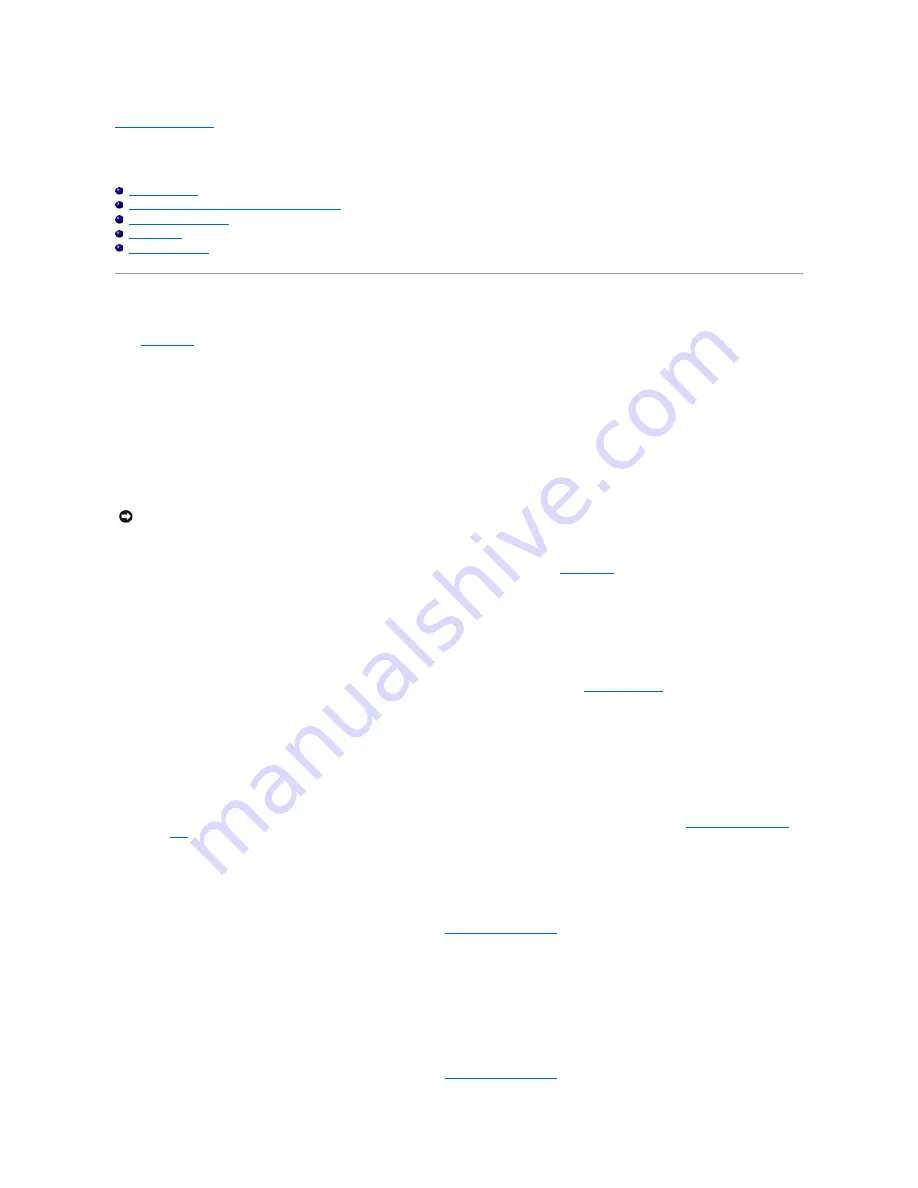
Back to Contents Page
Appendix
Dell™ PowerConnect™ 5224 Systems User's Guide
Troubleshooting
Downloading Firmware Through the Console Port
Technical Specifications
Getting Help
Regulatory Notices
Troubleshooting
This section explains how to isolate and diagnose problems with the switch. If you have a problem that is not listed here and you cannot solve it, contact Dell
(see "
Getting Help
").
LEDs
l
All light-emitting diode (LEDs) are off.
Ensure that:
¡
You are using an RJ-45 (network) cable and not an RJ-11 (telephone) cable to connect to the switch.
¡
The power cable is firmly connected to the relevant switch unit and to the supply outlet. If the connection is secure and there is still no power, you
may have a faulty power cable.
¡
The switch has sufficient space for adequate airflow on both sides.
l
When the switch powers on, the
Diag
LED lights are red.
¡
The relevant switch unit failed its power on self-test because of an internal problem. See "
Getting Help
" for more information.
Ports
l
The port does not function.
Ensure that:
¡
The cable connections are secure and the cables are connected to the correct ports at both ends of the link.
¡
The port status is set to
Enable
and the autonegotiation feature is enabled at the switch. See "
Port Configuration
" for more information.
Management Access
l
The terminal cannot access the switch.
Ensure that:
¡
Your terminal is correctly configured to operate as a VT100 terminal.
¡
You are using a proper null-modem cable.
¡
You have set the terminal emulator program to VT100-compatible, 8 data bits, 1 stop bit, no parity and 9600 bps. See "
Connecting the Console
Port
" for more information.
l
You cannot access the switch using Telnet.
Ensure that:
¡
You have configured the switch's management virtual local area network (VLAN) with a valid Internet Protocol (IP) address, subnet mask, and
default gateway.
¡
Your management station has management VLAN access (see "
Management VLAN Access
").
¡
The switch is powered up.
¡
You have a valid network connection to the switch and the port you are using has not been disabled.
¡
You have not exceeded the maximum number of concurrent Telnet sessions permitted. Try connecting again at a later time.
l
The web browser cannot access the switch.
Ensure that:
¡
You have configured the switch's management VLAN with a valid IP address, subnet mask, and default gateway.
¡
Your management station has management VLAN access (see "
Management VLAN Access
").
NOTICE:
Operating temperature for the switch must not exceed 40
ºC (104°F). Do not place the switch in the direct sunlight or near warm air exhausts
or heaters.






























