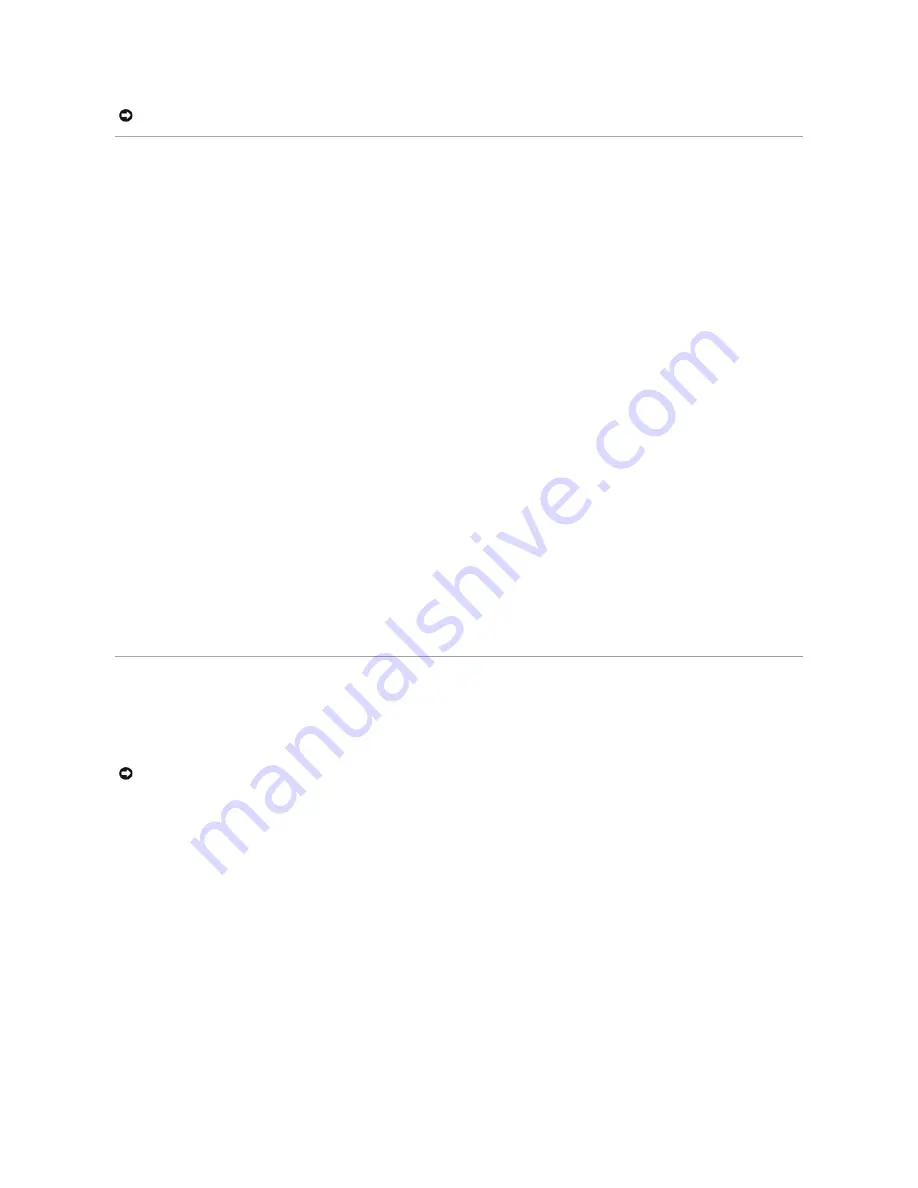
SNMP Settings
Simple Network Management Protocol (SNMP) is a protocol designed specifically for managing devices on a network. Network equipment, such as hubs,
switches, and routers, use SNMP to configure system features for proper operation, as well as to monitor their performance and detect potential problems.
Managed devices that support SNMP include software (referred to as an agent), which runs locally on the device. A defined set of variables (managed objects)
is maintained by the SNMP agent and used to manage the device. These objects are defined in a Management Information Base (MIB), which provides a
standard presentation of the information controlled by the agent. SNMP defines both the format of the MIB specifications and the protocol used to access this
information over the network.
The PowerConnect 5224 switch includes an on-board SNMP agent that monitors the status of the switch hardware, as well as the traffic passing through the
ports. A computer on the network running SNMP-based management software, called a Network Management Station (NMS), can be used to access this
information. Access rights to the SNMP agent are controlled by community strings. To communicate with the switch, the NMS must first submit a valid
community string for authentication.
The default community strings for the switch are:
l
public
—
Allows authorized management stations to retrieve MIB objects.
l
private
—
Allows authorized management stations to retrieve and modify MIB objects.
If you do not intend to utilize SNMP, delete both of the default community strings. SNMP management access to the switch is disabled if no community strings
exist. To delete the strings:
1.
If you are not already in the Privileged Exec level global configuration mode, type
configure
and press <Enter>.
2.
To delete the
private
community string, type
no snmp-server community private
and then press <Enter>.
3.
To delete the
public
community string, type
no snmp-server community public
and then press <Enter>.
4.
To save your configuration changes, type
copy running-config startup-config
and then press <Enter>.
If you do intend to utilize SNMP, change the default community strings to prevent unauthorized access to the switch:
1.
If you are not already in the Privileged Exec level global configuration mode, type
configure
and press <Enter>.
2.
To delete the existing
private
community string, type
no snmp- server community private
and then press <Enter>.
3.
Type
snmp-server community
string
rw
, where
string
is your new community string (case sensitive) for read-write access. Press <Enter>.
4.
To delete the existing
public
community string, type
no snmp- server community public
and then press <Enter>
5.
Type
snmp-server community
string
ro
, where
string
is your new community string (case sensitive) for read-only access. Press <Enter>.
6.
To save your configuration changes, type
copy running-config startup-config
and then press <Enter>.
IP Address Assignment
You must assign an IP address to the switch to gain management access over the network. You may also need to a establish a default gateway between the
switch and management stations that exist on another network segment. You can statically configure a specific IP address or direct the switch to obtain an
address from a Boot Protocol (BOOTP) or Dynamic Host Configuration Protocol (DHCP) server when it is powered on. Valid IP addresses consist of four decimal
numbers, 0 to 255, separated by periods. Anything outside this format is not accepted by the CLI program.
If you select the
bootp
or
dhcp
option, IP is enabled but does not function until a BOOTP or DHCP reply has been received. Requests are broadcast periodically
by the switch in an effort to learn its IP address. (BOOTP and DHCP values can include the IP address, default gateway, and subnet mask).
To display assigned IP settings using the CLI:
1.
From the Privileged Exec or Normal Exec level mode, type
show ip interface
and press <Enter>.
The assigned IP address and subnet mask displays.
2.
From the Privileged Exec mode, type
show ip redirects
to display the assigned gateway IP address. Press <Enter>.
The following example displays IP settings assigned by
bootp
or
dhcp
using the CLI.
Console#show ip interface
IP address and netmask: 10.1.0.1 255.255.252.0 on VLAN 1,
and address mode: User specified.
Console# show ip redirects
ip default gateway 10.1.0.254
Console#
NOTICE:
CLI configuration commands only modify the running configuration file and are not saved when the switch is rebooted. To save all your
configuration changes in nonvolatile storage, you must use the
copy
command to copy the running configuration file to the startup configuration.
NOTICE:
By default, the IP address is assigned to VLAN 1 through DHCP.






















