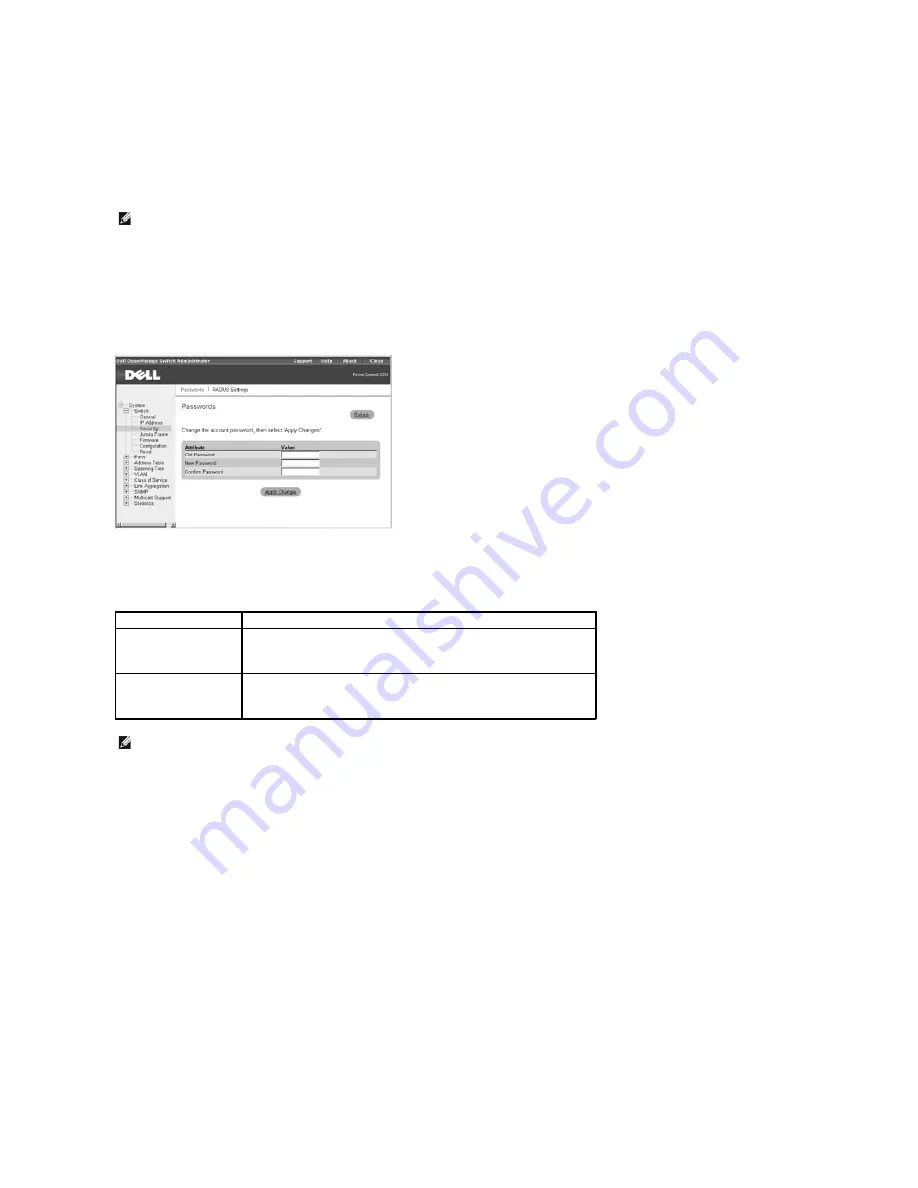
l
Passwords
l
RADIUS Settings
Passwords
You should change the default passwords to be sure that your system is secure:
l
Old Password
—
Type your current password.
l
New Password
—
Type the new password. Passwords are limited to eight characters and are case sensitive.
l
Confirm Password
—
Type the new password a second time to verify that you have typed it correctly.
The password entered is encrypted on the screen and is displayed as a sequence of asterisks (*).
To save any changes you make in this page, click
Apply Changes
. If you don't want to save the changes, click
Refresh
.
CLI Commands
The following table summarizes the equivalent CLI commands for items in the
Switch/Security/Passwords
page.
Example
Console(config)#enable password level 15 0 admin
Console(config)#username bob access-level 15
Console(config)#username bob password smith
Console(config)#
RADIUS Settings
Remote Authentication Dial-in User Service (RADIUS) is a system that uses a central server running RADIUS software to control access to RADIUS-aware
switches on the network. A RADIUS server can be used to create a database of multiple user name/password pairs with associated privilege levels for each
user or group that require management access to a switch using the console port, Telnet, or Internet.
When you are setting up privilege levels on the RADIUS server, level 0 allows Normal Exec access to the switch, and level 15 allows Privileged Exec access.
The
RADIUS Settings
page contains the following editable fields:
l
Authentication
—
Select the authentication, or authentication sequence, required:
¡
Radius
—
A RADIUS server authenticates the user.
¡
Local
—
The switch authenticates the user.
¡
Radius, Local
—
A RADIUS server attempts to authenticate the user first, and then the switch attempts to authenticate the user.
NOTE:
The default user names are
admin
and
guest
, and the corresponding passwords are
admin
and
guest
. If you log in as
guest
(Normal Exec level),
you can only view page information and change the guest password. If you log in as
admin
(Privileged Exec level), you can apply changes on all pages.
Command
Usage
enable password [level
level
] {0 | 7}
password
Use this command to control access to the Privileged Exec level from the Normal
Exec level. For the {0 | 7} parameter, 0 means plain password and 7 means
encrypted password. The Privileged Exec level is 15 and the default password is
super
.
username
name
{access-
level
level
| nopassword |
password {0 | 7}
password
}
Use this command to configure user name authentication at login. Use the
no
form
command to remove a user name. The device has two predefined privilege
levels: 0: Normal Exec and 15: Privileged Exec. The default user names are
admin
for the Privileged Exec level, and
guest
for the Normal Exec level.
NOTE:
Only the CLI allows user names to be created and deleted.






























