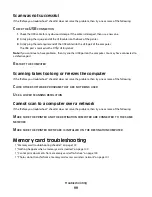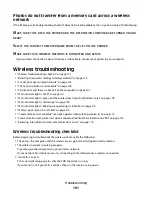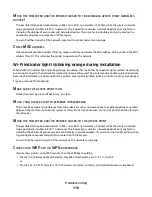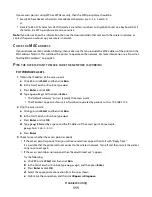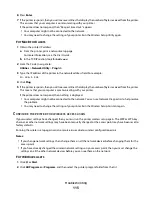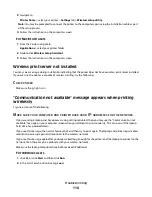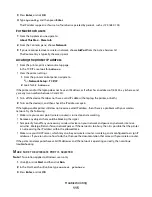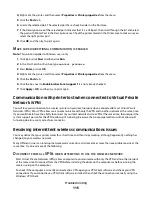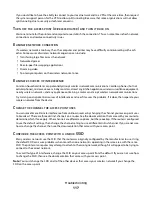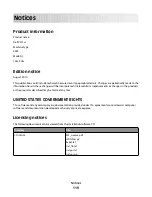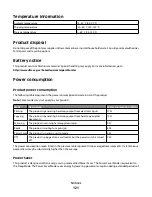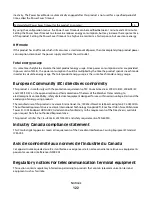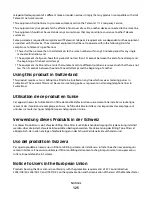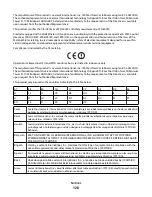6
Press
Enter
.
7
If the printer responds, then you will see several lines that display the number of bytes received from the printer.
This ensures that your computer is communicating with your printer.
If the printer does not respond, then “Request timed out.” appears.
•
Your computer might not be connected to the network.
•
You may need to change the settings of your printer. Run the Wireless Setup Utility again.
For Macintosh users
1
Obtain the printer IP address.
a
From the printer, print a network setup page.
For more information, see the
User's Guide
.
b
In the TCP/IP section, look for
Address
.
2
From the Finder, navigate to:
Utilities
>
Network Utility
>
Ping
tab
3
Type the IP address of the printer in the network address field. For example:
10.168.1.101
4
Click
Ping
.
5
If the printer responds, then you will see several lines that display the number of bytes received from the printer.
This means that your computer is communicating with your printer.
If the printer does not respond, then nothing is displayed.
•
Your computer might not be connected to the network. You can use Network Diagnostics to help resolve
the problem.
•
You may need to change the settings of your printer. Run the Wireless Setup Assistant again.
C
ONFIGURE
THE
PRINTER
FOR
WIRELESS
ACCESS
AGAIN
If your wireless settings have changed, then you must run the printer wireless setup again. The WEP or WPA key,
channel, or other network settings may have been manually changed; or the access point may have been reset to
factory defaults.
Running the wireless setup again can also resolve issues due to wireless configuration errors.
Notes:
•
If you change network settings, then change them on all the network devices before changing them for the
access point.
•
If you have already changed the wireless network settings on your access point, then you must change the
settings on all the other network devices before you can see them on the network.
For Windows users
1
Click
or
Start
.
2
Click
All Programs
or
Programs
, and then select the printer program folder from the list.
Troubleshooting
113