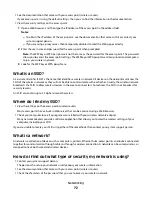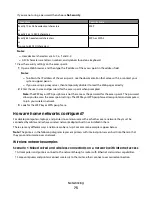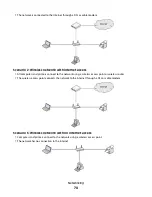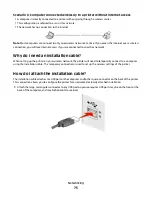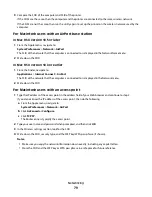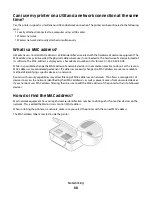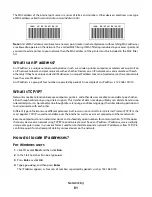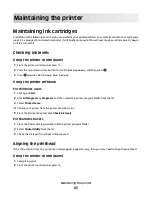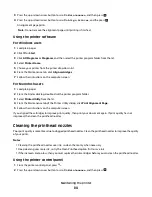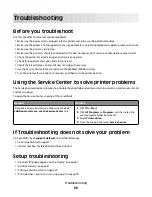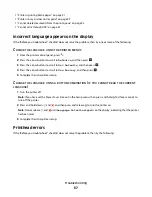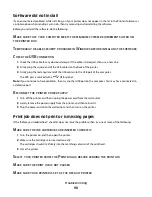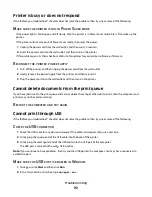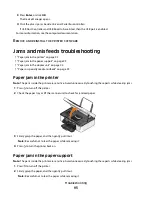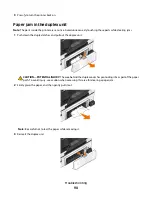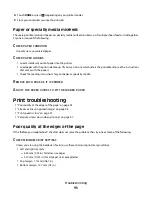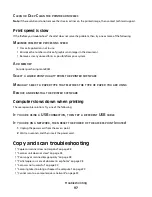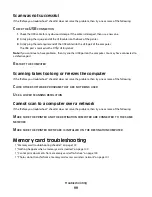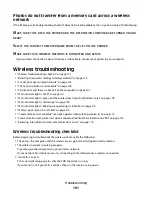Troubleshooting
Before you troubleshoot
Use this checklist to solve most printer problems:
•
Make sure the power cord is plugged into the printer and into a working electrical outlet.
•
Make sure the printer is not plugged into any surge protectors, uninterrupted power supplies, or extension cords.
•
Make sure the printer is turned on.
•
Make sure the printer is securely connected to the host computer, print server, or other network access point.
•
Check the printer for error messages, and resolve any errors.
•
Check for paper jam messages, and clear any jams.
•
Check the ink cartridges, and install new cartridges if necessary.
•
Use the Service Center to locate and solve the problem (Windows only).
•
Turn the printer off, wait about 10 seconds, and then turn the printer back on.
Using the Service Center to solve printer problems
The Service Center provides step-by-step troubleshooting help and contains links to printer maintenance tasks and
customer support.
To open the Service Center, use one of these methods:
Method 1
Method 2
If it appears on an error message dialog, click the
For
additional assistance, use the Service Center
link.
1
Click
or
Start
.
2
Click
All Programs
or
Programs
, and then select the
printer program folder from the list.
3
Select
Printer Home
.
4
From the Support tab, select
Service Center
.
If Troubleshooting does not solve your problem
Visit our Web site at
support.dell.com
to find the following:
•
Live online technical support
•
Contact numbers for telephone technical support
Setup troubleshooting
•
“Incorrect language appears on the display” on page 87
•
“Printhead errors” on page 87
•
“Software did not install” on page 90
•
“Print job does not print or is missing pages” on page 90
Troubleshooting
86