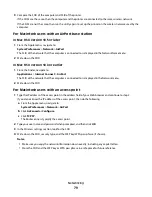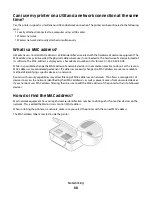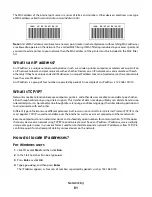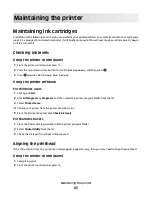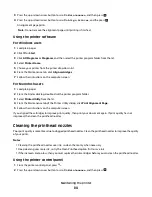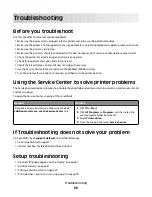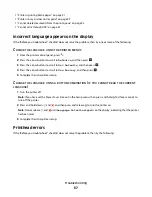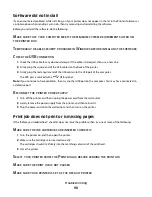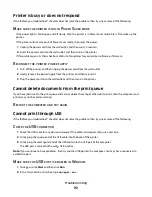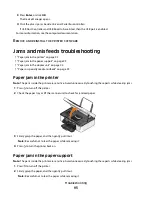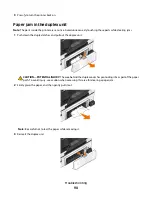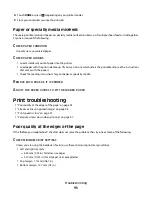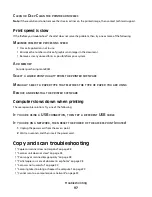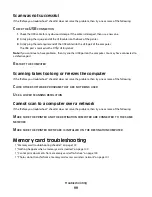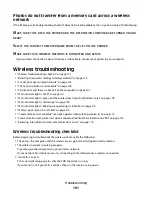Software did not install
If you encountered problems while installing, or if your printer does not appear in the list in the Printers folder or as
a printer option when sending a print job, then try removing and reinstalling the software.
Before you reinstall the software, do the following:
M
AKE
SURE
THAT
YOUR
COMPUTER
MEETS
THE
MINIMUM
SYSTEM
REQUIREMENTS
LISTED
ON
THE
PRINTER
BOX
T
EMPORARILY
DISABLE
SECURITY
PROGRAMS
IN
W
INDOWS
BEFORE
INSTALLING
THE
SOFTWARE
C
HECK
THE
USB
CONNECTION
1
Check the USB cable for any obvious damage. If the cable is damaged, then use a new one.
2
Firmly plug the square end of the USB cable into the back of the printer.
3
Firmly plug the rectangular end of the USB cable into the USB port of the computer.
The USB port is marked with a
USB symbol.
Note:
If you continue to have problems, then try another USB port on the computer. You may have connected to
a defective port.
R
ECONNECT
THE
PRINTER
POWER
SUPPLY
1
Turn off the printer, and then unplug the power cord from the wall outlet.
2
Gently remove the power supply from the printer, and then reinsert it.
3
Plug the power cord into the wall outlet, and then turn on the printer.
Print job does not print or is missing pages
If the "Before you troubleshoot" checklist does not solve the problem, then try one or more of the following:
M
AKE
SURE
THE
INK
CARTRIDGES
ARE
INSERTED
CORRECTLY
1
Turn the printer on, and then open the printer.
2
Make sure the cartridges are inserted correctly.
The cartridges should
click
firmly into the matching color slot of the printhead.
3
Close the printer.
S
ELECT
YOUR
PRINTER
FROM
THE
P
RINT
DIALOG
BEFORE
SENDING
THE
JOB
M
AKE
SURE
THE
JOB
IS
NOT
PAUSED
M
AKE
SURE
YOUR
PRINTER
IS
SET
AS
THE
DEFAULT
PRINTER
Troubleshooting
90