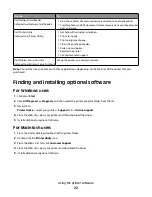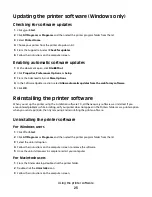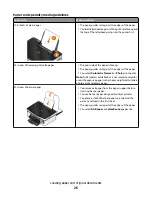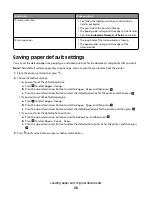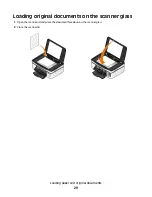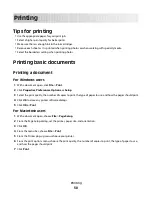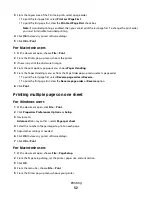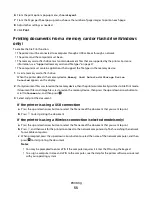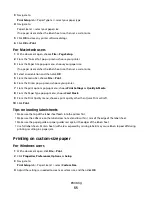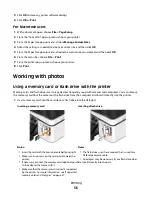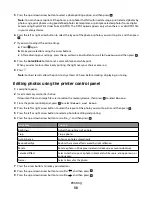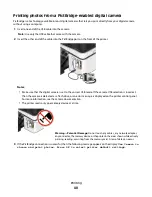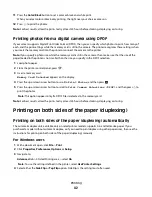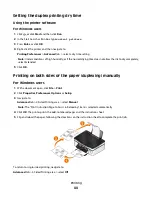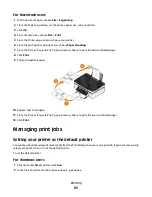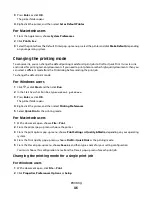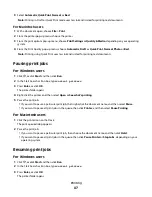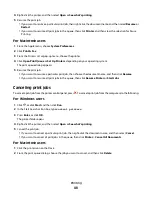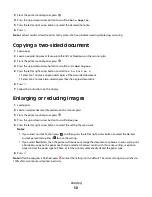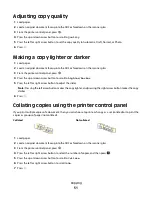5
Click
OK
to close any printer software dialogs.
6
Click
OK
or
.
For Macintosh users
1
With a document open, choose
File
>
Page Setup
.
2
From the “Format for” pop-up menu, choose your printer.
3
From the Paper Size pop-up menu, choose
Manage Custom Sizes
.
4
Adjust the settings as needed to create a custom size, and then click
OK
.
5
From the Paper Size pop-up menu, choose the custom size you created, and then click
OK
.
6
From the menu bar, choose
File
>
.
7
From the printer pop-up menu, choose your printer.
8
Click
.
Working with photos
Using a memory card or flash drive with the printer
Memory cards and flash drives are storage devices frequently used with cameras and computers. You can remove
the memory card from the camera or the flash drive from the computer and insert it directly into the printer.
1
Insert a memory card into the card slot or a flash drive into the USB port.
Inserting a memory card
Inserting a flash drive
Notes:
•
Insert the card with the brand name label facing right.
•
Make sure any arrows on the card point toward the
printer.
•
If necessary, connect the memory card
(optional purchase)
to the adapter
that came with it.
•
Make sure that the memory card inserted is supported
by the printer. For more information, see “Supported
memory cards and file types” on page 37.
Notes:
•
The flash drive uses the same port that is used for a
PictBridge camera cable.
•
An adapter may be necessary if your flash drive does
not fit directly into the port.
Printing
36