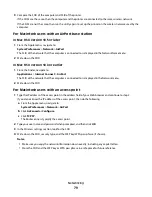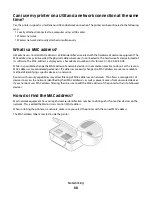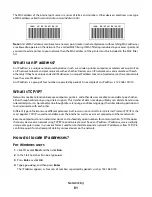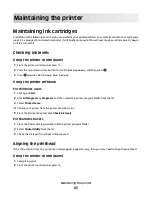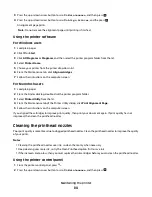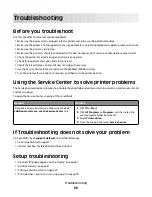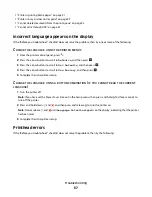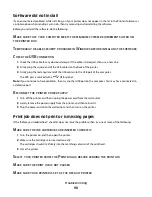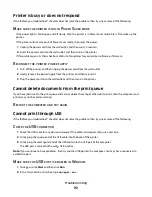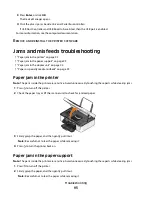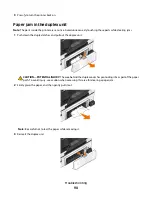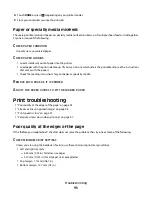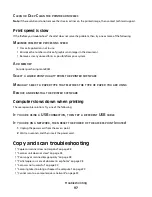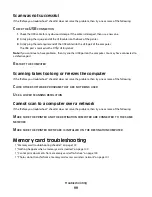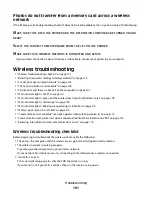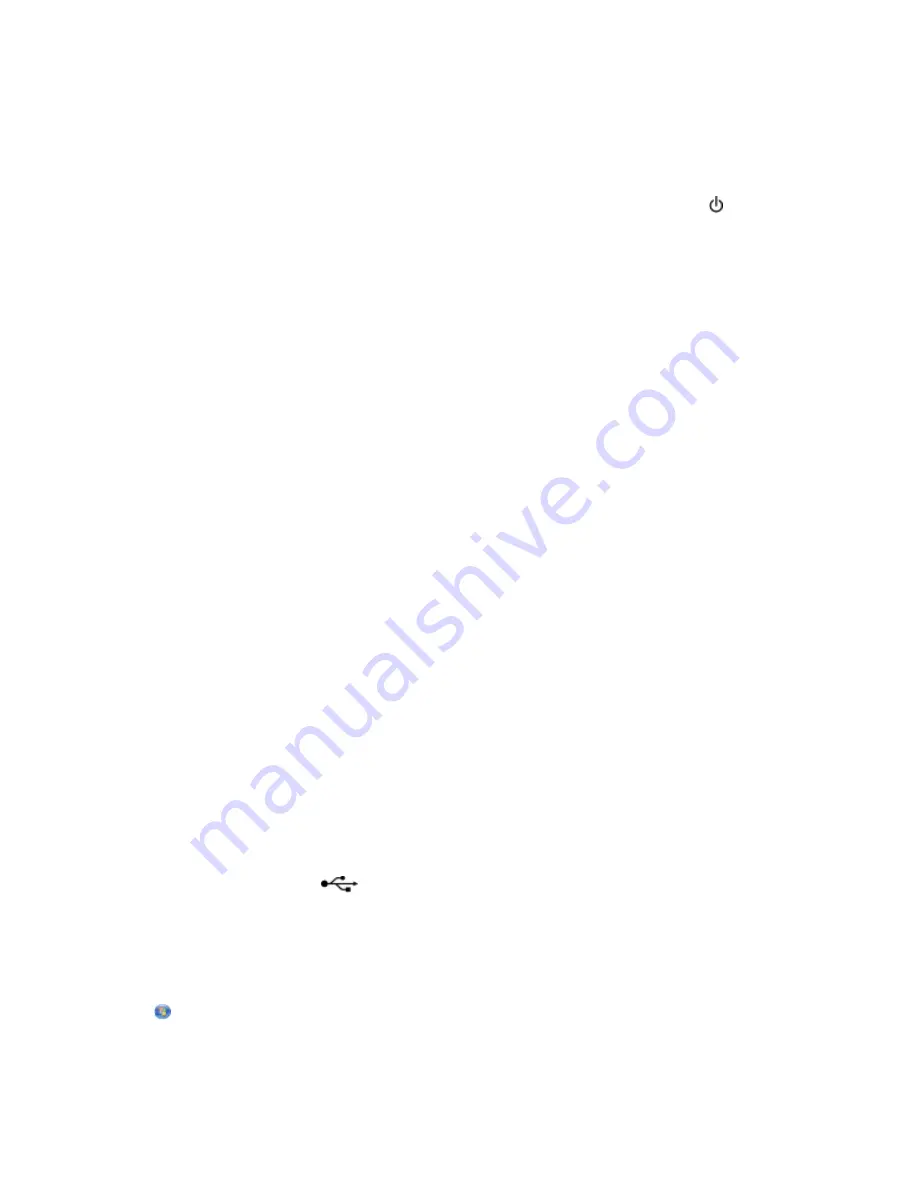
Printer is busy or does not respond
If the "Before you troubleshoot" checklist does not solve the problem, then try one or more of the following:
M
AKE
SURE
THE
PRINTER
IS
NOT
IN
P
OWER
S
AVER
MODE
If the power light is blinking on and off slowly, then the printer is in Power Saver mode. Press to wake up the
printer.
If the printer will not come out of Power Saver mode, then reset the power:
1
Unplug the power cord from the wall outlet, and then wait 10 seconds.
2
Insert the power cord into the wall outlet, and then turn on the printer.
If this problem persists, then check our Web site for updates for your printer software or firmware.
R
ECONNECT
THE
PRINTER
POWER
SUPPLY
1
Turn off the printer, and then unplug the power cord from the wall outlet.
2
Gently remove the power supply from the printer, and then reinsert it.
3
Plug the power cord into the wall outlet, and then turn on the printer.
Cannot delete documents from the print queue
If you have jobs stuck in the print queue and cannot delete them to get other jobs to print, then the computer and
printer may not be communicating.
R
ESTART
THE
COMPUTER
AND
TRY
AGAIN
Cannot print through USB
If the "Before you troubleshoot" checklist does not solve the problem, then try one or more of the following:
C
HECK
THE
USB
CONNECTION
1
Check the USB cable for any obvious damage. If the cable is damaged, then use a new one.
2
Firmly plug the square end of the USB cable into the back of the printer.
3
Firmly plug the rectangular end of the USB cable into the USB port of the computer.
The USB port is marked with a
USB symbol.
Note:
If you continue to have problems, then try another USB port on the computer. You may have connected to
a defective port.
M
AKE
SURE
THE
USB
PORT
IS
ENABLED
IN
W
INDOWS
1
Click
, or click
Start
and then click
Run
.
2
In the Start Search or Run box, type
devmgmt.msc
.
Troubleshooting
92