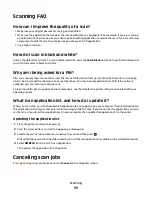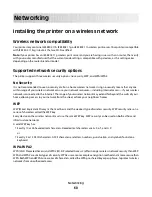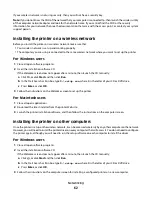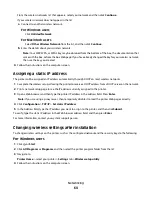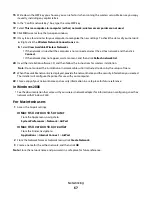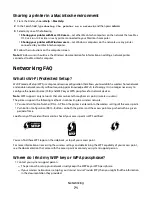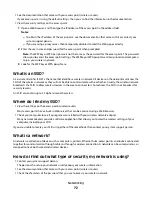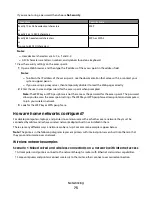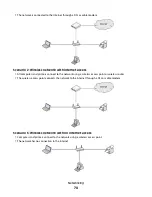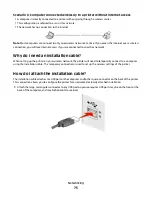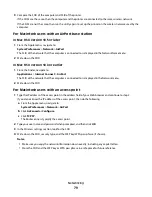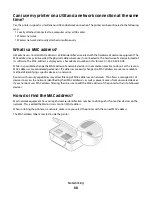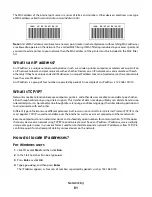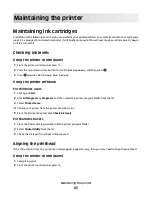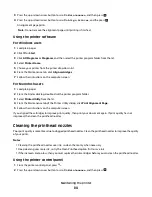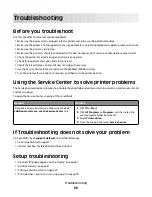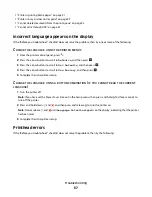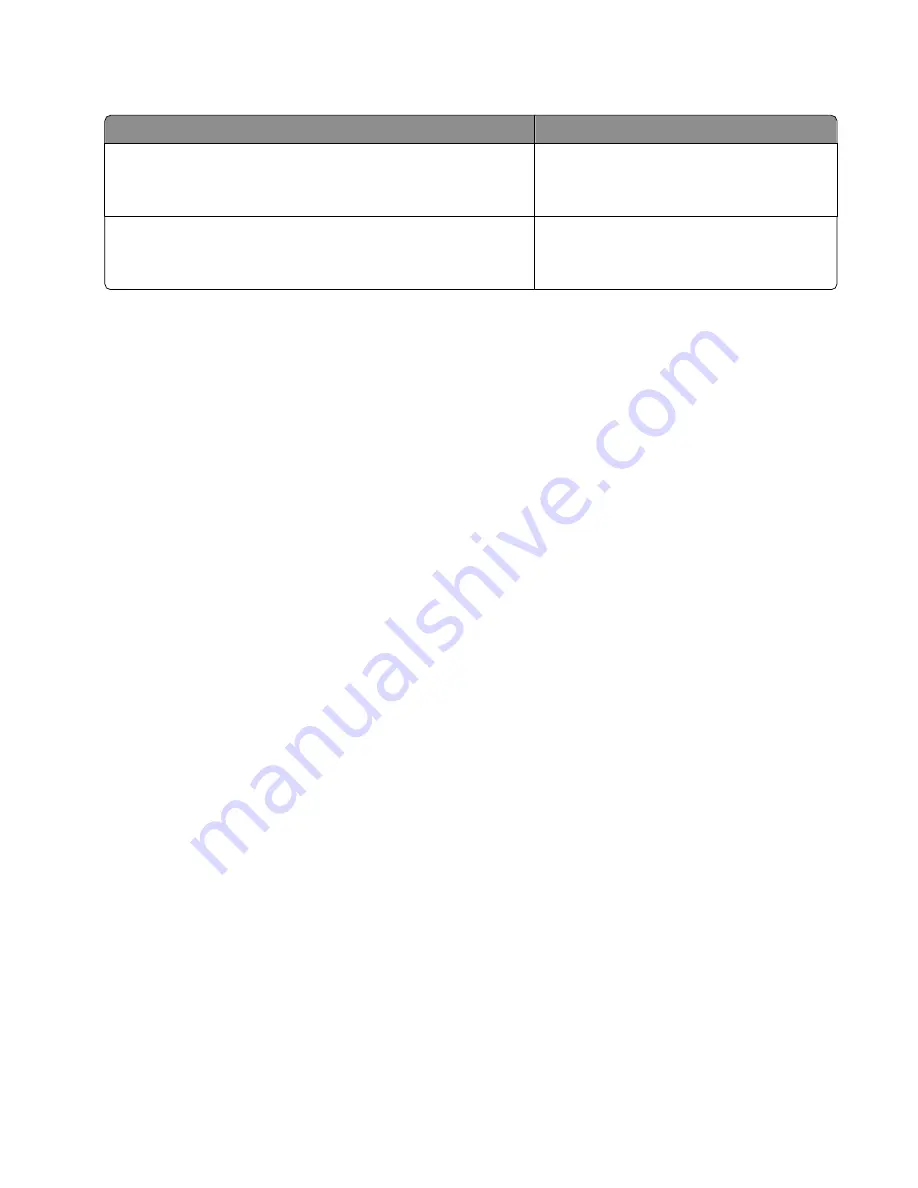
If you are not using a password, then choose
No Security
.
Characters
Security type
Exactly 10 or 26 hexadecimal characters
or
Exactly 5 or 13 ASCII characters
WEP
Exactly 64 hexadecimal characters
or
From 8 to 63 ASCII characters
WPA or WPA2
Notes:
–
Hexadecimal characters are A–F, a–f, and 0–9.
–
ASCII characters are letters, numbers, and symbols found on a keyboard.
•
View the security settings on the access point.
1
Open a Web browser, and then type the IP address of the access point in the address field.
Notes:
–
To obtain the IP address of the access point, see the documentation that came with it, or contact your
system support person.
–
If you are using a proxy server, then temporarily disable it to load the Web page correctly.
2
Enter the user name and password for the access point when prompted.
Note:
The WEP key or WPA passphrase is not the same as the password for the access point. The password
allows you to access the access point settings. The WEP key or WPA passphrase allows printers and computers
to join your wireless network.
3
Look for the WEP key or WPA passphrase.
How are home networks configured?
For desktop computers, laptops, and printers to communicate with each other over a network, they must be
connected by cables and/or have wireless network adapters built in or installed in them.
There are many different ways a network can be set up. Four common examples appear below.
Note:
The printers in the following diagrams represent printers with internal print servers built into them so that
they can communicate over a network.
Wireless network examples
Scenario 1: Mixed wired and wireless connections on a network with Internet access
•
All computers and printers connect to the network through a router with Ethernet and wireless capabilities.
•
Some computers and printers connect wirelessly to the router; others connect over a wired connection.
Networking
73