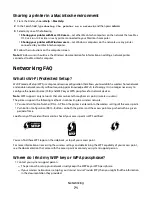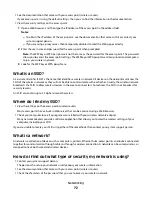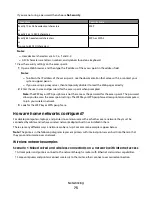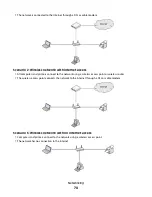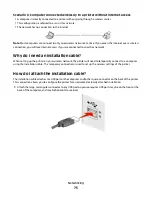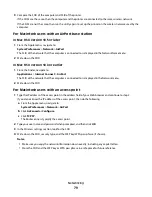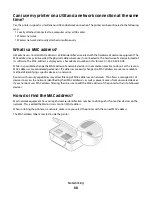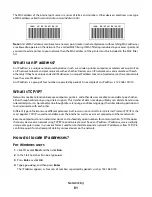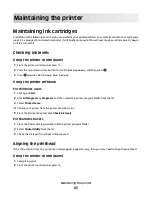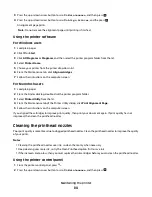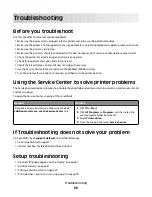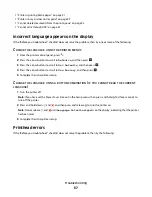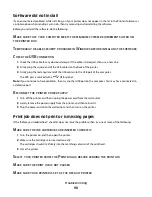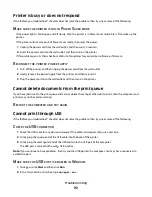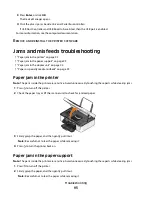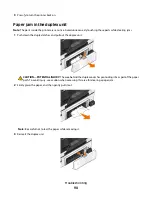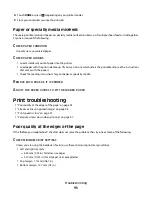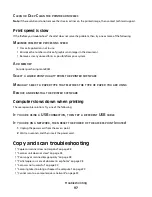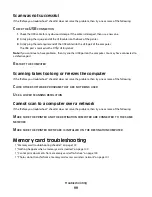3
Press the up or down arrow button to scroll to
Clean Printhead
, and then press
.
A cleaning page prints.
Using the printer software
For Windows users
1
Click
or
Start
.
2
Click
All Programs
or
Programs
, and then select the printer program folder from the list.
3
Select
Printer Home
.
4
Select your printer from the printer drop-down list.
5
From the Maintenance tab, click
Clean Cartridges
.
For Macintosh users
1
From the Finder desktop, double-click the printer program folder.
2
Select
Printer Utility
from the list.
3
From the Maintenance tab, select
Clean Print Nozzles
.
A cleaning page prints.
Cleaning the exterior of the printer
1
Make sure that the printer is turned off and unplugged from the wall outlet.
CAUTION—SHOCK HAZARD:
To avoid the risk of electric shock when cleaning the exterior of the printer,
unplug the power cord from the wall outlet and disconnect all cables to the printer before proceeding.
2
Remove all paper from the printer.
3
Dampen a clean, lint-free cloth with water.
Warning—Potential Damage:
Do not use household cleaners or detergents, as they may damage the finish of
the printer.
4
Wipe only the outside of the printer, making sure to remove any ink residue that has accumulated on the paper
exit tray.
Warning—Potential Damage:
Using a damp cloth to clean the interior may cause damage to your printer.
5
Make sure the printer is dry before beginning a new print job.
Cleaning the scanner glass
1
Dampen a clean, lint-free cloth with water.
2
Gently wipe the scanner glass clean.
Note:
Make sure all ink or corrective fluid on a document is dry before placing the document on the scanner glass.
Maintaining the printer
85