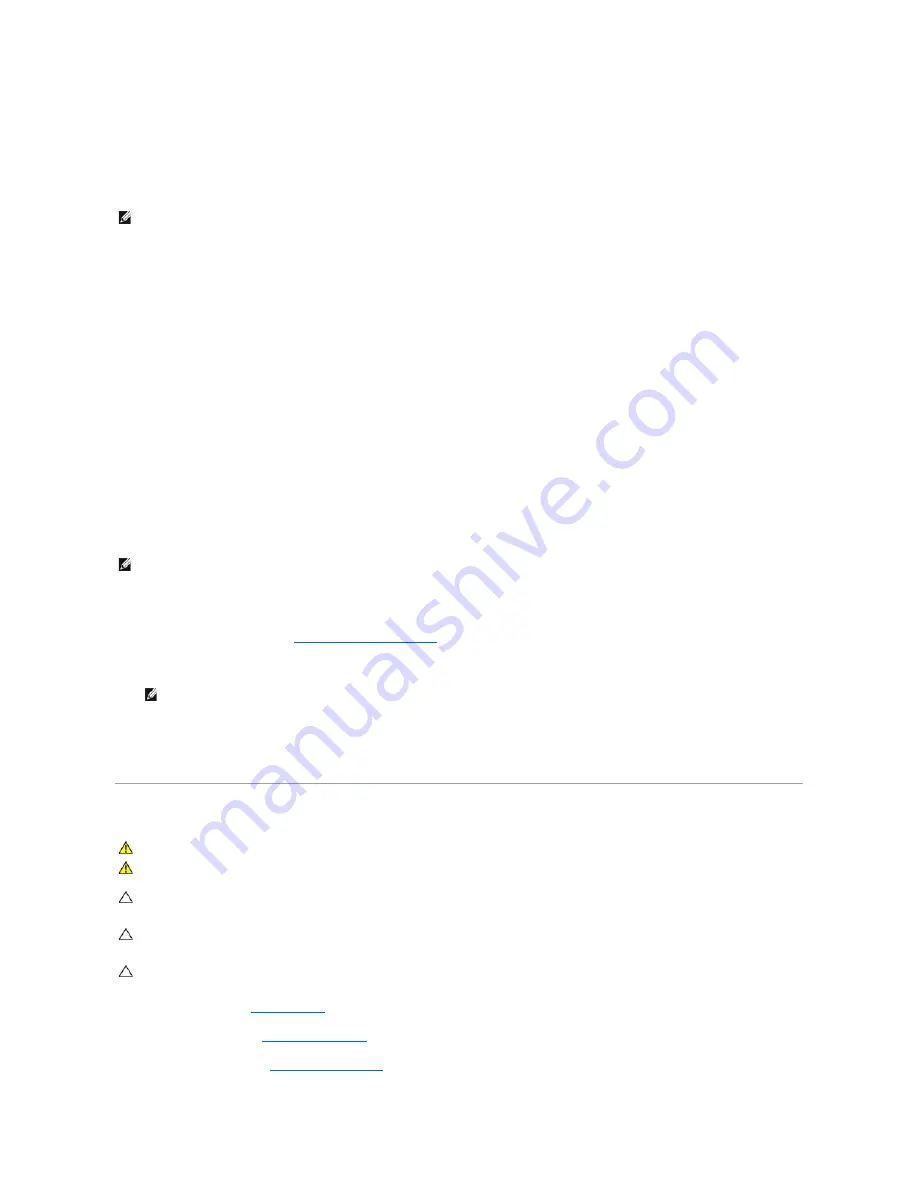
Boot Options
l
Hard Drive
—
The computer attempts to boot from the primary hard drive. If no operating system is on the drive, the computer generates an error
message.
l
USB Flash Device
—
Insert the memory device into a USB port and restart the computer. When
F12 = Boot Options
appears in the lower-right corner
of the screen, press <F12>. The BIOS detects the device and adds the USB flash option to the boot menu.
l
CD/DVD Drive
—
The computer attempts to boot from the CD/DVD drive. If no CD/DVD is in the drive, or if the CD/DVD has no operating system, the
computer generates an error message.
Changing Boot Sequence for the Current Boot
You can use this feature to change the current boot sequence, for example, to boot from the CD/DVD drive to run the Dell Diagnostics on the
Drivers and
Utilities
media. On completion of diagnostic tests, the previous boot sequence is restored.
1.
If you are booting to a USB device, connect the USB device to a USB connector.
2.
Turn on (or restart) your computer.
3.
When
F2 = Setup, F12 = Boot Options
appears in the lower-right corner of the screen, press <F12>.
If you wait too long and the operating system logo appears, continue to wait until you see the Microsoft Windows desktop. Then shut down your
computer and try again.
The
Boot Device Menu
appears, listing all available boot devices.
4.
On the
Boot Device Menu
choose the device you want to boot from.
For example, if you are booting to a USB memory key, highlight
USB Flash Device
and press <Enter>.
Changing Boot Sequence for Future Boots
1.
Enter the system setup utility (see
Entering the System Setup Utility
).
2.
Use the arrow keys to highlight the
Boot
menu option and press <Enter> to access the menu.
3.
Press the up- and down-arrow keys to move through the list of devices.
4.
Press plus (+) or minus (
–
) to change the boot priority of the device.
Clearing Forgotten Passwords and CMOS Settings
1.
Follow the procedures in
Before You Begin
.
2.
Remove the top cover (see
Removing the Top Cover
).
3.
Remove the top bracket (see
Removing the Top Bracket
).
NOTE:
To boot to a USB device, the device must be bootable. To ensure that your device is bootable, check the device documentation.
NOTE:
To boot to a USB device, the device must be bootable. To ensure your device is bootable, check the device documentation.
NOTE:
Write down your current boot sequence in case you want to restore it.
WARNING:
Before you begin any of the procedures in this section, follow the safety instructions that shipped with your computer.
WARNING:
The computer must be disconnected from the electrical outlet to clear the CMOS setting.
CAUTION:
Only a certified service technician should perform repairs on your computer. Damage due to servicing that is not authorized by Dell™
is not covered by your warranty.
CAUTION:
To avoid electrostatic discharge, ground yourself by using a wrist grounding strap or by periodically touching an unpainted metal
surface (such as a connector on your computer).
CAUTION:
Clearing the CMOS settings will also clear the passwords.
Summary of Contents for Inspiron 410
Page 45: ...Back to Contents Page ...









































