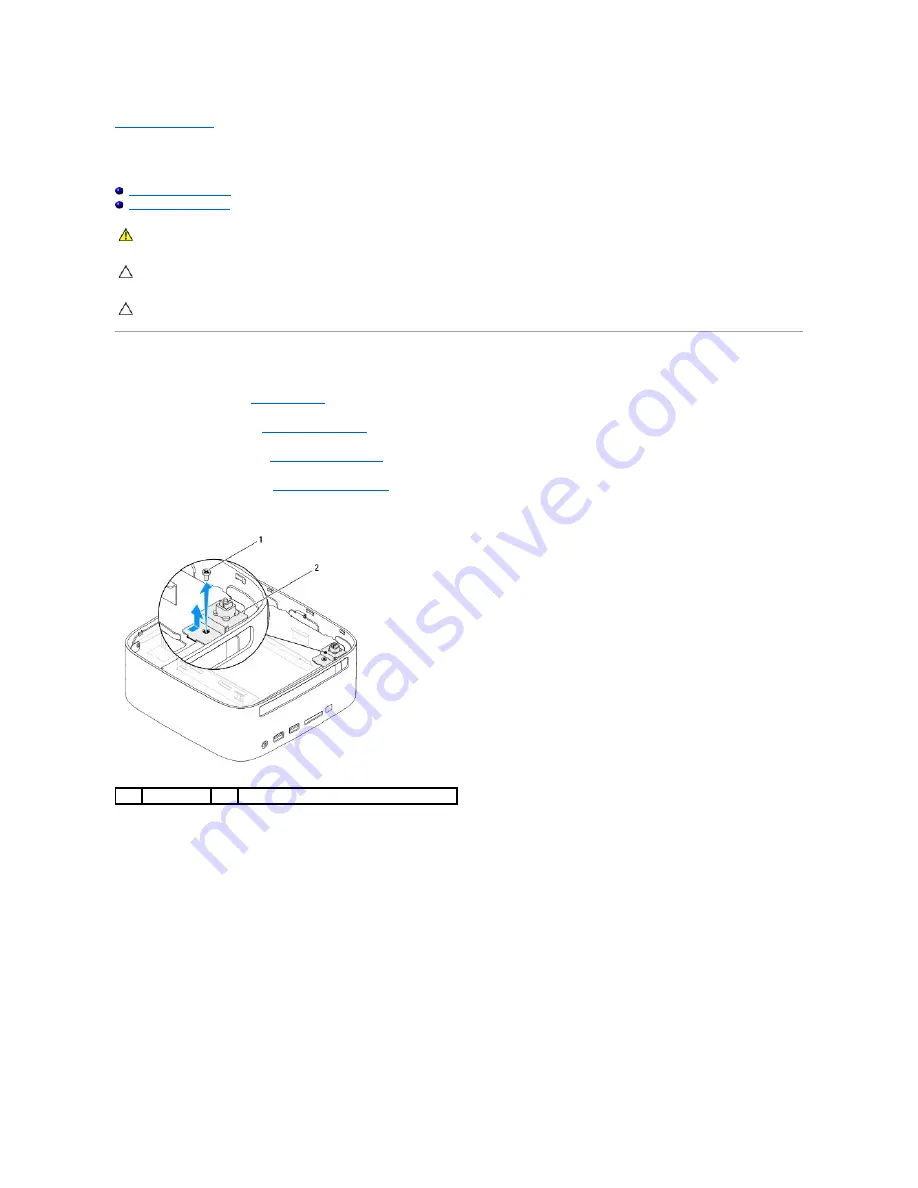
Back to Contents Page
Drive Bay
Dell™ Inspiron™ 410 Service Manual
Removing the Drive Bay
Replacing the Drive Bay
Removing the Drive Bay
1.
Follow the procedures in
Before You Begin
.
2.
Remove the top cover (see
Removing the Top Cover
).
3.
Remove the top bracket (see
Removing the Top Bracket
).
4.
Remove the optical drive (see
Removing the Optical Drive
).
5.
Remove the screw that secures the power-button bracket to the drive bay.
6.
Without pulling hard on the power-button bracket, lift and hold the power-button bracket away from the drive bay.
7.
Remove the two screws that secure the drive bay to the chassis.
8.
Slide the drive bay towards the back of the computer and lift the drive bay to access the hard-drive cable.
9.
Disconnect the hard-drive cable from the connector on the hard drive.
10.
Carefully lift the drive bay away from the computer.
WARNING:
Before working inside your computer, read the safety information that shipped with your computer. For additional safety best
practices information, see the Regulatory Compliance Homepage at www.dell.com/regulatory_compliance.
CAUTION:
Only a certified service technician should perform repairs on your computer. Damage due to servicing that is not authorized by Dell™
is not covered by your warranty.
CAUTION:
To avoid electrostatic discharge, ground yourself by using a wrist grounding strap or by periodically touching an unpainted metal
surface (such as a connector on your computer).
1
screw
2
power-button bracket
Summary of Contents for Inspiron 410
Page 45: ...Back to Contents Page ...





























