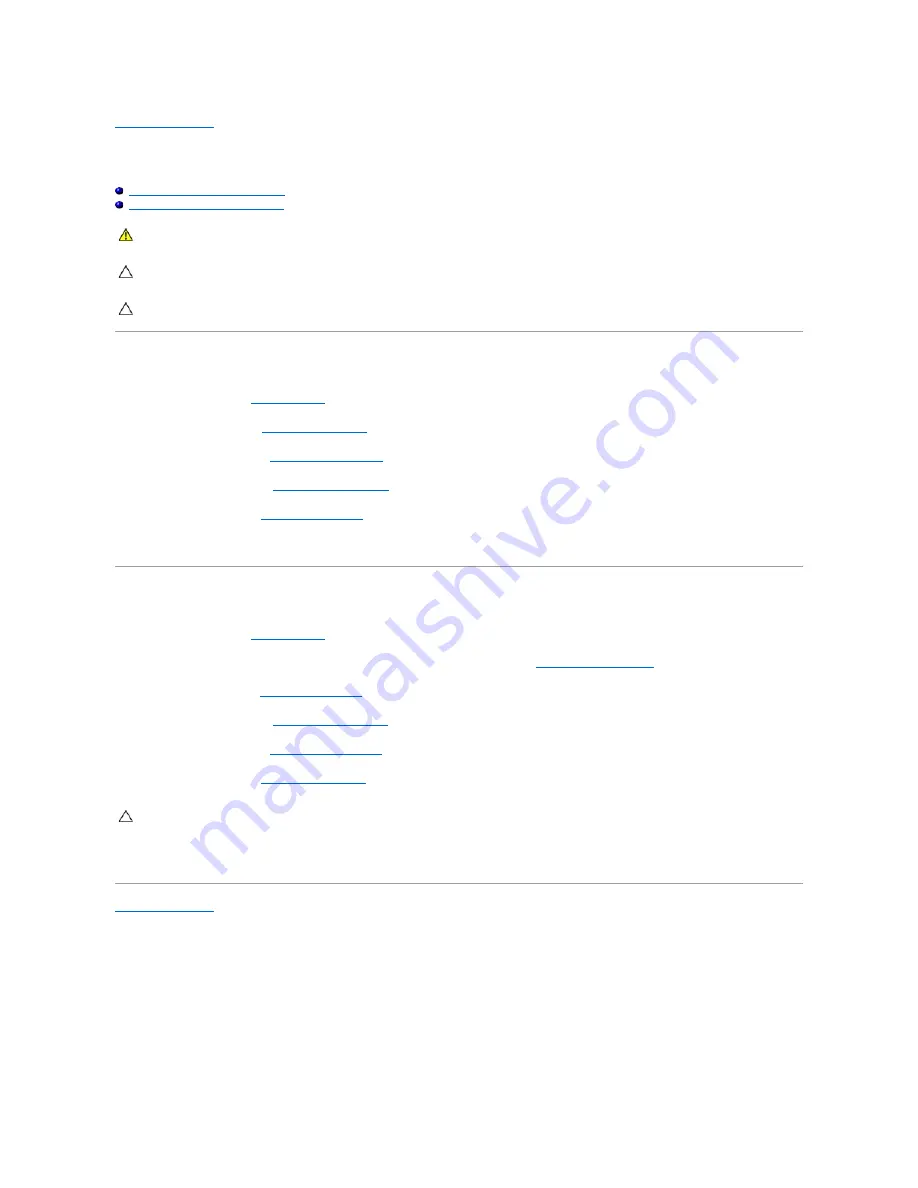
Back to Contents Page
Power-Button Bracket
Dell™ Inspiron™ 410 Service Manual
Removing the Power-Button Bracket
Replacing the Power-Button Bracket
Removing the Power-Button Bracket
1.
Follow the procedures in
Before You Begin
.
2.
Remove the top cover (see
Removing the Top Cover
).
3.
Remove the top bracket (see
Removing the Top Bracket
).
4.
Remove the optical drive (see
Removing the Optical Drive
).
5.
Remove the drive bay (see
Removing the Drive Bay
).
6.
Disconnect the power-button cable from the connector on the system board and lift the power-button bracket off the drive bay.
Replacing the Power-Button Bracket
1.
Follow the procedures in
Before You Begin
.
2.
Connect the power-button cable to the power-button connector on the system board (see
System Board Components
).
3.
Replace the drive bay (see
Replacing the Drive Bay
).
4.
Replace the optical drive (see
Replacing the Optical Drive
).
5.
Replace the top bracket (see
Replacing the Top Bracket
).
6.
Replace the top cover (see
Replacing the Top Cover
).
7.
Connect your computer and all attached devices to electrical outlets, and turn them on.
Back to Contents Page
WARNING:
Before working inside your computer, read the safety information that shipped with your computer. For additional safety best
practices information, see the Regulatory Compliance Homepage at www.dell.com/regulatory_compliance.
CAUTION:
Only a certified service technician should perform repairs on your computer. Damage due to servicing that is not authorized by Dell™
is not covered by your warranty.
CAUTION:
To avoid electrostatic discharge, ground yourself by using a wrist grounding strap or by periodically touching an unpainted metal
surface (such as a connector on your computer).
CAUTION:
Before turning on the computer, replace all screws and ensure that no stray screws remain inside the computer. Failure to do so may
result in damage to the computer.
Summary of Contents for Inspiron 410
Page 45: ...Back to Contents Page ...






























