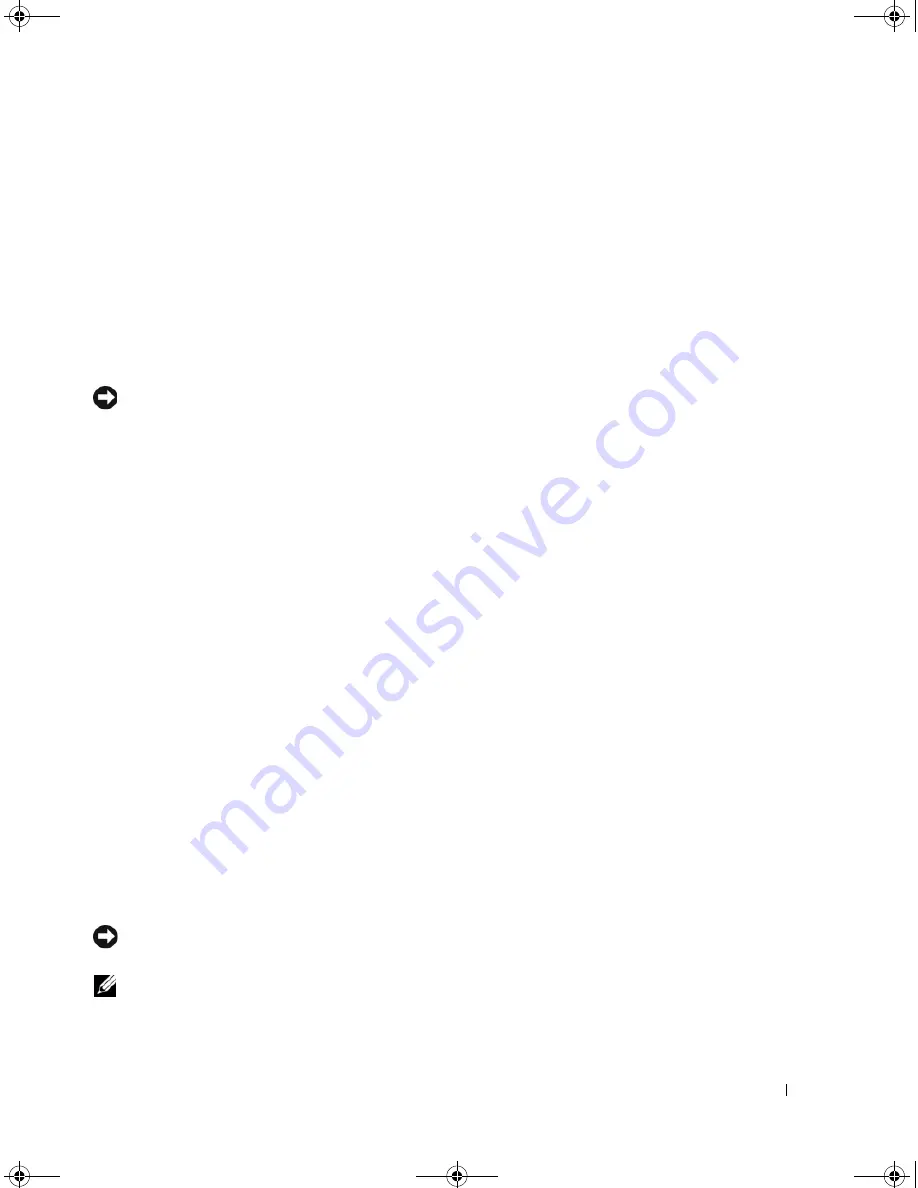
Solving Problems
81
Drivers
What Is a Driver?
A driver is a program that controls a device such as a printer, mouse, or keyboard. All devices require a
driver program.
A driver acts like a translator between the device and any other programs that use the device. Each device
has its own set of specialized commands that only its driver recognizes.
Dell ships your computer to you with required drivers already installed—no further installation or
configuration is needed.
NOTICE:
The
Drivers and Utilities
CD may contain drivers for operating systems that are not on your computer.
Ensure that you are installing software appropriate for your operating system.
Many drivers, such as the keyboard driver, come with your Microsoft
®
Windows
®
operating system. You
may need to install drivers if you:
•
Upgrade your operating system.
•
Reinstall your operating system.
•
Connect or install a new device.
Identifying Drivers
If you experience a problem with any device, identify whether the driver is the source of your problem
and, if necessary, update the driver.
1
Click the
Start
button and click
Control Panel
.
2
Under
Pick a Category
, click
Performance and Maintenance
.
3
Click
System
.
4
In the
System Properties
window, click the
Hardware
tab.
5
Click
Device Manager
.
6
Scroll down the list to see if any device has an exclamation point (a yellow circle with a [
!]
) on the
device icon.
If an exclamation point is next to the device name, you may need to reinstall the driver or install a new
driver. See "Reinstalling Drivers and Utilities" on page 81.
Reinstalling Drivers and Utilities
NOTICE:
The Dell Support website at
support.dell.com
and your
Drivers and Utilities
CD provide approved drivers
for Dell™ computers. If you install drivers obtained from other sources, your computer might not work correctly.
NOTE:
The
Drivers and Utilities
CD is optional and may not ship with your computer.
book.book Page 81 Friday, December 21, 2007 3:22 PM
Summary of Contents for Inspiron 1501 - Turion X2 TL-60 2GB DDR2
Page 9: ...Contents 9 Glossary 149 Index 161 book book Page 9 Friday December 21 2007 3 22 PM ...
Page 10: ...10 Contents book book Page 10 Friday December 21 2007 3 22 PM ...
Page 32: ...32 Setting Up Your Computer book book Page 32 Friday December 21 2007 3 22 PM ...
Page 50: ...50 Using Multimedia book book Page 50 Friday December 21 2007 3 22 PM ...
Page 60: ...60 Setting Up a Network book book Page 60 Friday December 21 2007 3 22 PM ...
Page 108: ...108 Dell QuickSet Features book book Page 108 Friday December 21 2007 3 22 PM ...
Page 140: ...140 Specifications book book Page 140 Friday December 21 2007 3 22 PM ...
Page 148: ...148 Appendix book book Page 148 Friday December 21 2007 3 22 PM ...
Page 160: ...160 Glossary book book Page 160 Friday December 21 2007 3 22 PM ...
Page 166: ...66 Index 166 Index book book Page 166 Friday December 21 2007 3 22 PM ...
















































