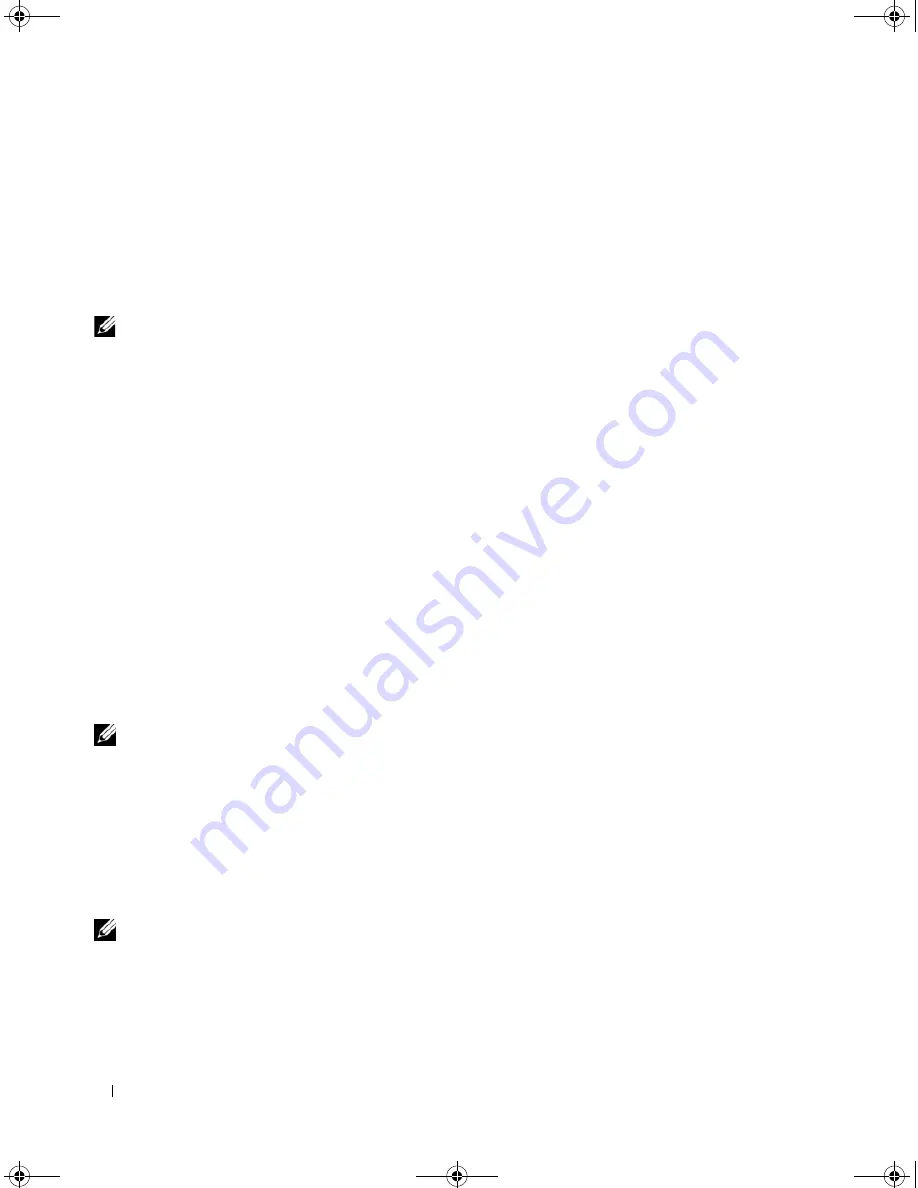
26
Setting Up Your Computer
•
If you have already obtained setup information from your ISP but you did not receive a setup CD,
click
Set up my connection manually
.
•
If you have a CD, click
Use the CD I got from an ISP
.
5
Click
Next
.
If you selected
Set up my connection manually
, continue to step 6. Otherwise, follow the instructions
on the screen to complete the setup.
NOTE:
If you do not know which type of connection to select, contact your ISP.
6
Click the appropriate option under
How do you want to connect to the Internet?
, and then click
Next
.
7
Use the setup information provided by your ISP to complete the setup.
If you are having problems connecting to the Internet, see "E-Mail, Modem, and Internet Problems" on
page 67. If you cannot connect to the Internet but have successfully connected in the past, the ISP might
have a service outage. Contact your ISP to check the service status, or try connecting again later.
Transferring Information to a New Computer
The Microsoft
®
Windows
®
operating system provides a Files and Settings Transfer Wizard to move data
from a source computer to a new computer. You can transfer data, such as:
•
E-mail messages
•
Toolbar settings
•
Window sizes
•
Internet bookmarks
You can transfer the data to the new computer over a network connection, or you can store it on
removable media, such as a writable CD, for transfer to the new computer.
NOTE:
For instructions on setting up a direct cable connection between two computers, go to
support.microsoft.com and search for Microsoft Knowledge Base Article #305621, titled
How to Set Up a Direct
Cable Connection Between Two Computers in Windows X
P. This information may not be available in some
countries.
For transferring information to a new computer, you must run the Files and Settings Transfer Wizard.
You can use the optional
Operating System
media for this process or you can create a wizard disk with the
Files and Settings Transfer Wizard utility.
Running the Files and Settings Transfer Wizard With the Operating System Media
NOTE:
This procedure requires the
Operating System
media. This media is optional and may not be included with
all computers.
book.book Page 26 Friday, December 21, 2007 3:22 PM
Summary of Contents for Inspiron 1501 - Turion X2 TL-60 2GB DDR2
Page 9: ...Contents 9 Glossary 149 Index 161 book book Page 9 Friday December 21 2007 3 22 PM ...
Page 10: ...10 Contents book book Page 10 Friday December 21 2007 3 22 PM ...
Page 32: ...32 Setting Up Your Computer book book Page 32 Friday December 21 2007 3 22 PM ...
Page 50: ...50 Using Multimedia book book Page 50 Friday December 21 2007 3 22 PM ...
Page 60: ...60 Setting Up a Network book book Page 60 Friday December 21 2007 3 22 PM ...
Page 108: ...108 Dell QuickSet Features book book Page 108 Friday December 21 2007 3 22 PM ...
Page 140: ...140 Specifications book book Page 140 Friday December 21 2007 3 22 PM ...
Page 148: ...148 Appendix book book Page 148 Friday December 21 2007 3 22 PM ...
Page 160: ...160 Glossary book book Page 160 Friday December 21 2007 3 22 PM ...
Page 166: ...66 Index 166 Index book book Page 166 Friday December 21 2007 3 22 PM ...






























