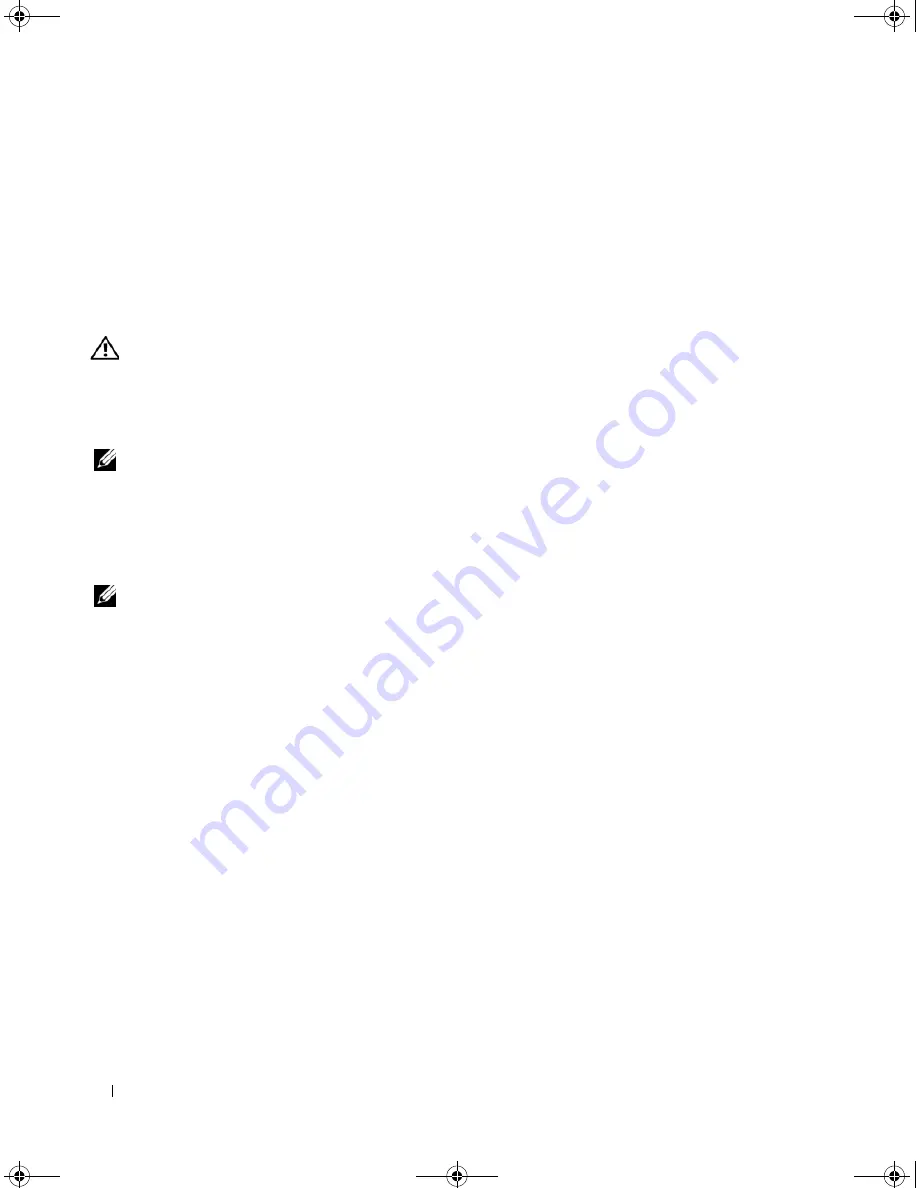
76
Solving Problems
C
HECK
THE
NETWORK
LIGHTS
ON
THE
NETWORK
CONNECTOR
—
No light indicates that no network
communication exists. Replace the network cable.
R
ESTART
THE
COMPUTER
AND
LOG
ON
TO
THE
NETWORK
AGAIN
C
HECK
YOUR
NETWORK
SETTINGS
—
Contact your network administrator or the person who set up your
network to verify that your network settings are correct and that the network is functioning.
Power Problems
CAUTION:
Before you begin any of the procedures in this section, follow the safety instructions in the
Product
Information Guide
C
HECK
THE
POWER
LIGHT
—
When the power light is lit or blinking, the computer has power. If the power light is
blinking, the computer is in standby mode—press the power button to exit standby mode. If the light is off, press the
power button to turn on the computer.
NOTE:
For information on standby mode, see "Power Management Modes" on page 41.
C
HARGE
THE
BATTERY
—
The battery charge may be depleted.
1
Reinstall the battery.
2
Use the AC adapter to connect the computer to an electrical outlet.
3
Turn on the computer.
NOTE:
Battery operating time (the time the battery can hold a charge) decreases over time. Depending on how
often the battery is used and the conditions under which it is used, you may need to purchase a new battery during
the life of your computer.
C
HECK
THE
BATTERY
STATUS
LIGHT
—
If the battery status light flashes orange or is a steady orange the
battery charge is low or depleted. Connect the computer to an electrical outlet.
If the battery status light flashes green and orange, the battery is too hot to charge. Shut down the
computer, disconnect the computer from the electrical outlet, and then let the battery and computer
cool to room temperature.
If the battery status light rapidly flashes orange, the battery may be defective. Contact Dell. See
"Contacting Dell" on page 111.
C
HECK
THE
BATTERY
TEMPERATURE
—
If the battery temperature is below 0°C (32°F), the computer will
not start up.
T
EST
THE
ELECTRICAL
OUTLET
—
Ensure that the electrical outlet is working by testing it with another
device, such as a lamp.
C
HECK
THE
A C
ADAPTER
—
Check the AC adapter cable connections. If the AC adapter has a light,
ensure that the light is on.
C
ONNECT
THE
COMPUTER
DIRECTLY
TO
AN
ELECTRICAL
OUTLET
—
Bypass power protection devices, power
strips, and the extension cable to verify that the computer turns on.
E
LIMINATE
POSSIBLE
INTERFERENCE
—
Turn off nearby fans, fluorescent lights, halogen lamps, or other
appliances.
book.book Page 76 Friday, December 21, 2007 3:22 PM
Summary of Contents for Inspiron 1501 - Turion X2 TL-60 2GB DDR2
Page 9: ...Contents 9 Glossary 149 Index 161 book book Page 9 Friday December 21 2007 3 22 PM ...
Page 10: ...10 Contents book book Page 10 Friday December 21 2007 3 22 PM ...
Page 32: ...32 Setting Up Your Computer book book Page 32 Friday December 21 2007 3 22 PM ...
Page 50: ...50 Using Multimedia book book Page 50 Friday December 21 2007 3 22 PM ...
Page 60: ...60 Setting Up a Network book book Page 60 Friday December 21 2007 3 22 PM ...
Page 108: ...108 Dell QuickSet Features book book Page 108 Friday December 21 2007 3 22 PM ...
Page 140: ...140 Specifications book book Page 140 Friday December 21 2007 3 22 PM ...
Page 148: ...148 Appendix book book Page 148 Friday December 21 2007 3 22 PM ...
Page 160: ...160 Glossary book book Page 160 Friday December 21 2007 3 22 PM ...
Page 166: ...66 Index 166 Index book book Page 166 Friday December 21 2007 3 22 PM ...
















































