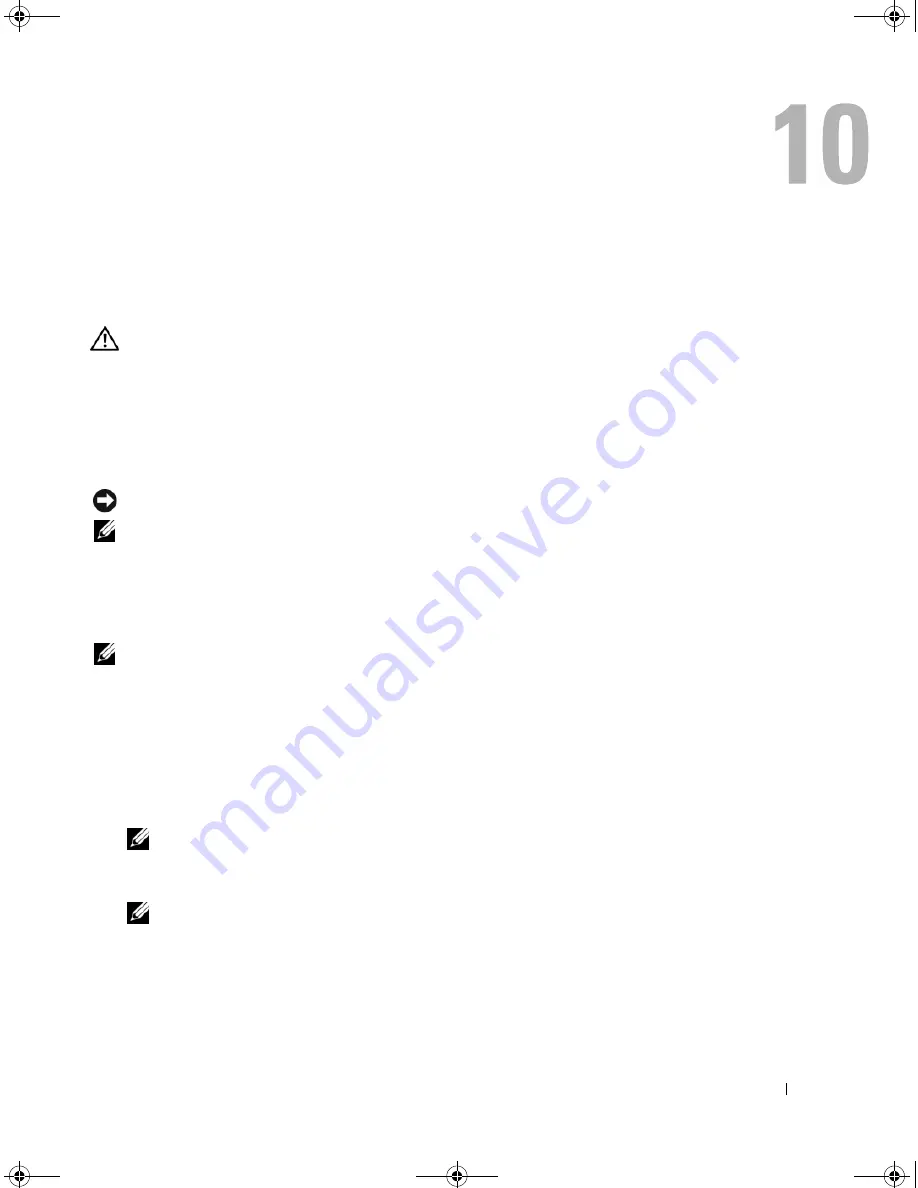
Solving Problems
63
Solving Problems
Dell Diagnostics
CAUTION:
Before you begin any of the procedures in this section, follow the safety instructions in the
Product Information Guide
.
When to Use the Dell Diagnostics
If you experience a problem with your computer, perform the checks in "Lockups and Software
Problems" on page 73 and run the Dell Diagnostics before you contact Dell for technical assistance.
It is recommended that you print these procedures before you begin.
NOTICE:
The Dell Diagnostics works only on Dell computers.
NOTE:
The
Drivers and Utilities
CD is optional and may not ship with your computer.
Start the Dell Diagnostics from either your hard drive or from the
Drivers and Utilities
CD.
Starting the Dell Diagnostics From Your Hard Drive
The Dell Diagnostics is located on a hidden diagnostic utility partition on your hard drive.
NOTE:
If your computer cannot display a screen image, contact Dell. See "Contacting Dell" on page 111.
1
Shut down the computer.
2
Connect the computer to an electrical outlet, if it is not already connected.
3
Turn on (or restart) your computer.
4
Diagnostics can be invoked one of two ways:
a
Turn on the computer. When the DELL™ logo appears, press <F12> immediately. Select
Diagnostics
from the boot menu and press <Enter>.
NOTE:
If you wait too long and the operating system logo appears, continue to wait until you see the
Microsoft
®
Windows
®
desktop. Then shut down your computer and try again.
b
Press and hold the <Fn> key while powering the system on.
NOTE:
If you see a message stating that no diagnostics utility partition has been found, run the Dell
Diagnostics from the
Drivers and Utilities CD
.
book.book Page 63 Friday, December 21, 2007 3:22 PM
Summary of Contents for Inspiron 1501 - Turion X2 TL-60 2GB DDR2
Page 9: ...Contents 9 Glossary 149 Index 161 book book Page 9 Friday December 21 2007 3 22 PM ...
Page 10: ...10 Contents book book Page 10 Friday December 21 2007 3 22 PM ...
Page 32: ...32 Setting Up Your Computer book book Page 32 Friday December 21 2007 3 22 PM ...
Page 50: ...50 Using Multimedia book book Page 50 Friday December 21 2007 3 22 PM ...
Page 60: ...60 Setting Up a Network book book Page 60 Friday December 21 2007 3 22 PM ...
Page 108: ...108 Dell QuickSet Features book book Page 108 Friday December 21 2007 3 22 PM ...
Page 140: ...140 Specifications book book Page 140 Friday December 21 2007 3 22 PM ...
Page 148: ...148 Appendix book book Page 148 Friday December 21 2007 3 22 PM ...
Page 160: ...160 Glossary book book Page 160 Friday December 21 2007 3 22 PM ...
Page 166: ...66 Index 166 Index book book Page 166 Friday December 21 2007 3 22 PM ...






























