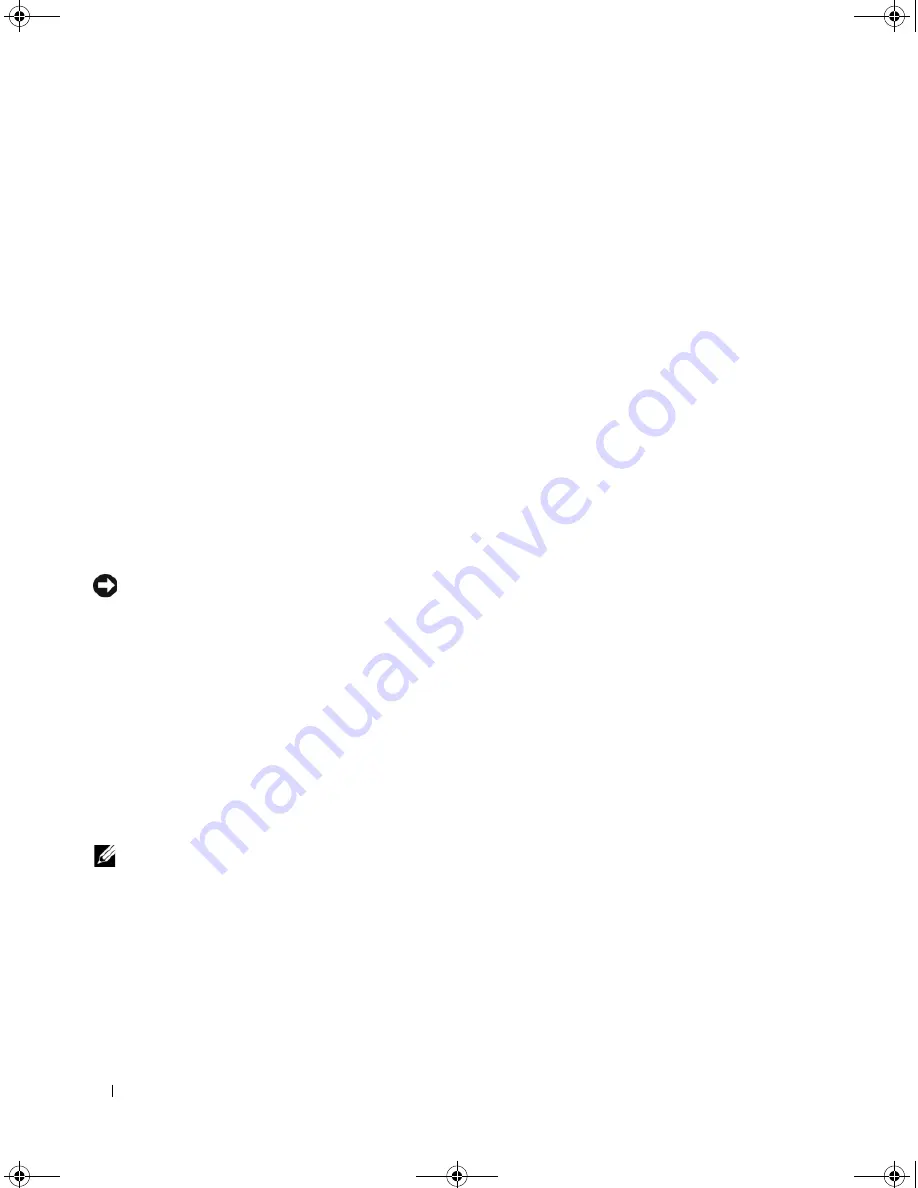
42
Using a Battery
To enter standby mode:
•
Click the
Start
button, click
Turn off computer
, and then click
Stand by
.
or
•
Depending on how you set the power management options on the
Advanced
tab (see "Configuring
Power Management Settings" on page 43) in the
Power Options Properties
window, use one of the
following methods:
–
Press the power button.
–
Close the display.
–
Press <Fn><Esc>.
To exit standby mode, press the power button or open the display depending on how you set the options
on the
Advanced
tab. You cannot make the computer exit standby mode by pressing a key or touching
the touch pad.
Hibernate Mode
Hibernate mode conserves power by copying system data to a reserved area on the hard drive and then
completely turning off the computer. When the computer exits hibernate mode, it returns to the same
operating state it was in before entering hibernate mode.
NOTICE:
You cannot remove devices or undock your computer while your computer is in hibernate mode.
Your computer enters hibernate mode if the battery charge level becomes critically low.
To manually enter hibernate mode:
•
C
lick the
Start
button, click
Turn off computer
, press and hold <Shift>, and then click
Hibernate
.
or
•
Depending on how you set the power management options on the
Advanced
tab in the
Power Options
Properties
window, use one of the following methods to enter hibernate mode:
–
Press the power button.
–
Close the display.
–
Press <Fn><F1>.
NOTE:
Some ExpressCards may not operate correctly after the computer exits hibernate mode. Remove and
reinsert the card (see "Removing an ExpressCard or Blank" on page 52), or simply restart (reboot) your computer.
To exit hibernate mode, press the power button. The computer may take a short time to exit hibernate
mode. You cannot make the computer exit hibernate mode by pressing a key or touching the touch pad.
For more information on hibernate mode, see the documentation that came with your operating system.
book.book Page 42 Friday, December 21, 2007 3:22 PM
Summary of Contents for Inspiron 1501 - Turion X2 TL-60 2GB DDR2
Page 9: ...Contents 9 Glossary 149 Index 161 book book Page 9 Friday December 21 2007 3 22 PM ...
Page 10: ...10 Contents book book Page 10 Friday December 21 2007 3 22 PM ...
Page 32: ...32 Setting Up Your Computer book book Page 32 Friday December 21 2007 3 22 PM ...
Page 50: ...50 Using Multimedia book book Page 50 Friday December 21 2007 3 22 PM ...
Page 60: ...60 Setting Up a Network book book Page 60 Friday December 21 2007 3 22 PM ...
Page 108: ...108 Dell QuickSet Features book book Page 108 Friday December 21 2007 3 22 PM ...
Page 140: ...140 Specifications book book Page 140 Friday December 21 2007 3 22 PM ...
Page 148: ...148 Appendix book book Page 148 Friday December 21 2007 3 22 PM ...
Page 160: ...160 Glossary book book Page 160 Friday December 21 2007 3 22 PM ...
Page 166: ...66 Index 166 Index book book Page 166 Friday December 21 2007 3 22 PM ...






























