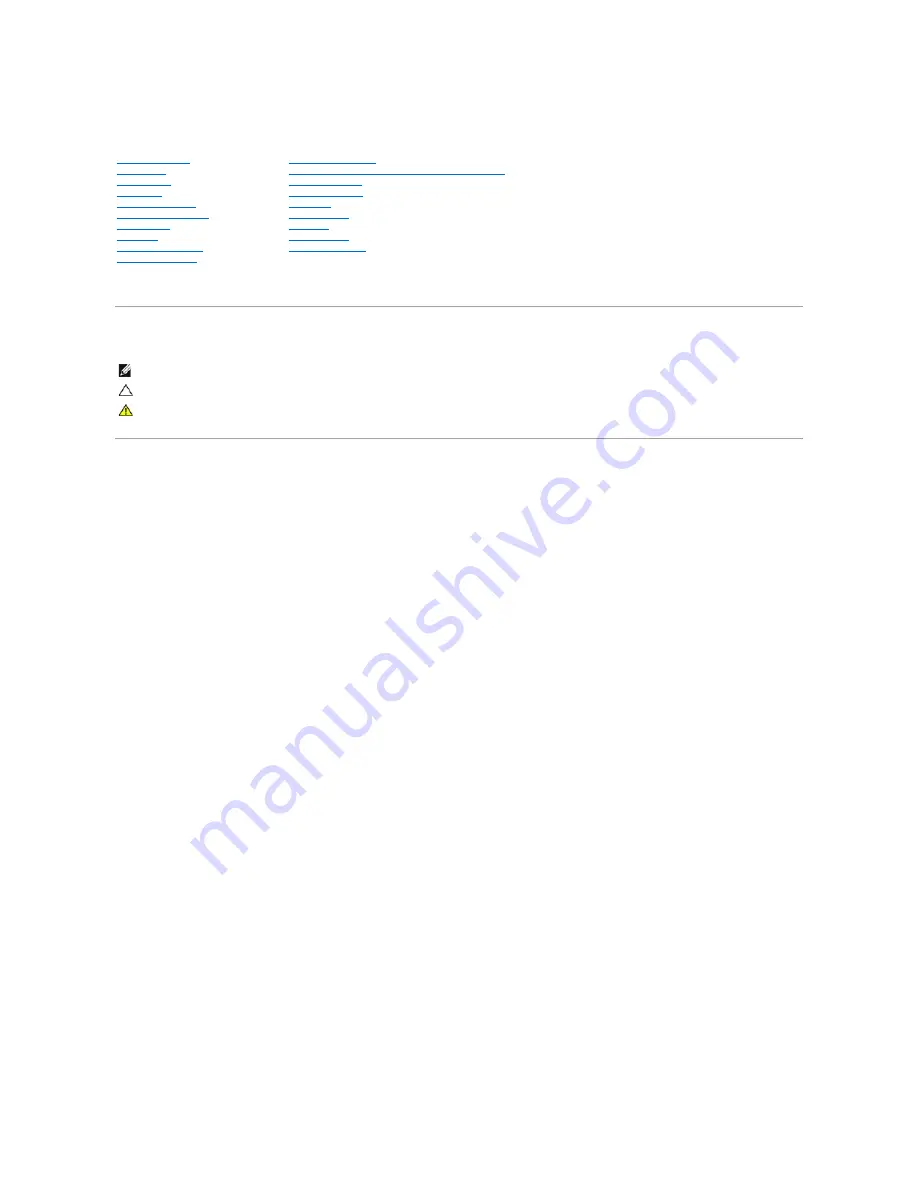
Alienware
®
M11x R3 Service Manual
Regulatory model: P06T series Regulatory type: P06T003
Notes, Cautions, and Warnings
Information in this document is subject to change without notice.
© 2011 Dell Inc. All rights reserved.
Reproduction of these materials in any manner whatsoever without the written permission of Dell Inc. is strictly forbidden.
Trademarks used in this text:
Dell
and the
DELL
logo are trademarks of Dell Inc.;
Alienware
is a trademark or registered trademark of Alienware Corporation;
Bluetooth
is a
registered trademark owned by Bluetooth SIG, Inc. and is used by Dell under license;
Microsoft, Windows,
and the
Windows start button logo
are either trademarks or registered
trademarks of Microsoft Corporation in the United States and/or other countries.
Other trademarks and trade names may be used in this document to refer to either the entities claiming the marks and names or their products. Dell Inc. disclaims any
proprietary interest in trademarks and trade names other than its own.
03 - 2011 Rev. A00
Before You Begin
Base Cover
Battery Pack
Hard Drive
Memory Module(s)
Wireless Mini-Card(s)
Hinge Cover
Keyboard
Palm Rest Assembly
Status Light Board
Power Button Board
Internal Card With Bluetooth Wireless Technology
Coin-Cell Battery
Display Assembly
I/O Board
System Board
Speakers
System Setup
Flashing the BIOS
NOTE:
A NOTE indicates important information that helps you make better use of your computer.
CAUTION:
A CAUTION indicates potential damage to hardware or loss of data if instructions are not followed.
WARNING:
A WARNING indicates a potential for property damage, personal injury, or death.
Summary of Contents for Alienware M11x R3
Page 3: ...Back to Contents Page ...
















