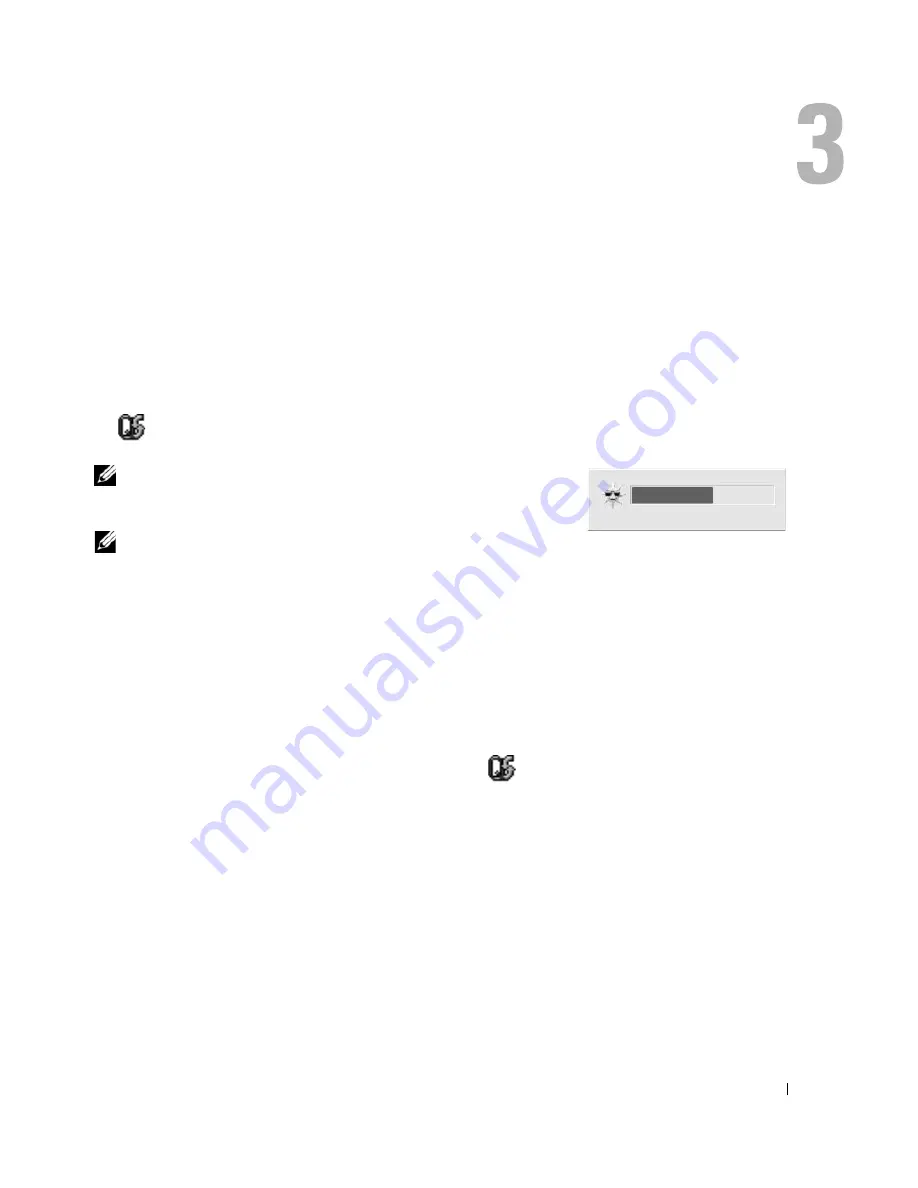
Using the Display
25
Using the Display
Adjusting Brightness
When a Dell™ computer is running on battery power, you can conserve power by setting the
brightness to the lowest comfortable setting by pressing <Fn> and the up- or down-arrow key on
the keyboard.
The Dell QuickSet Brightness Meter shows the current brightness setting for the display. Right-click
the
icon in the taskbar to enable or disable the Brightness Meter on the screen.
NOTE:
By default, the Brightness Meter appears in the lower-right
corner of the display. You can click and drag the meter to a preferred
location.
NOTE:
Brightness key combinations only affect the display on your
portable computer, not monitors that you attach to your portable
computer or docking device. If your computer is connected to an external monitor and you try to change the
brightness level, the Brightness Meter appears, but the brightness level on the monitor does not change.
You can enable or disable the Brightness Meter from the QuickSet taskbar menu. When the meter is
enabled, press the following keys to adjust brightness:
•
Press <Fn> and the up-arrow key to increase brightness on the integrated display only (not on an
external monitor).
•
Press <Fn> and the down-arrow key to decrease brightness on the integrated display only (not on
an external monitor).
For more information on using QuickSet, right-click the
icon in the taskbar and click
Help
.
Switching the Video Image
When you start the computer with an external device (such as an external monitor or projector)
attached and turned on, the image may appear on either the computer display or the external device.
Press <Fn><F8> to switch the video image between the display only, the external device only, or
the display and the external device simultaneously.
Summary of Contents for Inspiron 1300
Page 40: ...40 Using a Battery ...
Page 46: ...46 Using CDs DVDs and Other Multimedia ...
Page 54: ...54 Setting Up a Home and Office Network ...
Page 56: ...56 Dell QuickSet Features ...
Page 82: ...82 Solving Problems ...
Page 144: ...44 Index 144 Index ...
















































