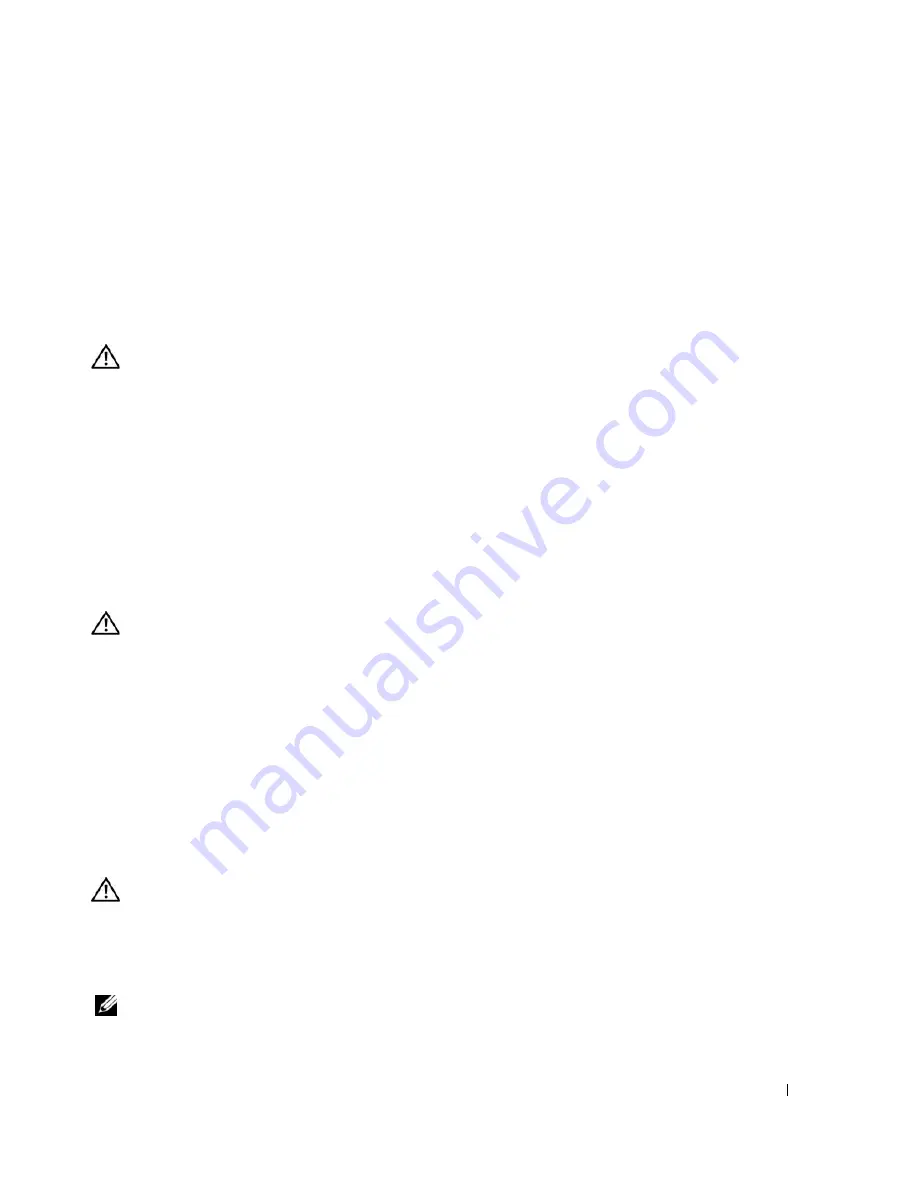
Solving Problems
69
I
F
YOU
EXPERIENCE
OTHER
MEMORY
PROBLEMS
—
•
Reseat the memory modules to ensure that your computer is successfully communicating with the
memory.
See “Memory” on page 88.
•
Ensure that you are following the memory installation guidelines.
See “Memory” on page 88.
•
Run the Dell Diagnostics.
See “Dell Diagnostics” on page 57.
Network Problems
CAUTION:
Before you begin any of the procedures in this section, follow the safety instructions in the
Product
Information Guide
.
C
HECK
THE
NETWORK
CABLE
CONNECTOR
—
Ensure that the network cable is firmly inserted into both the
network connector on the back of the computer and the network jack.
C
HECK
THE
NETWORK
LIGHTS
ON
THE
NETWORK
CONNECTOR
—
No light indicates that no network
communication exists. Replace the network cable.
R
ESTART
THE
COMPUTER
AND
LOG
ON
TO
THE
NETWORK
AGAIN
.
C
HECK
YOUR
NETWORK
SETTINGS
—
Contact your network administrator or the person who set up your
network to verify that your network settings are correct and that the network is functioning.
ExpressCard Problems
CAUTION:
Before you begin any of the procedures in this section, follow the safety instructions in the
Product
Information Guide
.
C
HECK
THE
E
XPRESS
C
ARD
—
Ensure that the ExpressCard is properly inserted into the connector.
E
NSURE
THAT
THE
CARD
IS
RECOGNIZED
BY
W
INDOWS
—
Double-click the
Safely Remove Hardware
icon
in the Windows taskbar. Ensure that the card is listed.
I
F
YOU
HAVE
PROBLEMS
WITH
A
D
ELL
-
PROVIDED
E
XPRESS
C
ARD
—
Contact Dell.
See “Contacting Dell” on
page 112.
I
F
YOU
HAVE
PROBLEMS
WITH
AN
E
XPRESS
C
ARD
NOT
PROVIDED
BY
D
ELL
—
Contact the ExpressCard
manufacturer.
Power Problems
CAUTION:
Before you begin any of the procedures in this section, follow the safety instructions in the
Product
Information Guide
.
C
HECK
THE
POWER
LIGHT
—
When the power light is lit or blinking, the computer has power. If the power
light is blinking, the computer is in standby mode—press the power button to exit standby mode. If the
light is off, press the power button to turn on the computer.
NOTE:
For information on standby mode, see “Power Management Modes” on page 33.
Summary of Contents for Inspiron 1300
Page 40: ...40 Using a Battery ...
Page 46: ...46 Using CDs DVDs and Other Multimedia ...
Page 54: ...54 Setting Up a Home and Office Network ...
Page 56: ...56 Dell QuickSet Features ...
Page 82: ...82 Solving Problems ...
Page 144: ...44 Index 144 Index ...
















































