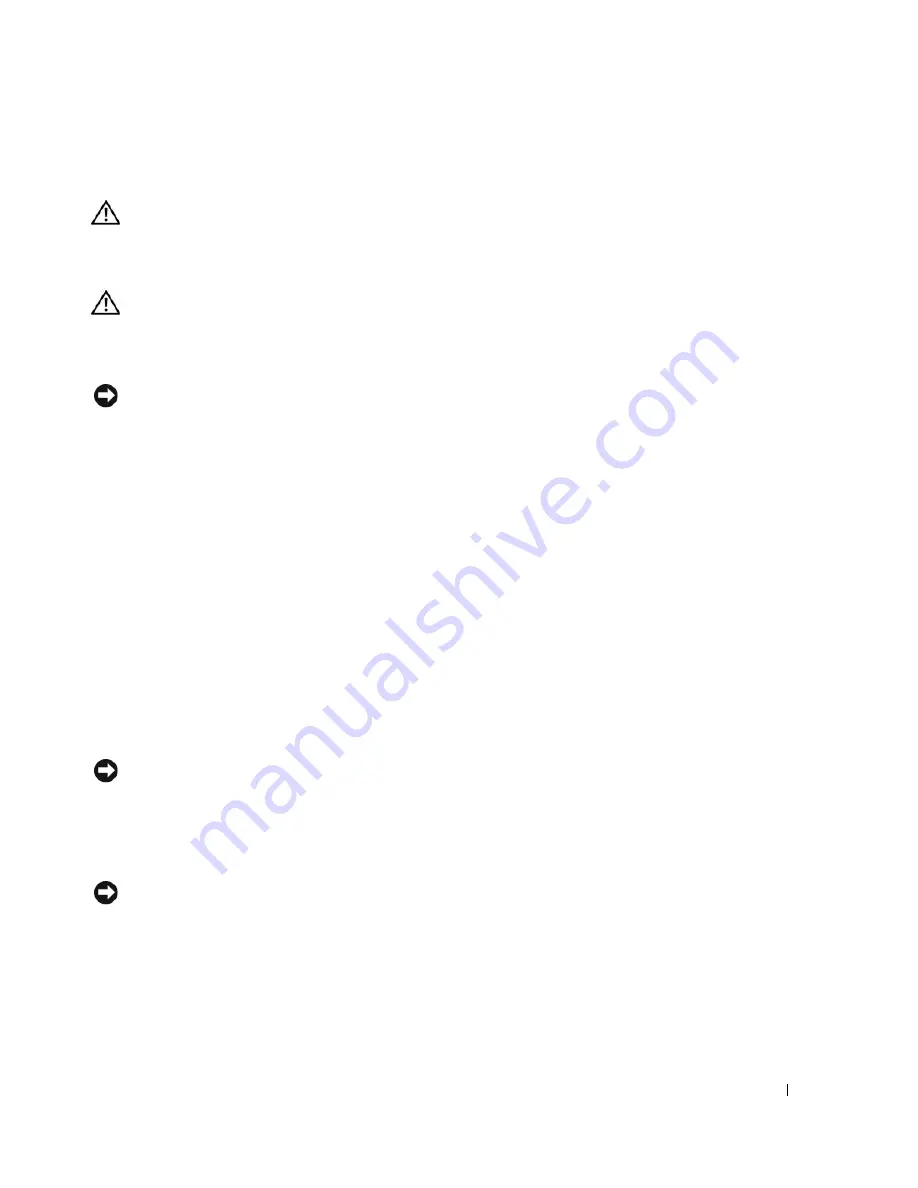
Appendix
109
Cleaning Your Computer
CAUTION:
Before you begin any of the procedures in this section, follow the safety instructions located in the
Product Information Guide
.
Computer, Keyboard, and Display
CAUTION:
Before you clean your computer, disconnect the computer from the electrical outlet and remove any
installed batteries. Clean your computer with a soft cloth dampened with water. Do not use liquid or aerosol
cleaners, which may contain flammable substances.
•
Use a can of compressed air to remove dust from between the keys on the keyboard.
NOTICE:
To avoid damaging the computer or display, do not spray cleaning solution directly onto the display. Only
use products specifically designed for cleaning displays, and follow the instructions that are included with the
product.
•
Moisten a soft, lint-free cloth with either water or a display cleaner, and wipe the display until it is
clean.
•
Moisten a soft, lint-free cloth with water and wipe the computer and keyboard. Do not allow water
from the cloth to seep between the touch pad and the surrounding palm rest.
Touch Pad
1
Shut down and turn off your computer.
2
Disconnect any attached devices from the computer and from their electrical outlets.
3
Remove any installed batteries.
4
Moisten a soft, lint-free cloth with water, and wipe it gently across the surface of the touch pad. Do not
allow water from the cloth to seep between the touch pad and the surrounding palm rest.
CDs and DVDs
NOTICE:
Always use compressed air to clean the lens in the CD/DVD drive, and follow the instructions that come
with the compressed-air product. Never touch the lens in the drive.
If you notice problems, such as skipping, with the playback quality of your CDs or DVDs, try cleaning
the discs.
1
Hold the disc by its outer edge. You can also touch the inside edge of the center hole.
NOTICE:
To avoid damaging the surface, do not wipe in a circular motion around the disc.
2
With a soft, lint-free cloth, gently wipe the bottom of the disc (the unlabeled side) in a straight line
from the center to the outer edge of the disc.
For stubborn dirt, try using water or a diluted solution of water and mild soap. You can also purchase
commercial products that clean discs and provide some protection from dust, fingerprints, and
scratches. Cleaning products for CDs are also safe to use on DVDs.
Summary of Contents for Inspiron 1300
Page 40: ...40 Using a Battery ...
Page 46: ...46 Using CDs DVDs and Other Multimedia ...
Page 54: ...54 Setting Up a Home and Office Network ...
Page 56: ...56 Dell QuickSet Features ...
Page 82: ...82 Solving Problems ...
Page 144: ...44 Index 144 Index ...






























