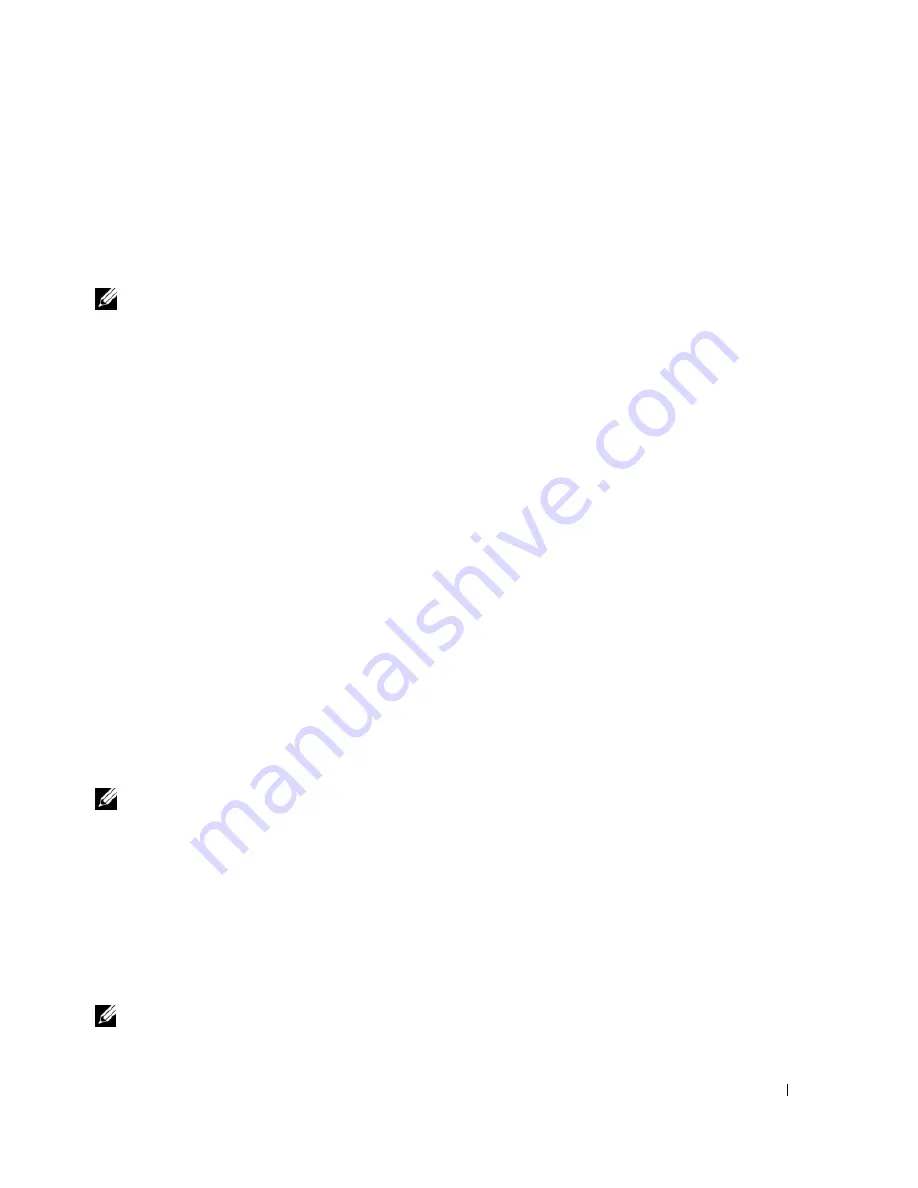
Setting Up a Home and Office Network
51
If
Wireless Network Connection
appears, you have a wireless network card. To view detailed information
about the wireless network card:
1
Right-click
Wireless Network Connection.
2
Click
Properties
. The
Wireless Network Connection Properties
window appears. The wireless network
card’s name and model number are listed on the
General
tab.
NOTE:
If your computer is set to the
Classic Start
menu option, you can view network connections by clicking the
Start
button, pointing to
Settings
, and then pointing to
Network Connections
. If
Wireless Network Connection
does
not appear, you may not have a wireless network card.
The Order Confirmation for Your Computer
The order confirmation that you received when you ordered your computer lists the hardware and
software that shipped with your computer.
Setting Up a New WLAN
Connecting a Wireless Router and a Broadband Modem
1
Contact your Internet service provider (ISP) to obtain specific information about the connection
requirements for your broadband modem.
2
Ensure that you have wired Internet access through your broadband modem before you attempt to set
up a wireless Internet connection.
3
Install any software required for your wireless router. Your wireless router may have been shipped with
an installation CD. Installation CDs usually contain installation and troubleshooting information.
Install the required software according to the instructions provided by the router manufacturer.
4
Shut down your computer and any other wireless-enabled computers in the vicinity through the
Start
menu.
5
Disconnect your broadband modem power cable from the electrical outlet.
6
Disconnect the network cable from the computer and the modem.
NOTE:
Wait for a minimum of 5 minutes after disconnecting your broadband modem before you continue with the
network setup.
7
Disconnect the AC adapter cable from your wireless router to ensure that there is no power connected
to the router.
8
Insert a network cable into the network (RJ-45) connector on the unpowered broadband modem.
9
Connect the other end of the network cable into the Internet network (RJ-45) connector on the
unpowered wireless router.
10
Ensure that no network or USB cables, other than the network cable connecting the modem and the
wireless router, are connected to the broadband modem.
NOTE:
Restart your wireless equipment in the order described below to prevent a potential connection failure.
Summary of Contents for Inspiron 1300
Page 40: ...40 Using a Battery ...
Page 46: ...46 Using CDs DVDs and Other Multimedia ...
Page 54: ...54 Setting Up a Home and Office Network ...
Page 56: ...56 Dell QuickSet Features ...
Page 82: ...82 Solving Problems ...
Page 144: ...44 Index 144 Index ...






























