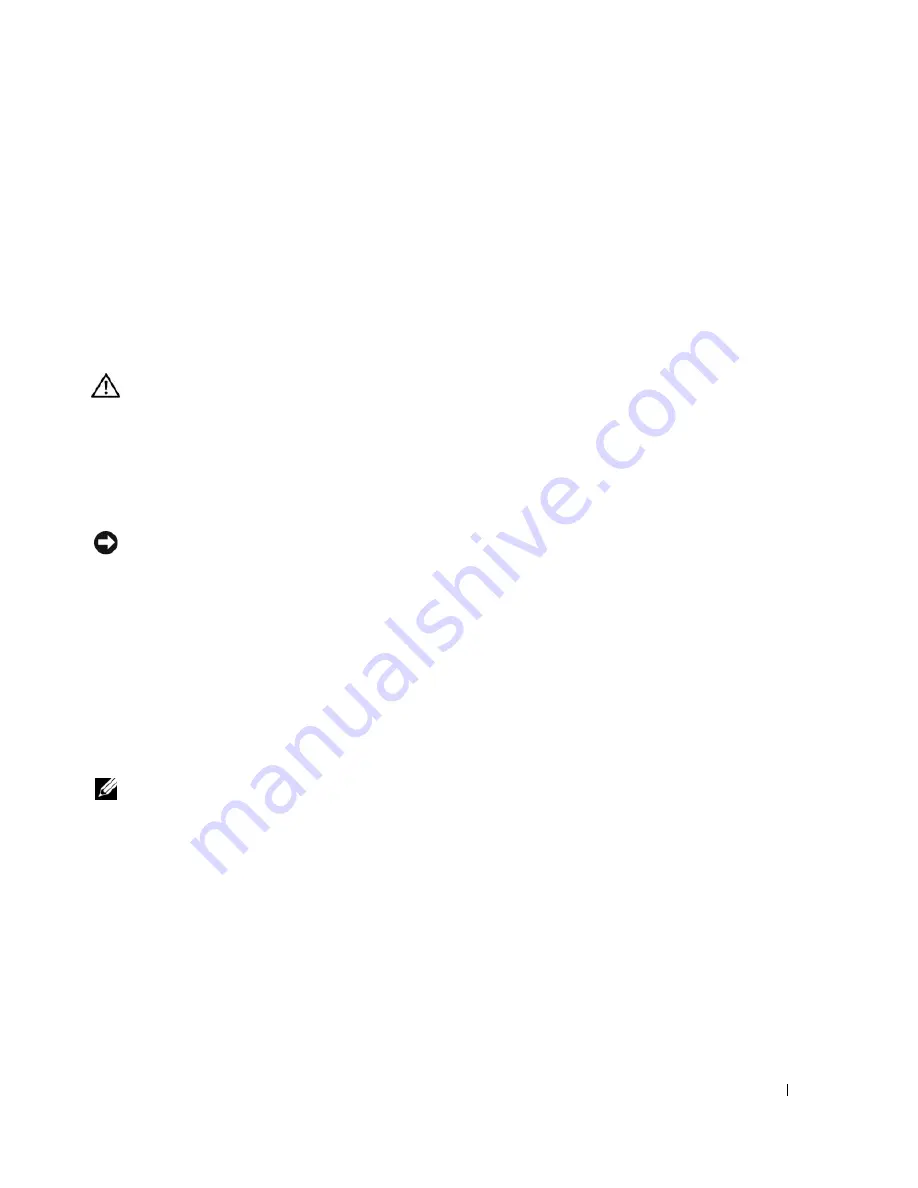
Solving Problems
67
R
UN
THE
KEYBOARD
DIAGNOSTICS
TESTS
—
Run the PC-AT Compatible Keyboards tests in the Dell
Diagnostics
. See “Dell Diagnostics” on page 57
. If the tests indicate a defective external keyboard,
see
“Contacting Dell” on page 112.
Unexpected characters
D
ISABLE
THE
NUMERIC
KEYPAD
—
Press <Num Lk> to disable the numeric keypad if numbers are displayed
instead of letters. Verify that the numbers lock light is not lit.
Lockups and Software Problems
CAUTION:
Before you begin any of the procedures in this section, follow the safety instructions in the
Product
Information Guide
.
The computer does not start up
E
NSURE
THAT
THE
A C
ADAPTER
IS
FIRMLY
CONNECTED
TO
THE
COMPUTER
AND
TO
THE
ELECTRICAL
OUTLET
.
The computer stops responding
NOTICE:
You might lose data if you are unable to perform an operating system shutdown.
T
URN
THE
COMPUTER
OFF
—
If you are unable to get a response by pressing a key on your keyboard or moving
your mouse, press and hold the power button for at least 8 to 10 seconds until the computer turns off. Then
restart your computer.
A program stops responding or crashes repeatedly
E
ND
THE
PROGRAM
—
1
Press <Crtl><Shift><Esc> simultaneously.
2
Click the Applications tab and select the program that is no longer responding.
3
Click End Task.
NOTE:
The chkdsk program may run when you restart the computer. Follow the instructions on the screen.
C
HECK
THE
SOFTWARE
DOCUMENTATION
—
If necessary, uninstall and then reinstall the program. Software
usually includes installation instructions in its documentation or on a floppy disk or CD.
A program is designed for an earlier Microsoft
®
Windows
®
operating system
R
UN
THE
P
ROGRAM
C
OMPATIBILITY
W
IZARD
—
The Program Compatibility Wizard configures a program so
it runs in an environment similar to non-Windows XP operating system environments.
1
Click the
Start
button, point to
All Programs
→
Accessories
, and then click
Program Compatibility
Wizard
.
2
In the welcome screen, click
Next
.
3
Follow the instructions on the screen.
Summary of Contents for Inspiron 1300
Page 40: ...40 Using a Battery ...
Page 46: ...46 Using CDs DVDs and Other Multimedia ...
Page 54: ...54 Setting Up a Home and Office Network ...
Page 56: ...56 Dell QuickSet Features ...
Page 82: ...82 Solving Problems ...
Page 144: ...44 Index 144 Index ...
















































