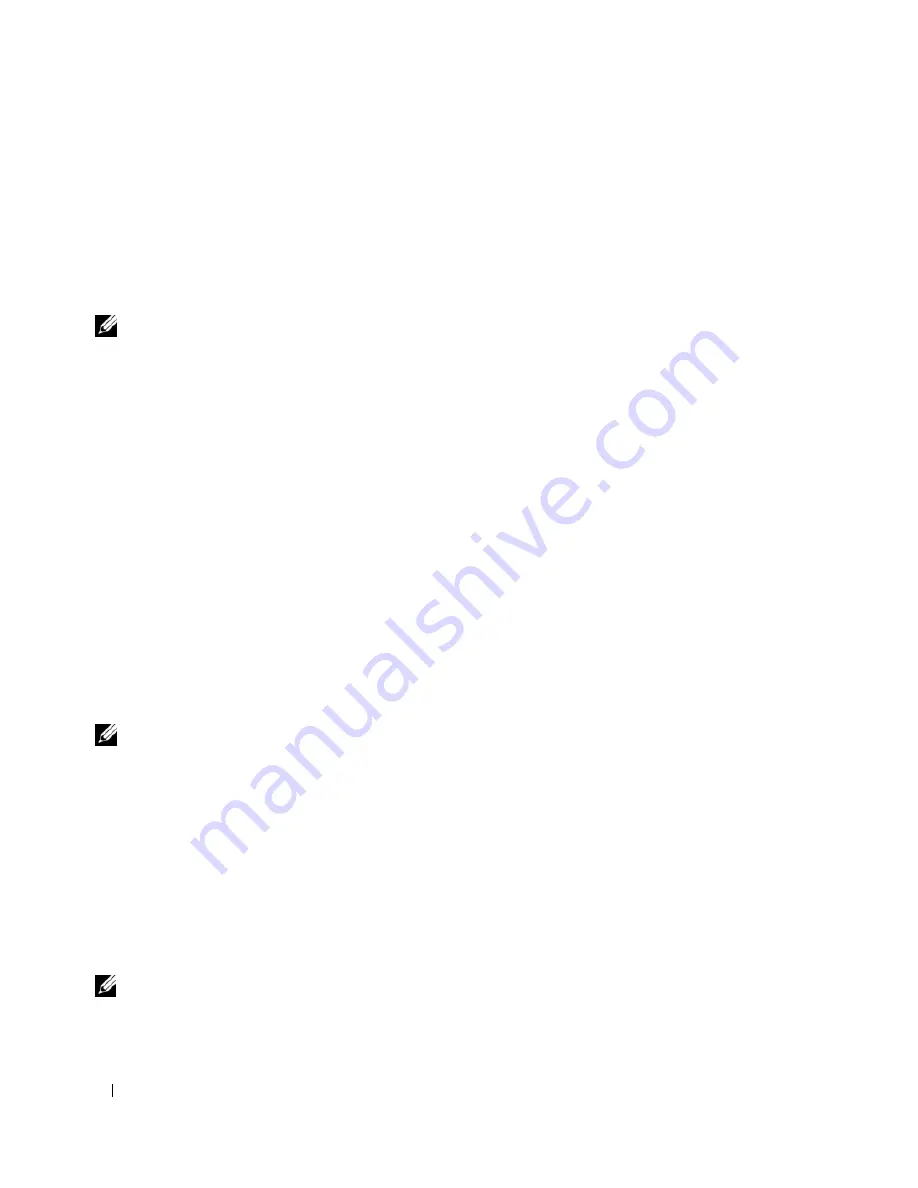
20
Setting Up Your Computer
•
If you have already obtained setup information from your ISP but you did not receive a setup CD,
click
Set up my connection manually
.
•
If you have a CD, click
Use the CD I got from an ISP
.
5
Click
Next
.
If you selected
Set up my connection manually
, continue to step 6. Otherwise, follow the instructions
on the screen to complete the setup.
NOTE:
If you do not know which type of connection to select, contact your ISP.
6
Click the appropriate option under
How do you want to connect to the Internet?
, and then click
Next
.
7
Use the setup information provided by your ISP to complete the setup.
If you are having problems connecting to the Internet, see “E-Mail, Modem, and Internet Problems” on
page 61. If you cannot connect to the Internet but have successfully connected in the past, the ISP might
have a service outage. Contact your ISP to check the service status, or try connecting again later.
Transferring Information to a New Computer
The Microsoft
®
Windows
®
XP operating system provides a
Files and Settings Transfer Wizard
to move
data from a source computer to a new computer. You can transfer data, such as:
•
E-mail messages
•
Toolbar settings
•
Window sizes
•
Internet bookmarks
You can transfer the data to the new computer over a network or USB connection, or you can store it on
a removable medium, such as a writable CD or floppy, for transfer to the new computer.
NOTE:
You can transfer information from the old computer to the new computer by directly connecting the two
computers with a USB cable. To transfer data over a USB connection, you must access the
Network Connections
utility from the
Control Panel
and perform additional configuration steps, such as setting up an
advanced
connection and designating the
host
computer and the
guest
computer.
For instructions on setting up a direct cable connection between two computers, see Microsoft Knowledge Base
Article #305621, titled
How to Set Up a Direct Cable Connection Between Two Computers in Windows X
P. This
information may not be available in some countries.
For transferring information to a new computer, you must run the Files and Settings Transfer Wizard.
You can use the optional
Operating System
CD for this process or you can create a wizard disk with the
Files and Settings Transfer Wizard utility.
Running the Files and Settings Transfer Wizard With the Operating System CD
NOTE:
This procedure requires the
Operating System
CD. This CD is optional and may not be included with all
computers.
Summary of Contents for Inspiron 1300
Page 40: ...40 Using a Battery ...
Page 46: ...46 Using CDs DVDs and Other Multimedia ...
Page 54: ...54 Setting Up a Home and Office Network ...
Page 56: ...56 Dell QuickSet Features ...
Page 82: ...82 Solving Problems ...
Page 144: ...44 Index 144 Index ...






























