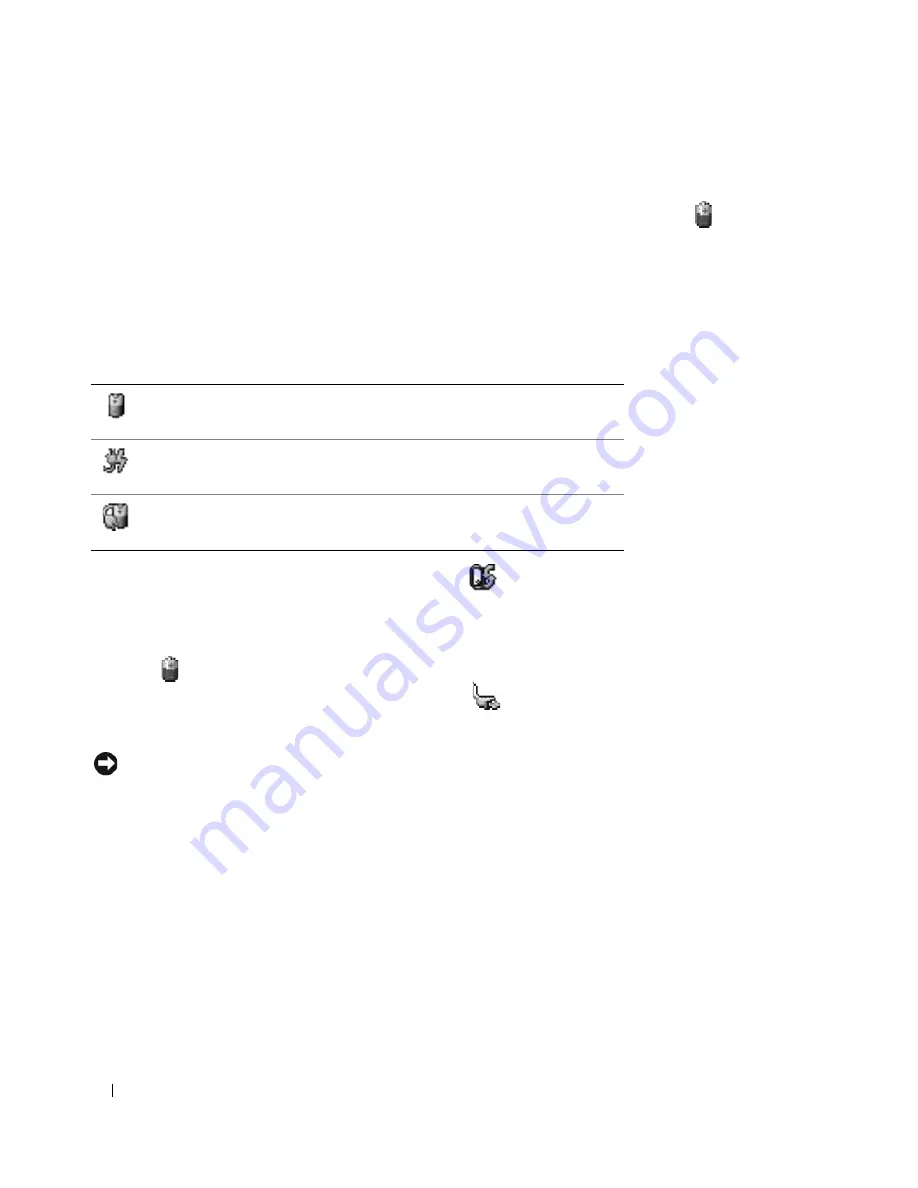
32
Using a Battery
Checking the Battery Charge
The Dell QuickSet Battery Meter, the Microsoft Windows
Power Meter
window and
icon, and the
low-battery warning provide information on the battery charge.
Dell™ QuickSet Battery Meter
If Dell QuickSet is installed, press <Fn><F3> to display the QuickSet Battery Meter.
The
Battery Meter
window displays status, charge level, and charge completion time for the battery in
your computer.The following icons appear in the
Battery Meter
window:
For more information about QuickSet, right-click the
icon in the taskbar, and click
Help
.
Microsoft
®
Windows
®
Power Meter
The Windows Power Meter indicates the remaining battery charge. To check the Power Meter, double-
click the
icon on the taskbar.
If the computer is connected to an electrical outlet, a
icon appears.
Low-Battery Warning
NOTICE:
To avoid losing or corrupting data, save your work immediately after a low-battery warning. Then
connect the computer to an electrical outlet. If the battery runs completely out of power, hibernate mode begins
automatically.
A pop-up window warns you when the battery charge is approximately 90 percent depleted.
Conserving Battery Power
Perform the following actions to conserve battery power:
•
Connect the computer to an electrical outlet when possible because battery life is largely determined
by the number of times the battery is used and recharged.
•
Place the computer in standby mode or hibernate mode when you leave the computer unattended for
long periods of time.
The computer is running on battery power.
The computer is connected to AC power and the battery is charging.
The computer is connected to AC power and the battery is fully charged.
Summary of Contents for Inspiron 1300
Page 40: ...40 Using a Battery ...
Page 46: ...46 Using CDs DVDs and Other Multimedia ...
Page 54: ...54 Setting Up a Home and Office Network ...
Page 56: ...56 Dell QuickSet Features ...
Page 82: ...82 Solving Problems ...
Page 144: ...44 Index 144 Index ...
















































