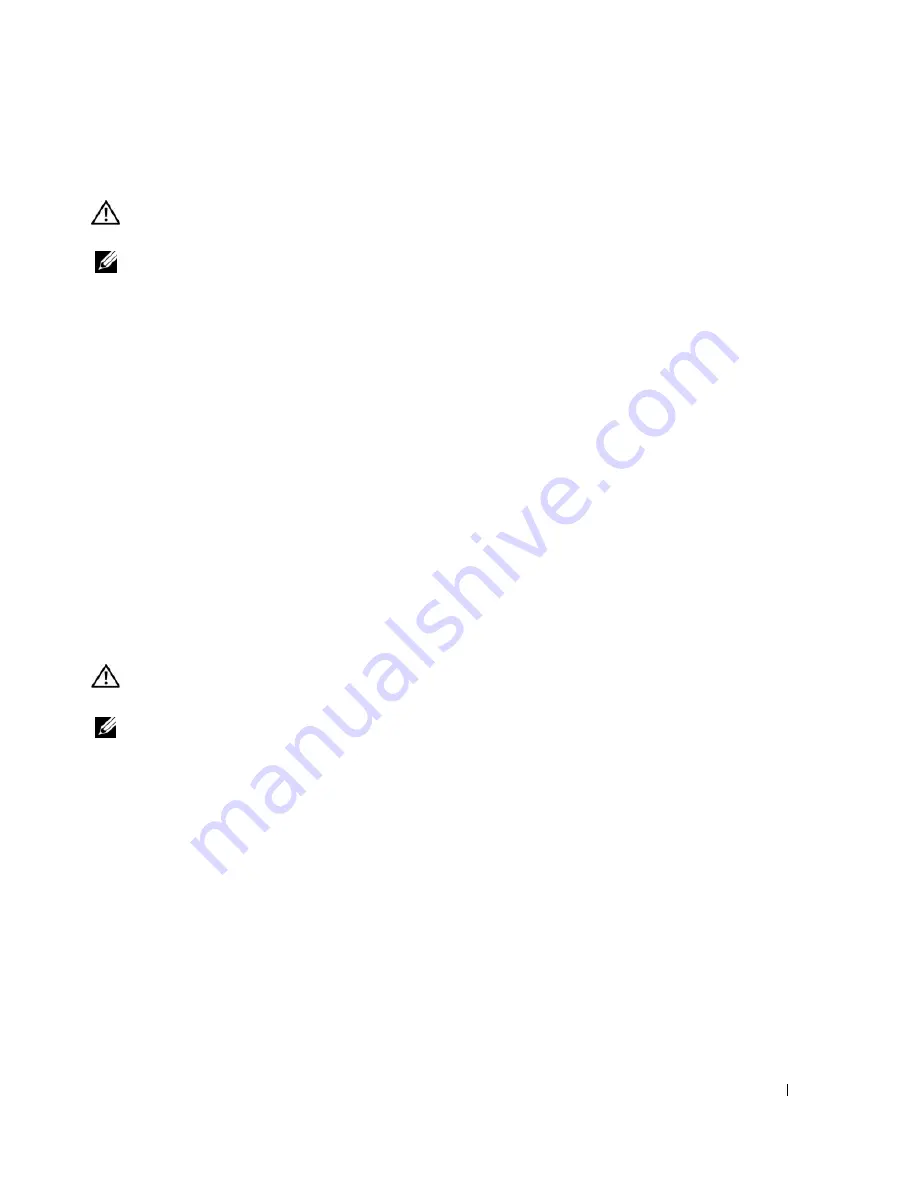
Solving Problems
71
Printer Problems
CAUTION:
Before you begin any of the procedures in this section, follow the safety instructions in the
Product
Information Guide
.
NOTE:
If you need technical assistance for your printer, contact the printer’s manufacturer.
E
NSURE
THAT
THE
PRINTER
IS
TURNED
ON
.
C
HECK
THE
PRINTER
CABLE
CONNECTIONS
—
•
See the printer documentation for cable connection information.
•
Ensure that the printer cables are securely connected to the printer and the computer.
T
EST
THE
ELECTRICAL
OUTLET
—
Ensure that the electrical outlet is working by testing it with another
device, such as a lamp.
V
ERIFY
THAT
THE
PRINTER
IS
RECOGNIZED
BY
W
INDOWS
—
1
Click the
Start
button, click
Control Panel
, and then click
Printers and Other Hardware
.
2
Click
View installed printers or fax printers
.
If the printer is listed, right-click the printer icon.
3
Click
Properties
and click the
Ports
tab. For a USB printer, ensure that the
Print to the following
port(s):
setting is
USB
.
R
EINSTALL
THE
PRINTER
DRIVER
—
See the printer documentation for instructions.
Scanner Problems
CAUTION:
Before you begin any of the procedures in this section, follow the safety instructions in the
Product
Information Guide
.
NOTE:
If you need technical assistance for your scanner, contact the scanner’s manufacturer.
C
HECK
THE
PRINTER
DOCUMENTATION
—
See the printer documentation for setup and troubleshooting
information.
C
HECK
THE
SCANNER
DOCUMENTATION
—
See the scanner documentation for setup and troubleshooting
information.
U
NLOCK
THE
SCANNER
—
Ensure that your scanner is unlocked if it has a locking tab or button.
R
ESTART
THE
COMPUTER
AND
TRY
THE
SCANNER
AGAIN
.
C
HECK
THE
CABLE
CONNECTIONS
—
•
See the scanner documentation for cable connection information.
•
Ensure that the scanner cables are securely connected to the scanner and the computer.
Summary of Contents for Inspiron 1300
Page 40: ...40 Using a Battery ...
Page 46: ...46 Using CDs DVDs and Other Multimedia ...
Page 54: ...54 Setting Up a Home and Office Network ...
Page 56: ...56 Dell QuickSet Features ...
Page 82: ...82 Solving Problems ...
Page 144: ...44 Index 144 Index ...






























