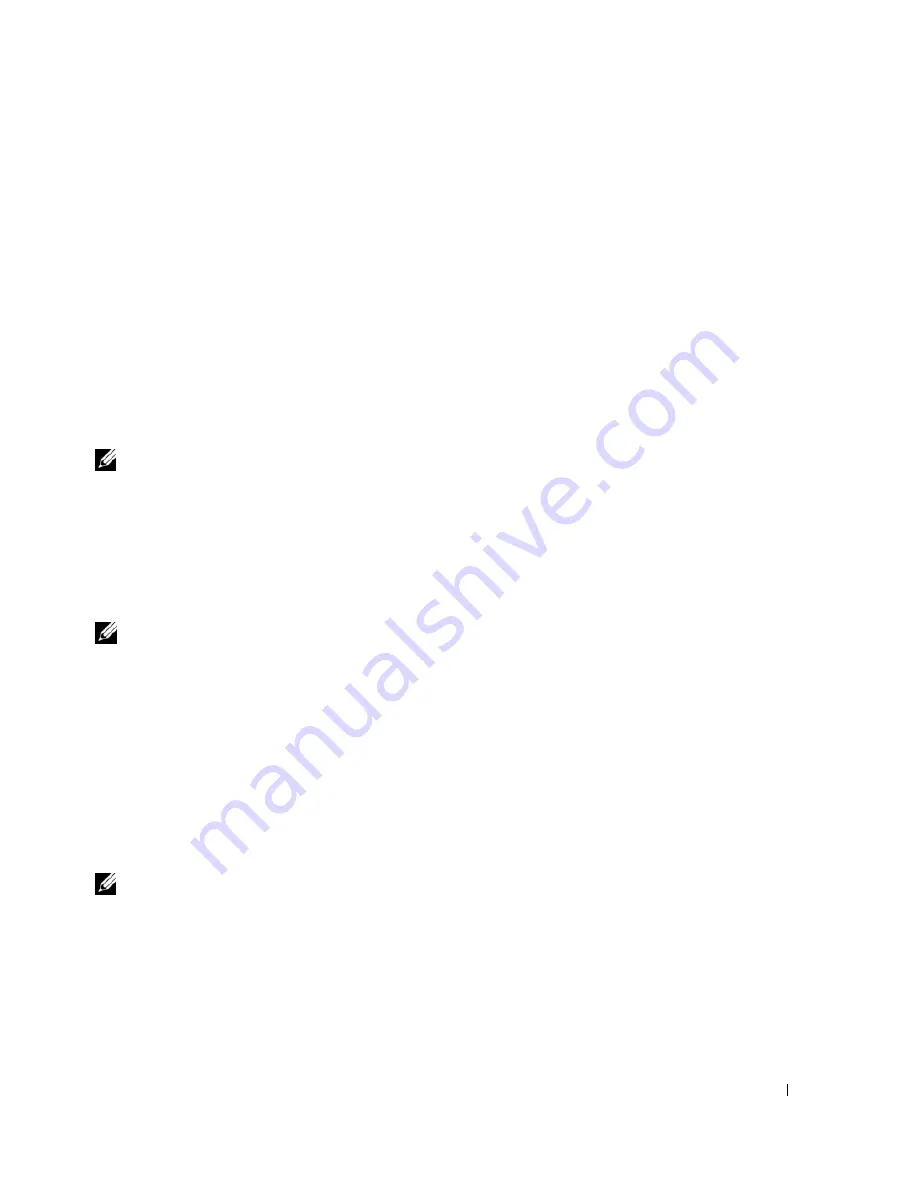
Using a Battery
35
–
Enter hibernate mode.
–
Shut down Microsoft Windows and turn off the computer.
–
Prompt a user for an action (
Ask me what to do
).
•
Select how the computer will respond when you press <Fn><Esc>:
–
Choose no action.
–
Enter standby mode.
–
Enter hibernate mode.
–
Shut down Microsoft Windows and turn off the computer.
–
Prompt a user for an action (
Ask me what to do
).
Selecting a Power Scheme
NOTE:
The Network Disabled power scheme disables your internal network and wireless activity when your
computer is running on battery power. When your computer is connected to an electrical outlet or docking device,
the Network Disabled
power scheme disables only your wireless activity. You must select the power scheme
through QuickSet (not Microsoft
®
Windows
®
) for the Network Disabled power scheme to work.
The Selecting a Power Scheme screen allows you to create, edit, and switch between power schemes. In
addition, you can delete power schemes that you create, but you cannot delete Dell™ QuickSet
predefined power schemes (Maximum Battery, Maximum Performance, Presentation, and Network
Disabled).
NOTE:
QuickSet automatically adds the word
(QuickSet)
after the names of power schemes created using
QuickSet.
All QuickSet power schemes are displayed in a drop-down menu near the center of the screen. The power
settings for each scheme are below the name of the current selection. The power settings are listed
separately for when the computer is running on battery or connected to an electrical outlet.
The Power Management Wizard also allows you to associate the display brightness level with a power
scheme. You must enable brightness-level power schemes through QuickSet in order to set the
brightness level.
The display brightness, internal network-card activity, and wireless activity features are not available
through the Control Panel power schemes. In order to use of these features, you must set them through
QuickSet power schemes.
NOTE:
Brightness key combinations only affect the display on your portable computer, not monitors that you
attach to your portable computer or docking device. If your computer is in CRT-only mode and you try to change the
brightness level, the Brightness Meter appears, but the brightness level on the monitor does not change.
Summary of Contents for Inspiron 1300
Page 40: ...40 Using a Battery ...
Page 46: ...46 Using CDs DVDs and Other Multimedia ...
Page 54: ...54 Setting Up a Home and Office Network ...
Page 56: ...56 Dell QuickSet Features ...
Page 82: ...82 Solving Problems ...
Page 144: ...44 Index 144 Index ...
















































