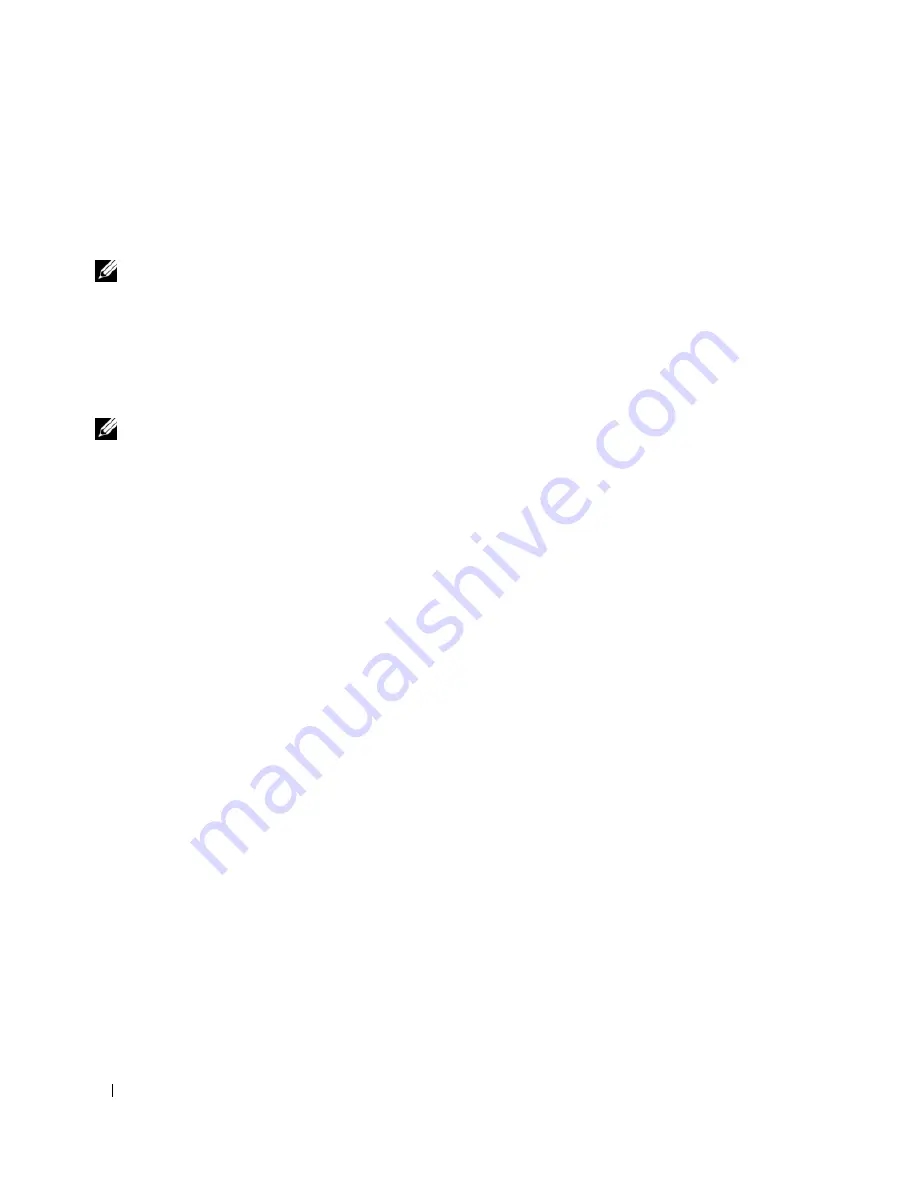
106
Appendix
Changing the Boot Sequence
The
boot sequence,
or
boot order,
tells the computer where to look to find the software needed to start the
operating system. You can control the boot sequence and enable/disable devices using the
Boot Order
page
of system setup.
NOTE:
To change the boot sequence on a one-time-only basis, see “Performing a One-Time Boot” on page 106.
The
Boot Order
page displays a general list of the bootable devices that may be installed in your computer,
including but not limited to the following:
•
Internal HDD
•
USB Storage Device
•
CD/DVD/CD-RW drive
NOTE:
Only devices that are preceded by a number are bootable.
During the boot routine, the computer starts at the top of the list and scans each enabled device for the
operating system start-up files. When the computer finds the files, it stops searching and starts the
operating system.
To control the boot devices, select (highlight) a device by pressing the down-arrow or up-arrow key, and then
enable or disable the device or change its order in the list.
•
To enable or disable a device, highlight the item and press the space bar. Enabled items are preceded
by a number; disabled items are not preceded by a number.
•
To reorder a device in the list, highlight the device and press either <u> to move the device up the list
or <d> to move a device down the list.
Boot sequence changes take effect as soon as you save the changes and exit system setup.
Performing a One-Time Boot
You can set a one-time-only boot sequence without entering system setup. (You can also use this procedure
to boot the Dell Diagnostics on the diagnostics utility partition on your hard drive.)
1
Shut down the computer through the
Start
menu.
2
Connect the computer to an electrical outlet.
3
Turn on the computer. When the DELL logo appears, press <F2> immediately. If you wait too long
and the Windows logo appears, continue to wait until you see the Windows desktop. Then shut down
your computer and try again.
4
When the boot device list appears, highlight the device from which you want to boot and press
<Enter>.
The computer boots to the selected device.
The next time you reboot the computer, the previous boot order is restored.
Summary of Contents for Inspiron 1300
Page 40: ...40 Using a Battery ...
Page 46: ...46 Using CDs DVDs and Other Multimedia ...
Page 54: ...54 Setting Up a Home and Office Network ...
Page 56: ...56 Dell QuickSet Features ...
Page 82: ...82 Solving Problems ...
Page 144: ...44 Index 144 Index ...
















































