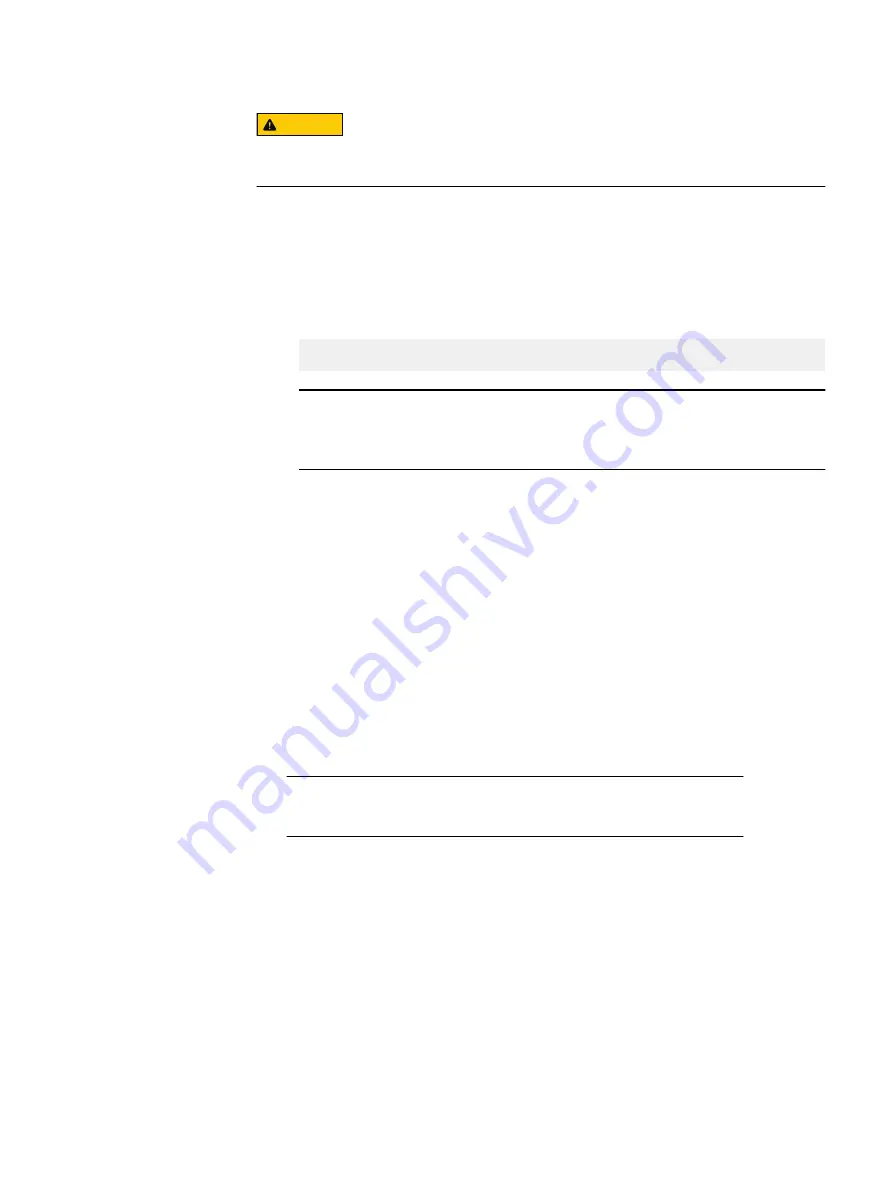
CAUTION
Changing the default settings may make the node unusable. Dell EMC
recommends only making changes under the direction of Dell EMC tech support.
View processor settings
To view processor settings, perform the following steps:
Procedure
1. Turn on, or restart the server.
2. Press F2 immediately after you see the following message:
F2 = System Setup
Note
If the operating system begins to load before you press F2, wait for the system
to finish booting, and then restart the server and try again.
3. On the System Setup Main Menu screen, click System BIOS.
4. On the System BIOS screen, click Processor Settings.
Processor settings options
The Processor Settings screen details are explained as follows:
Logical Processor
Enables or disables the logical processors and displays the number of logical
processors. If this option is set to Enabled, the BIOS displays all the logical
processors. If this option is set to Disabled, the BIOS displays only one logical
processor per core. This option is set to Enabled by default.
CPU Interconnect Speed
Enables you to govern the frequency of the communication links among the CPUs
in the system.
Note
The standard and basic bin processors support lower link frequencies.
The options available are Maximum data rate, 10.4 GT/s, and 9.6 GT/s. This
option is set to Maximum data rate by default.
Maximum data rate indicates that the BIOS runs the communication links at the
maximum frequency supported by the processors. You can also select specific
frequencies that the processors support, which can vary.
For best performance, you should select Maximum data rate. Any reduction in
the communication link frequency affects the performance of non-local memory
accesses and cache coherency traffic. In addition, it can slow access to non-local
I/O devices from a particular CPU.
However, if power saving considerations outweigh performance, you might want
to reduce the frequency of the CPU communication links. If you do this, you
should localize memory and I/O accesses to the nearest NUMA node to minimize
the impact to system performance.
Managing basic system settings using the system firmware
30
VxFlex Ready Node R840
Hardware Field Replacement Unit and Service Manual
















































