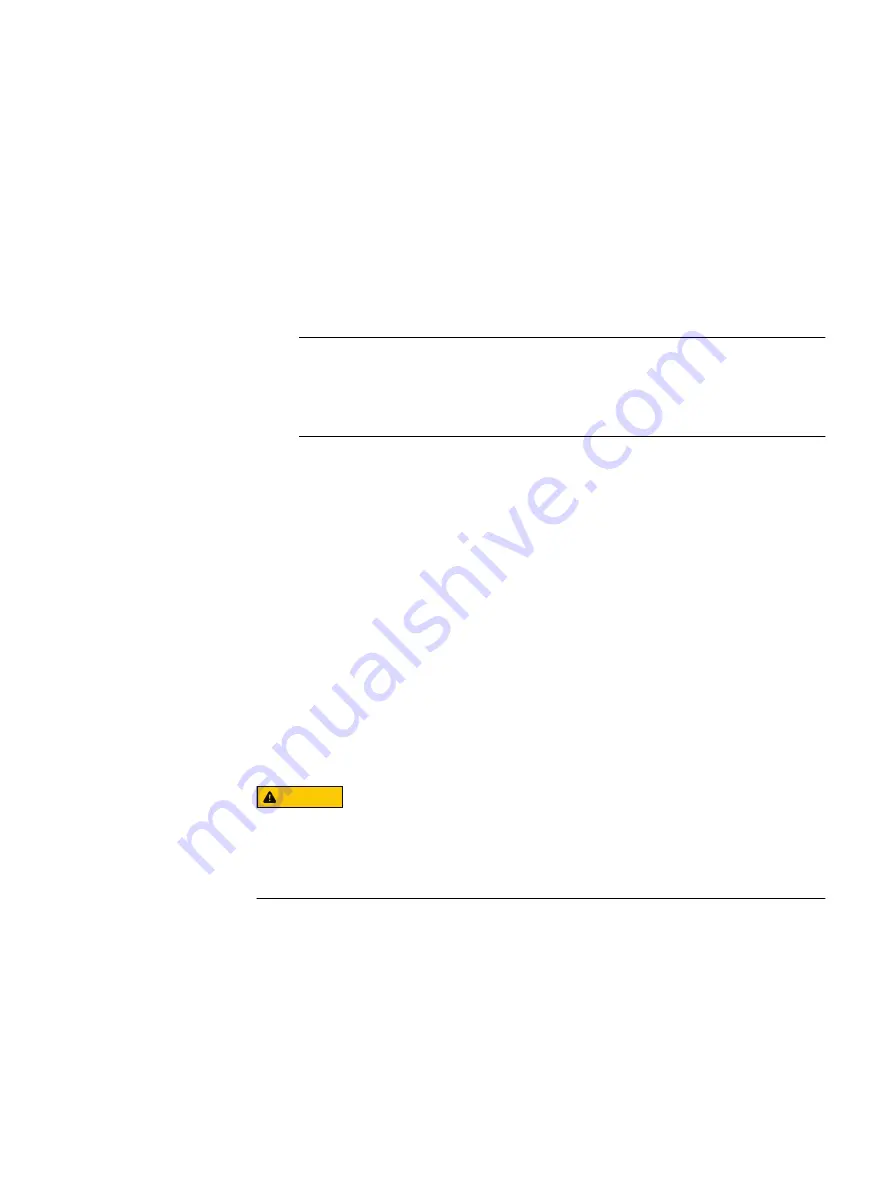
Enter the system Service Tag by using System Setup
If Easy Restore fails to restore the Service Tag, use System Setup to enter the
Service Tag.
Procedure
1. Turn on the system.
2. Press F2 to enter System Setup.
3. Click Service Tag Settings.
4. Enter the Service Tag.
Note
You can enter the Service Tag only when the Service Tag field is empty. Ensure
that you enter the correct Service Tag. After the Service Tag is entered, it
cannot be updated or changed.
5. Click Ok.
6. Import your new or existing iDRAC Enterprise license.
For more information, see the
Integrated Dell Remote Access Controller User's
Guide
Install the Trusted Platform Module
The TPM must be replaced only while installing a new system board.
Before you begin
l
Follow all safety guidelines.
l
Ensure that your operating system supports the version of the TPM being
installed.
l
Ensure that you download and install the latest BIOS firmware on your system.
l
Ensure that the BIOS is configured to enable UEFI boot mode.
CAUTION
After the TPM plug-in module is installed, it is cryptographically bound to that
specific system board. Any attempt to remove an installed TPM plug-in module
breaks the cryptographic binding, and the removed TPM cannot be reinstalled or
installed on another system board.
Procedure
1. Align the edge connectors on the TPM with the slot on the TPM connector.
2. Insert the TPM into the TPM connector so that the plastic rivet aligns with the
slot on the system board.
3. Press the plastic rivet until the rivet snaps into place.
Hardware FRU procedures
Enter the system Service Tag by using System Setup
145






























