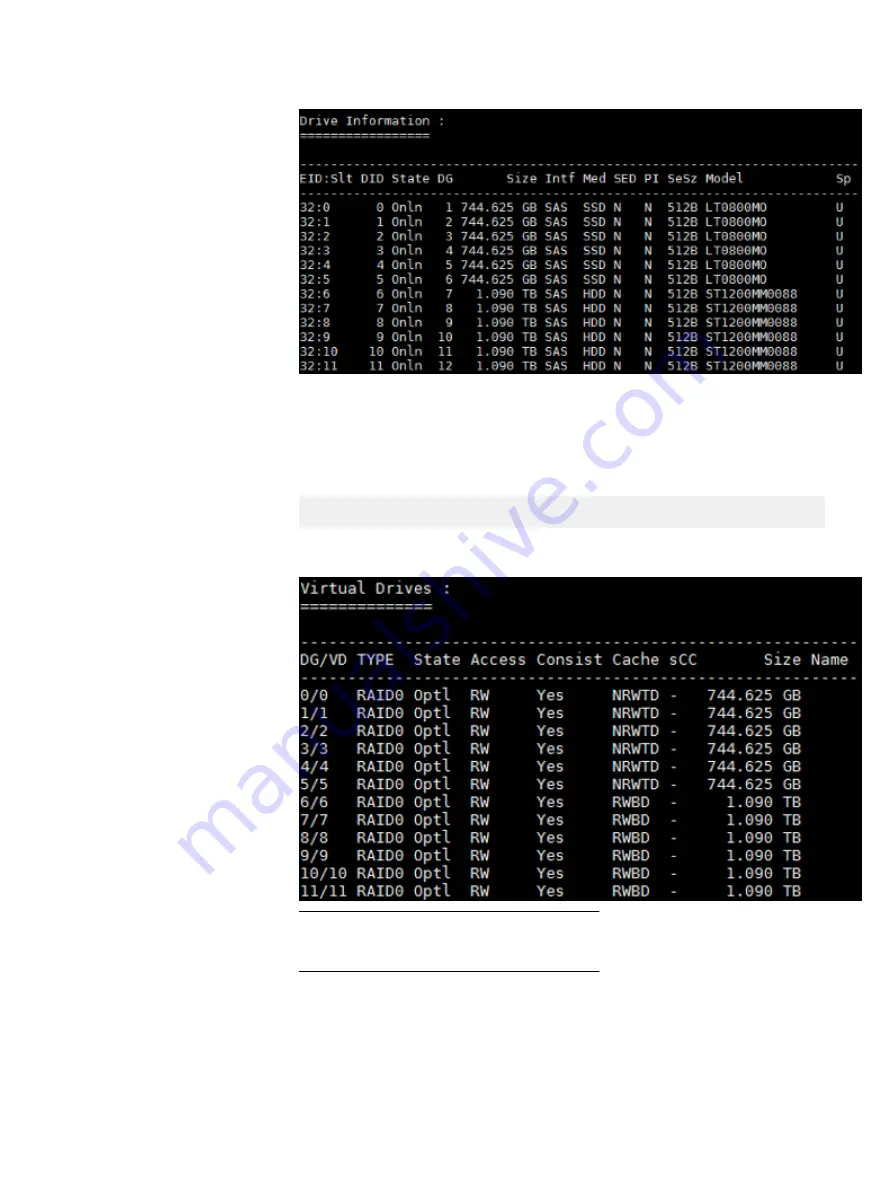
3. Verify that all the devices have a virtual device created on them.
In the Drive Information output, the device state displayed as "Onln" in the
State column shows that the device has a virtual device created on it.
4. Display device group (DG) and virtual device (VD) information:
perccli64.exe /c0/vall show
Output similar to the following is displayed:
Note
In the above example, DAS Cache is not used.
5. Verify that all the VDs are configured correctly.
The following values should appear in the display:
l
Cache = NRWTD (for SSDs)
l
Cache = RWBD (for HDDs, no DAS Cache)
or
Preparing Disks
58
Hardware Configuration and Operating System Installation Guide - Windows Servers
Summary of Contents for EMC VxFlex Ready Node 13G
Page 6: ...FIGURES 6 Hardware Configuration and Operating System Installation Guide Windows Servers ...
Page 8: ...TABLES 8 Hardware Configuration and Operating System Installation Guide Windows Servers ...
Page 41: ...Figure 8 Connection Properties Windows 2012 Port Configuration Configure the ports 41 ...
Page 43: ...Figure 10 Connection Properties Windows 2012 Port Configuration Configure the ports 43 ...
















































