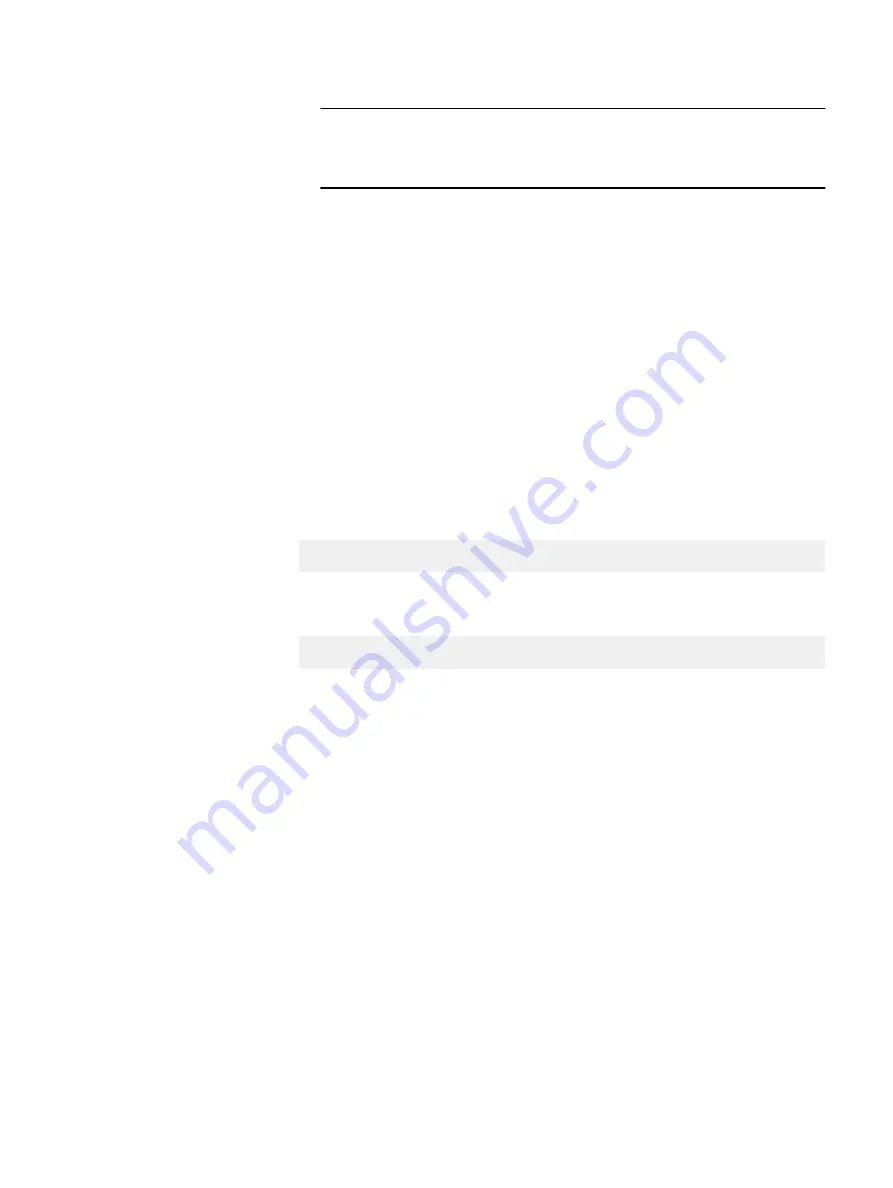
Note
Ensure that you have copied and pasted the case level and symbols exactly
as they appear in the above text.
b. Save the file with the name
fiodrv-params.reg
.
c. Double-click the
fiodrv-params.reg
file, and at the prompt click Yes.
The registry values are added to the system.
d. Gracefully reboot the node and log in again.
Stop SanDisk DAS Cache Policy Service
When using DAS Cache version 1.5.x or earlier for Windows, you are required to
disable the SanDisk DAS Cache Policy Service on the server.
Procedure
1. Open an elevated command prompt by running
cmd.exe
with administrator-
level privileges.
2. Run:
fltmc unload FioPolicyFilter
3. Open the Services control panel:
services.msc
4. Select SanDisk DAS Cache Policy Service from the list of services.
5. In the left pane, stop the service.
6. Right-click SanDisk DAS Cache Policy Service and select Properties to open
the service's properties sheet.
7. On the General tab, select Manual as the service's startup type, and then click
OK.
8. In the
SanDisk DAS Cache
folder, located by default at
C:\ProgramData
\SanDisk DAS Cache
, delete the
fiopolicysvclog.txt
file.
Additional Configurations
70
Hardware Configuration and Operating System Installation Guide - Windows Servers
Summary of Contents for EMC VxFlex Ready Node 13G
Page 6: ...FIGURES 6 Hardware Configuration and Operating System Installation Guide Windows Servers ...
Page 8: ...TABLES 8 Hardware Configuration and Operating System Installation Guide Windows Servers ...
Page 41: ...Figure 8 Connection Properties Windows 2012 Port Configuration Configure the ports 41 ...
Page 43: ...Figure 10 Connection Properties Windows 2012 Port Configuration Configure the ports 43 ...





























