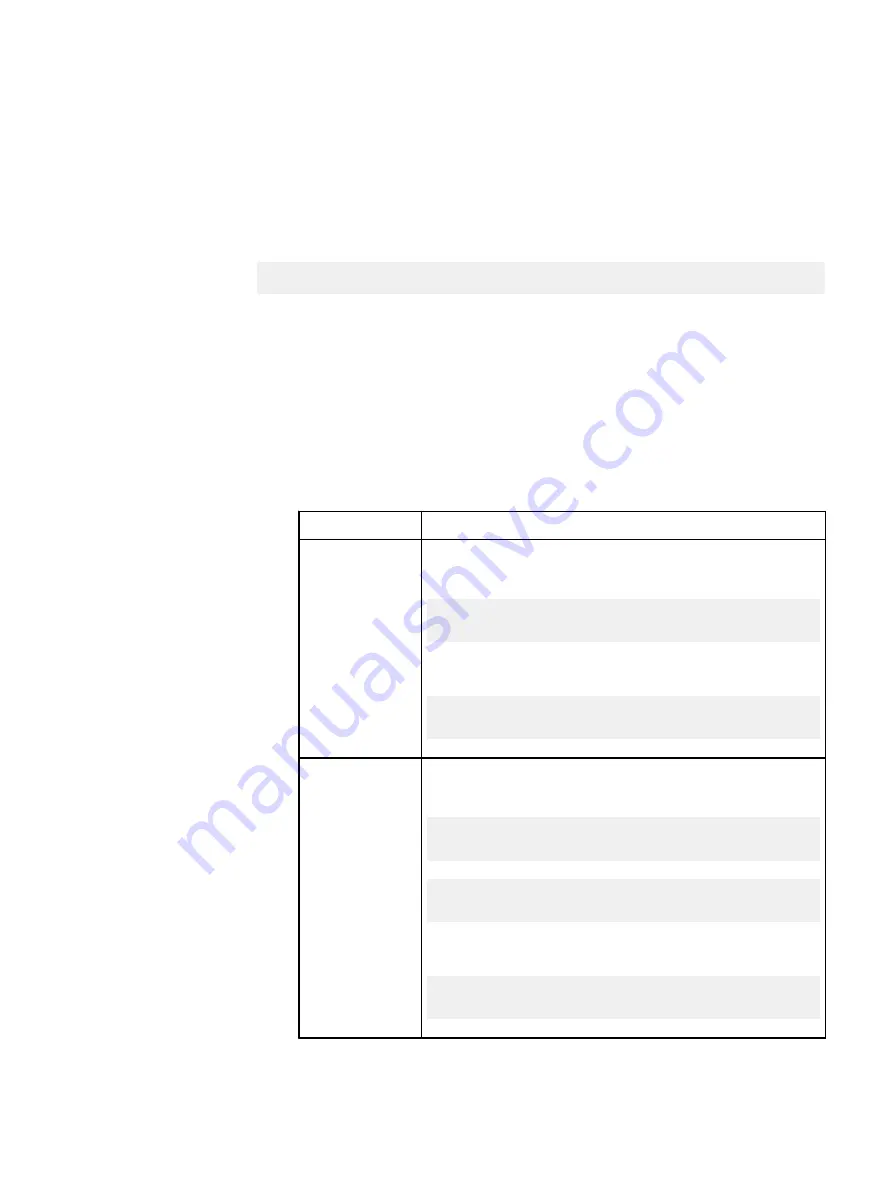
Create virtual devices for HDD with PERCCLI
Use PERCCLI to create virtual devices (VDs) for HDDs on a VxFlex Ready Node
server. The devices can be used as part of a Storage Pool or to provide caching.
Before you begin
Ensure that the PERCCLI disk utility is installed.
cd /opt/lsi/perccli/
Create one VD for each HDD:
l
When DAS Cache is not used, configure the VDs for HDD with Direct IO, write-
back, and read-ahead enabled.
l
When DAS Cache is used, configure the VDs for HDD with Direct IO, write-
through, and read-ahead enabled.
Procedure
1. Log in to the server.
2. Create the VD:
Option
Description
DAS Cache
Create a VD that can be accelerated using the DAS Cache
utility:
perccli64.exe /c0 add vd type=raid0
drives=
<EID>
:
<Slt>
direct wt ra pdcache=off
Example:
perccli64.exe /c0 add vd type=raid0 drives=32:6
direct wt ra pdcache=off
Other
configurations
Create a VD that can be accelerated using a utility such as
RFcache, or that will not be accelerated at all:
perccli64.exe /c0 add vd type=raid0 drives=32:6
direct wt ra pdcache=off
perccli64.exe /c0 add vd type=raid0
drives=
<EID>
:
<Slt>
direct wb ra pdcache=off
Example:
perccli64.exe /c0 add vd type=raid0 drives=32:6
direct wb ra pdcache=off
where
<EID> and <Slt> are the Enclosure ID and Slot ID values, identified in a
previous step.
Preparing Disks
56
Hardware Configuration and Operating System Installation Guide - Windows Servers
Summary of Contents for EMC VxFlex Ready Node 13G
Page 6: ...FIGURES 6 Hardware Configuration and Operating System Installation Guide Windows Servers ...
Page 8: ...TABLES 8 Hardware Configuration and Operating System Installation Guide Windows Servers ...
Page 41: ...Figure 8 Connection Properties Windows 2012 Port Configuration Configure the ports 41 ...
Page 43: ...Figure 10 Connection Properties Windows 2012 Port Configuration Configure the ports 43 ...






























