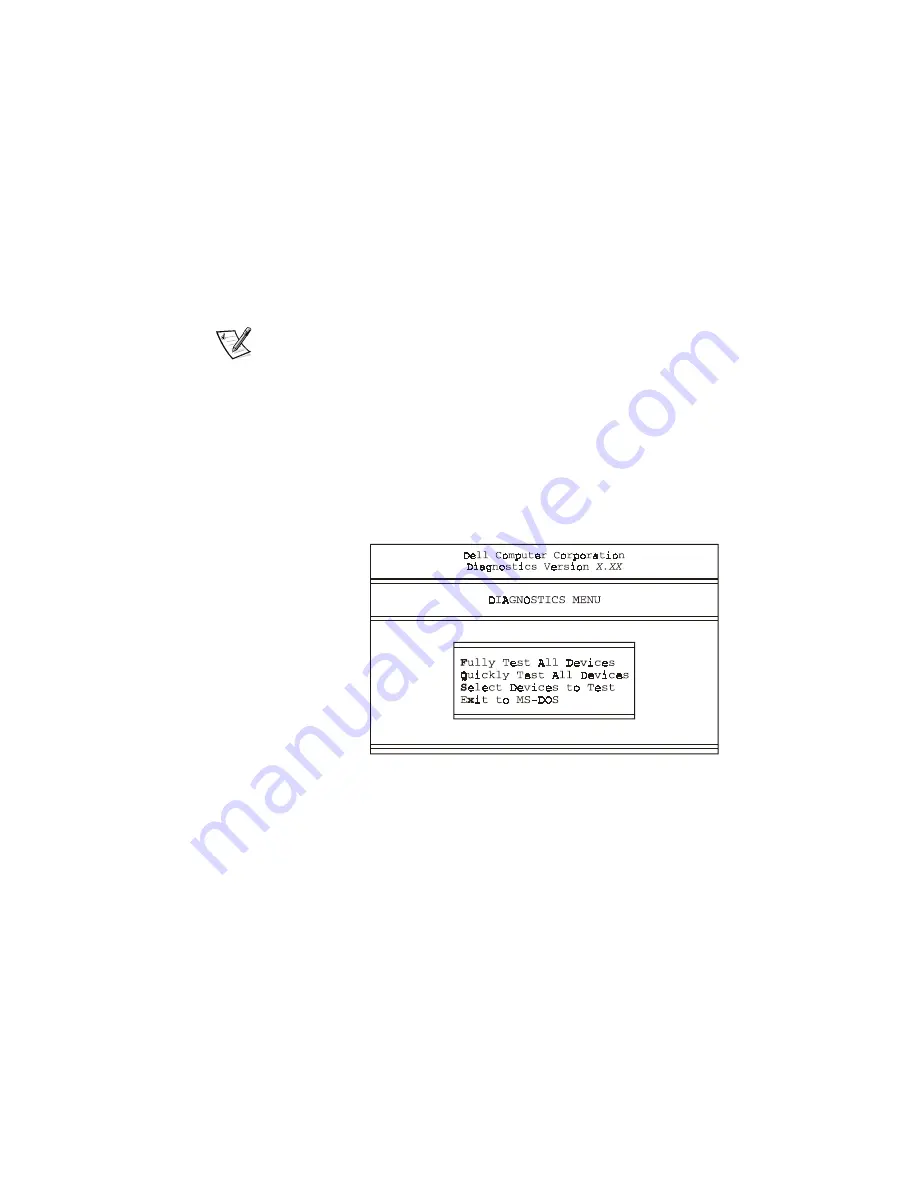
Basic Troubleshooting 4-11
6. At the
D?
prompt, type
[
(where
[
is the drive letter for the CD-ROM or
DVD-ROM drive, which is displayed on the line above the
D?
prompt). Press
<Enter>.
For example, if your CD-ROM drive is drive D, type
G
and press <Enter>.
7.
Type
GLDJV
and press <Enter>.
The
DIAGNOSTICS MENU
appears (see Figure 4-1). The menu allows you to run
all or specific diagnostic tests or to exit to the MS-DOS prompt.
NOTE: Before you read the rest of this section, you may want to start the Dell Diag-
nostics so that you can see it on the screen of your monitor.
For a quick check of your system, select
Quickly Test All Devices
. This option runs
only the subtests that do not require user interaction and that do not take a long time
to run. Dell recommends that you choose this option first to increase the odds of trac-
ing the source of the problem quickly. For a thorough check of your system, select
Fully Test All Devices
. To check a particular area of your system, select
Select
Devices to Test
.
To select an option from this menu, highlight the option and press <Enter>, or press
the key that corresponds to the highlighted letter in the option you choose.
)LJXUH'LDJQRVWLFV0HQX
'HOO'LDJQRVWLFV0DLQ6FUHHQ
When you select
Select Devices to Test
from the
DIAGNOSTICS MENU
, the main
screen of the diagnostics appears (see Figure 4-2). The main screen lists the diagnos-
tic test device groups, lists the devices of the selected device group, and allows you
to select options from a menu. From this screen, you can enter two other types of
screens.
Summary of Contents for Dimension L c Series
Page 1: ... HOO LPHQVLRQ F 6 VWHPV 5 5 1 1 7528 6 227 1 8 5 7 ZZZ GHOO FRP ...
Page 18: ...xx ...
Page 26: ...1 8 Dell DimensionLxxxc Systems Reference and Troubleshooting Guide ...
Page 44: ...2 18 Dell DimensionLxxxc Systems Reference and Troubleshooting Guide ...
Page 84: ...5 14 Dell DimensionLxxxc S ystems Reference and Troubleshooting Guide ...
Page 96: ...6 12 Dell DimensionLxxxc S ystems Reference and Troubleshooting Guide ...
Page 116: ...7 20 Dell DimensionLxxxc Systems Reference and Troubleshooting Guide ...
Page 122: ...A 6 Dell DimensionLxxxc S ystems Reference and Troubleshooting Guide ...
Page 142: ...B 20 Dell DimensionLxxxc Systems Reference and Troubleshooting Guide ...
Page 150: ...C 8 Dell DimensionLxxxc S ystems Reference and Troubleshooting Guide ...
Page 166: ...E 8 Dell Dimension Lxxxc Systems Reference and Troubleshooting Guide ...






























