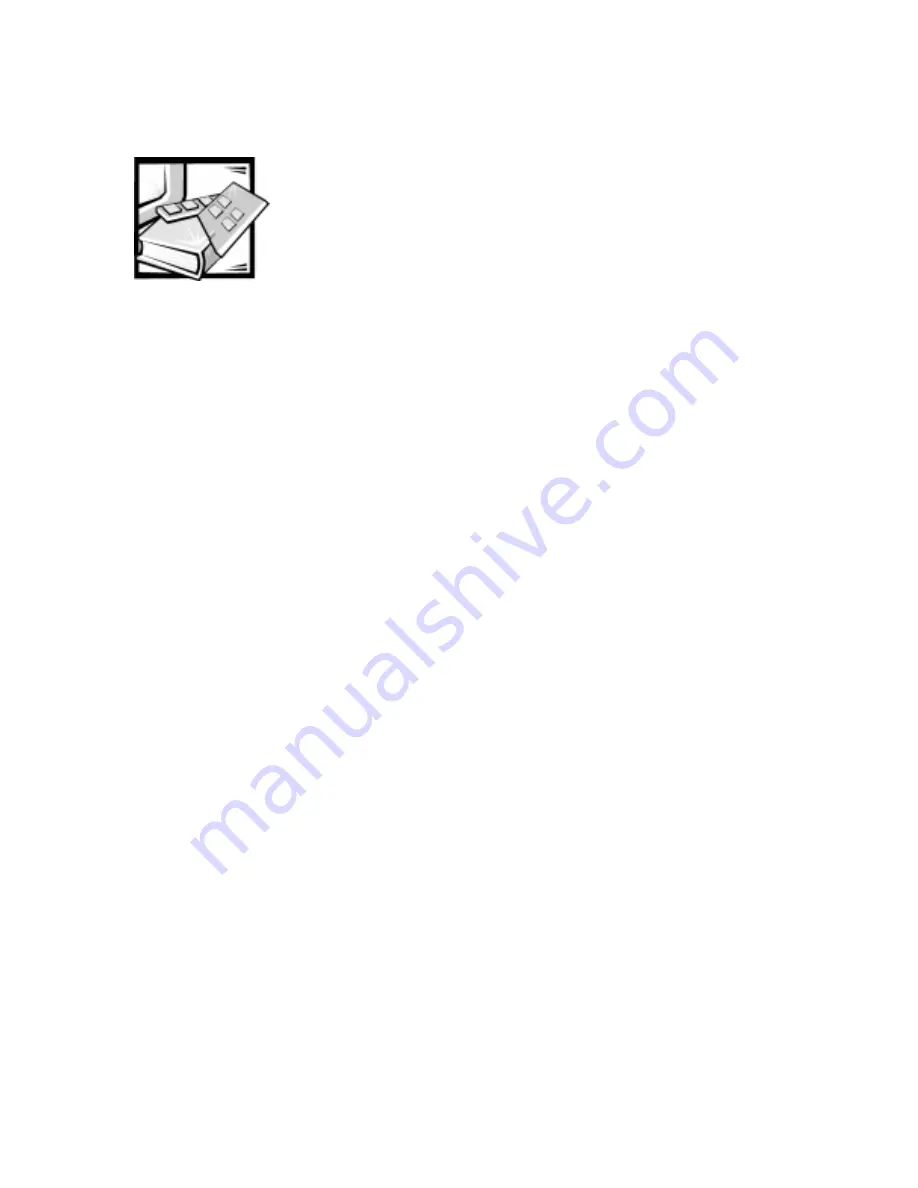
Index
1
,QGH[
$
Advanced screen, system setup
program, B-5
assistance
technical, 7-1
telephone numbers, 7-7
warranty repair or credit, 7-4
audio
adjusting volume, 5-3
audio drivers, 5-6
audio utilities, 5-1
AutoTech service, 7-3
%
backup devices, 1-4
battery
replacing, 2-16
beep codes, C-5
bezel
removing and replacing, 3-1
Boot screen, system setup program,
B-15
&
cables, drive interface, 3-4
cache memory, 1-1, A-1
calling Dell, 7-7
card-edge connector, 3-5
cautions, xi
CD-ROM drives
troubleshooting, 4-7, 6-7
chassis.
See
computer
cleaning
accessories, 1-5
diskette drives, 1-6
system exterior, 1-5
tools, 1-5
clearing NVRAM, B-19
computer
cleaning, 1-5
internal view, 2-6
technical specifications, A-1
configuration jumper
settings, 2-10
connections
troubleshooting, 4-2
connectors
card-edge, 3-5
list of, 2-8
cover
removing and replacing, 2-2
Summary of Contents for Dimension L c Series
Page 1: ... HOO LPHQVLRQ F 6 VWHPV 5 5 1 1 7528 6 227 1 8 5 7 ZZZ GHOO FRP ...
Page 18: ...xx ...
Page 26: ...1 8 Dell DimensionLxxxc Systems Reference and Troubleshooting Guide ...
Page 44: ...2 18 Dell DimensionLxxxc Systems Reference and Troubleshooting Guide ...
Page 84: ...5 14 Dell DimensionLxxxc S ystems Reference and Troubleshooting Guide ...
Page 96: ...6 12 Dell DimensionLxxxc S ystems Reference and Troubleshooting Guide ...
Page 116: ...7 20 Dell DimensionLxxxc Systems Reference and Troubleshooting Guide ...
Page 122: ...A 6 Dell DimensionLxxxc S ystems Reference and Troubleshooting Guide ...
Page 142: ...B 20 Dell DimensionLxxxc Systems Reference and Troubleshooting Guide ...
Page 150: ...C 8 Dell DimensionLxxxc S ystems Reference and Troubleshooting Guide ...
Page 166: ...E 8 Dell Dimension Lxxxc Systems Reference and Troubleshooting Guide ...








































