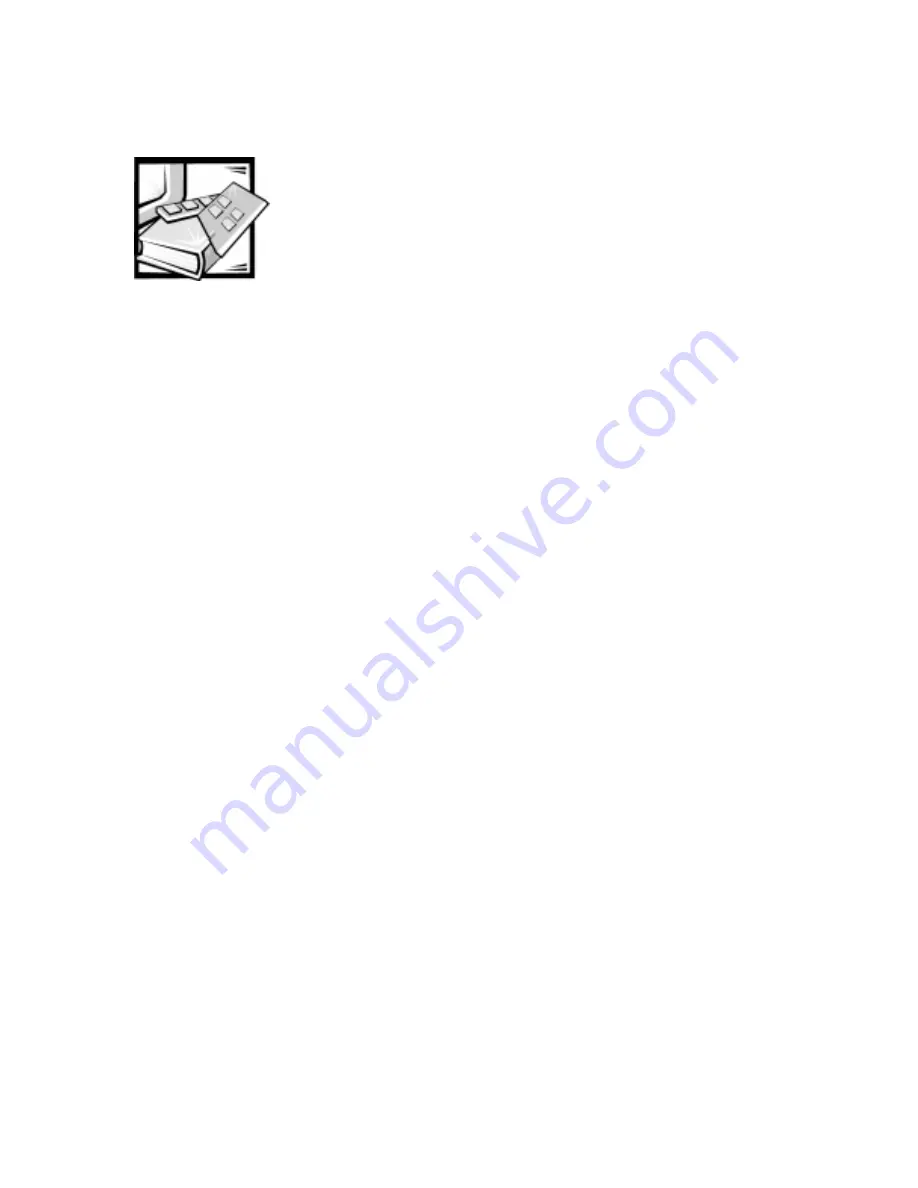
Installing Drives 3-1
& + $ 3 7 ( 5
,QVWDOOLQJ'ULYHV
This chapter provides instructions for removing and replacing the bezel and front-
panel inserts, configuring drives, and connecting cables to them. These procedures
may be required for a drive installation. The remainder of the chapter covers the
installation of different types of drives.
The upper drive cage in the computer holds the externally accessible half-height
5.25-inch drive. The lower drive cage holds two 3.5-inch devices. In addition to the
externally accessible drive bays, your computer has one internal bay that holds an
enhanced integrated design electronics (EIDE) hard-disk drive.
5HPRYLQJDQG5HSODFLQJWKH%H]HO
To remove the bezel, perform the following steps:
1.
Remove the computer cover as described in Removing and Replacing the Com-
puter Cover in Chapter 2.
2. While facing the front of the computer, press the bezel release tab on the top of
the chassis as shown in Figure 3-1.
Summary of Contents for Dimension L c Series
Page 1: ... HOO LPHQVLRQ F 6 VWHPV 5 5 1 1 7528 6 227 1 8 5 7 ZZZ GHOO FRP ...
Page 18: ...xx ...
Page 26: ...1 8 Dell DimensionLxxxc Systems Reference and Troubleshooting Guide ...
Page 44: ...2 18 Dell DimensionLxxxc Systems Reference and Troubleshooting Guide ...
Page 84: ...5 14 Dell DimensionLxxxc S ystems Reference and Troubleshooting Guide ...
Page 96: ...6 12 Dell DimensionLxxxc S ystems Reference and Troubleshooting Guide ...
Page 116: ...7 20 Dell DimensionLxxxc Systems Reference and Troubleshooting Guide ...
Page 122: ...A 6 Dell DimensionLxxxc S ystems Reference and Troubleshooting Guide ...
Page 142: ...B 20 Dell DimensionLxxxc Systems Reference and Troubleshooting Guide ...
Page 150: ...C 8 Dell DimensionLxxxc S ystems Reference and Troubleshooting Guide ...
Page 166: ...E 8 Dell Dimension Lxxxc Systems Reference and Troubleshooting Guide ...
















































